Field matrix
The tab allows you to change form field display settings (including Item list) and standard areas on the workflow form. With the Field matrix, users can configure visibility, editability, and requiredness. A form field configured as Visible is also editable, whereas in the Read-only mode it is visible, but cannot be edited. In addition, it is possible to select an intermediate state – Read-only (cannot be modified except by JavaScript). In this mode a form field is displayed as uneditable, but the system generates field controls that enable, e.g. JavaScript operations in this field.
The Standard areas tab provides only the checkbox for defining visibility.
The Form type filter field enables displaying form fields that are visible only for the specific form type. On the other hand, the Filter by form field name field allows you to display only a specific form field on the Field matrix.
The Field matrix window
The window is divided into tabs. The first four tabs represent form panels (top, bottom, left, and right), whereas the last one allows you to configure visibility of the standard areas.
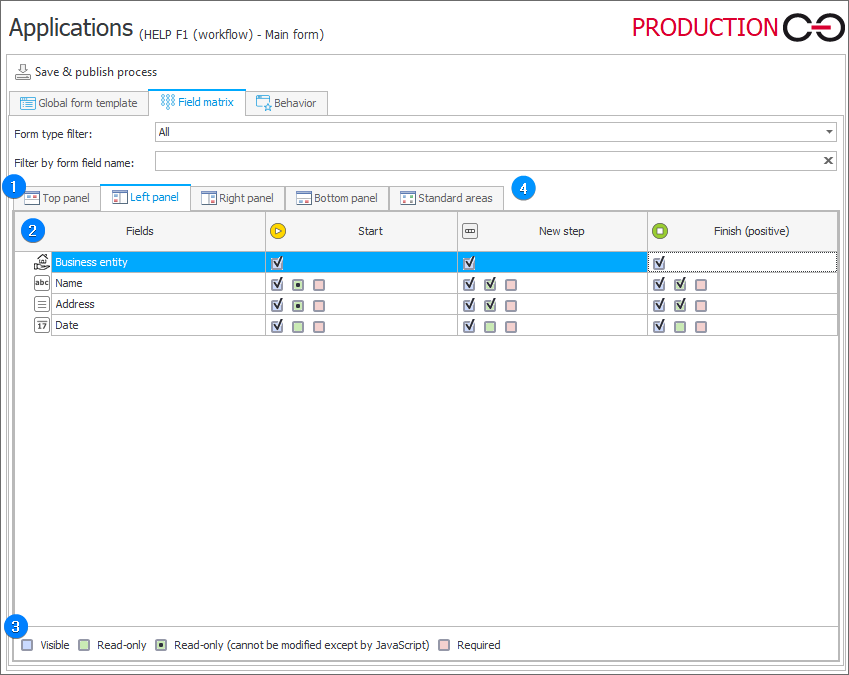
1. Tabs
The Field matrix is divided into tabs. The first four tabs correspond to the standard form panels, i.e. Top, Bottom, Left, and Right (in the same manner as the classic form). The location of form fields on the Field matrix is the same as their location on the Global form template. With the fifth tab, i.e. Standard areas, you can configure the visibility of the Status panel, CC tasks panel, and the options available in the top form menu.
2. Field matrix
The matrix is provided in tabular form and presents form field visibility settings in respective steps (presented in columns). The Item list form field is presented in the form of an expandable tree. (The configuration of an Item list and its columns is analogous to configuration of other form fields).
3. Key
The bottom part of the Field matrix includes a key that describes operation of particular boxes:
- Visible – a given form field is visible and editable on the corresponding step,
- Read-only – a form field displays its value (if it has one), but it is not editable (it is greyed out),
- Read-only (cannot be modified except by JavaScript) – a user cannot modify a form field, but its value can be changed by means of JavaScript,
- Required – a form field configured as Required is marked with a red asterisk on the form. Proceeding to the next step is not possible if the form field is empty.
4. Standard areas
The tab lists the options that, when selected in the Field matrix, will appear in standard areas of the workflow instance, such as the Info panel (right menu) or the Form menu (top bar).
The options available in the Info panel are thematically divided into the sections Details and Statistics, which correspond to the two tabs in WEBCON BPS Portal. As long as they are set to be visible on the Matrix, the Details tab will show options directly related to the structure of the instance, such as Instance number, Instance ID, Process supervisor, Subworkflows, etc. On the other hand, the Statistics tab contains options related to Performance indicators, such as Form filling time, KPI by step, and Total duration of the workflow instance. The visibility of some elements of this tab also depends on whether actions related to Performance indicators have been configured.
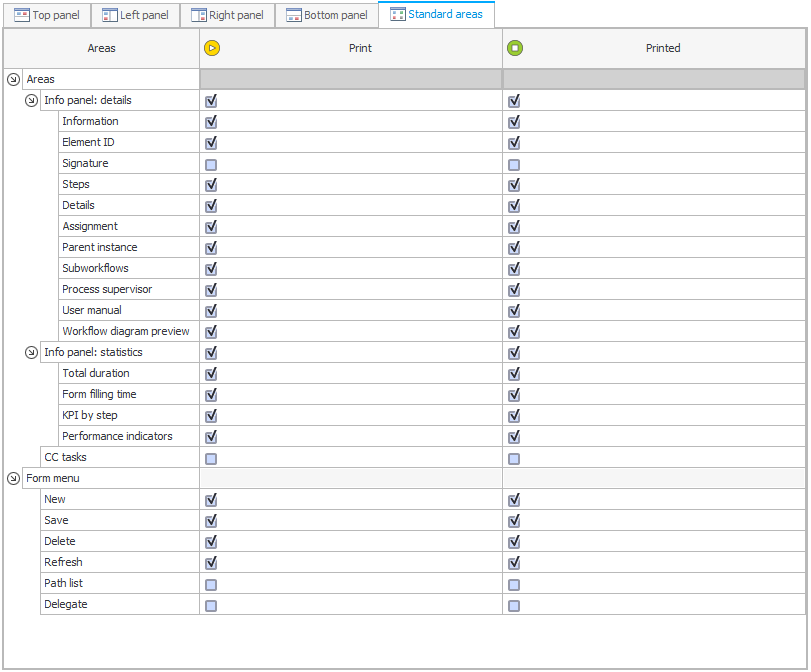
To learn more about displaying form fields, read the ARTICLE available in the WEBCON Community website.