Workflows
Workflows define the flow of tasks and instances in the system. They allow you to plan steps, design paths between them, configure the form behavior for individual steps, as well as define form appearance both globally and on particular steps.
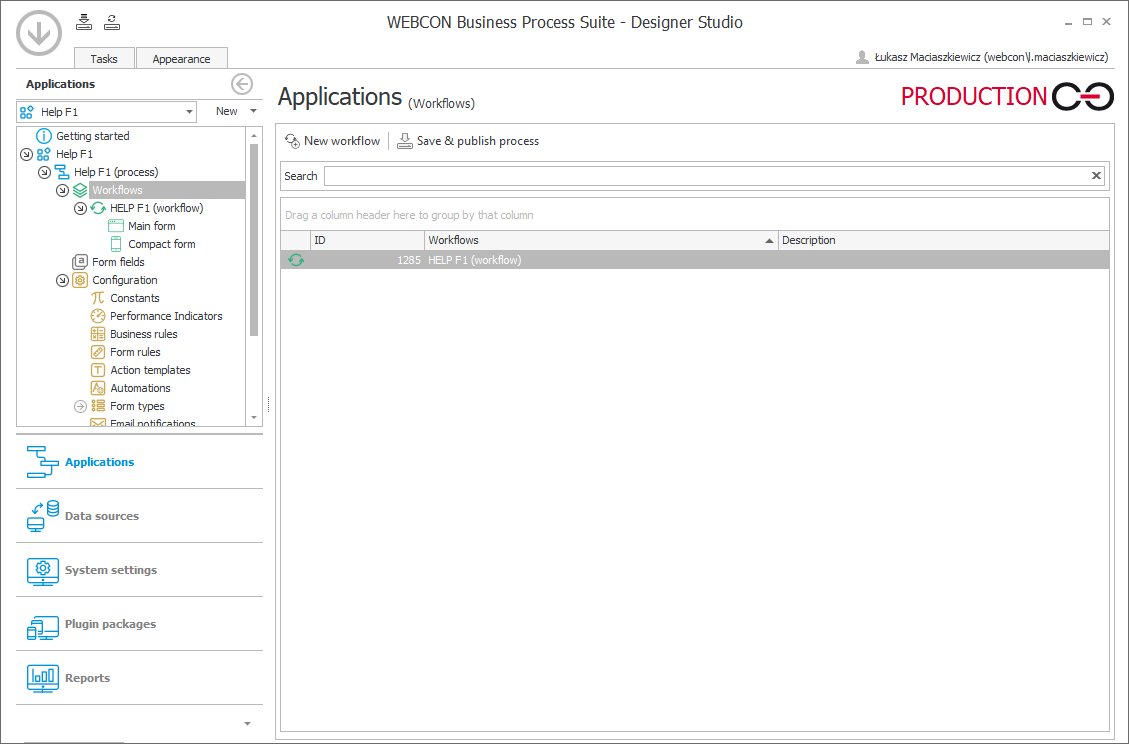
To configure a workflow correctly:
- define steps in the workflow,
- define paths between the steps,
- define tasks for individuals on individual steps,
- define form fields, their availability, visibility, requiredness, and order on individual steps. The field order and availability can be defined both globally for the whole workflow and individually for each step,
- choose which form types are to be linked with a given workflow. Then it will be possible to create a new form type and start it in a given workflow.
Additionally, you can define actions that are to be performed on different stages of the workflow.
One process can have many defined workflows. A workflow can be associated with several form types, and one form type can be associated with a number of workflows.
Workflow configuration
To access the workflow configuration window, select a specific workflow on the selection tree available on the left. Once it is selected, a configuration window opens. The window is divided into the following tabs:
- General – general settings and workflow steps,
- Workflow designer – an editor used for creating workflows (steps, paths, actions, etc.),
- Associated form types – the tab allows you to specify the form type that can be created within a particular instance workflow,
- Global actions – the actions configured in this tab are available on each workflow step and be run cyclically.
General
The tab allows you to access general workflow configuration options and manage steps.
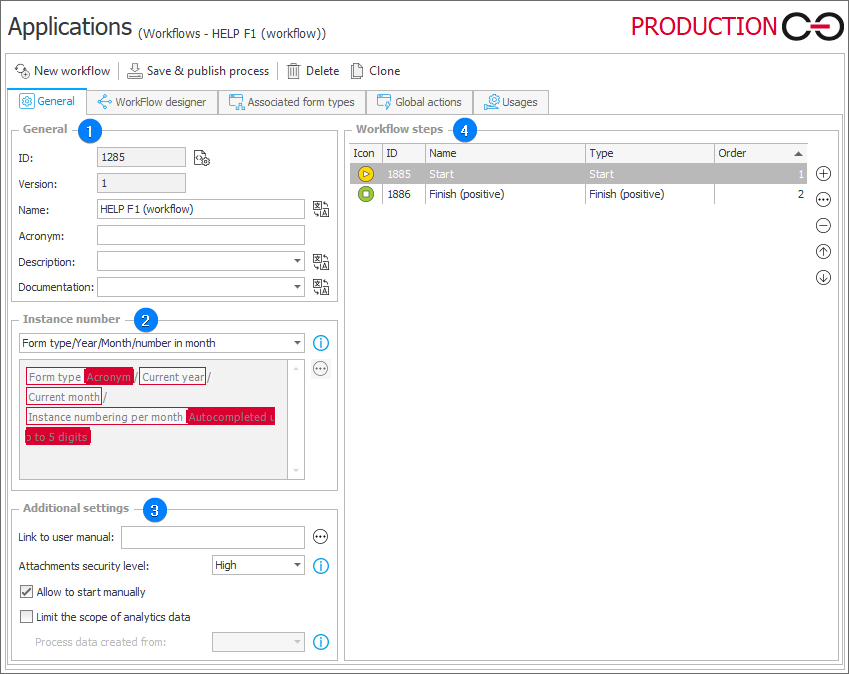
1. Genreal
- ID – a unique number of a workflow created in WEBCON BPS Designer Studio.
- Version – uneditable field that contains a numerical value indicating the number of modifications incorporated in a workflow.
- Name – a text value displayed in an instance.
- Acronym – a short workflow name which facilitates identifying and locating a workflow inside the system.
- Description – a brief description of a workflow. It can be displayed in an instance in Portal.
- Documentation – a description of a workflow intended use and an explanation of its configuration and operation.
2. Instance number
The section allows you to select one of the predefined instance number definitions or select a user-created, custom definition. Once you select a custom instance number, the expression edition field and the ellipsis button become active. When you edit a workflow instance number or an instance type, an additional Instance number node appears on the expression editor selection tree. This node provides multiple numbering options, i.a. Continuous numbering, Numbering in form fields, Instance numbering per year.
3. Additional settings
- Link to user manual – the field allows you to specify a link that redirects to user manual. The link is visible in Portal's right-side panel.
- Attachments security level – defines the rights to delete attachments in current workflow documents. There are two options available from the drop-down list: High – an attachment can be removed by an administrator or the individual who originally added it, solely within the corresponding step of its inclusion. Low – all individuals with permissions to edit document can add and delete attachments.
4. Steps
A simplified (compared to the view available under the WorkFlow designer tab) view of the steps contained in a workflow. By using the buttons on right, you can add, delete, edit, and arrange the steps. Detailed information on workflow steps is provided in the Steps chapter.