Share workflow instance
The action is used to share a selected BPS workflow instance in the read-only or edition mode.
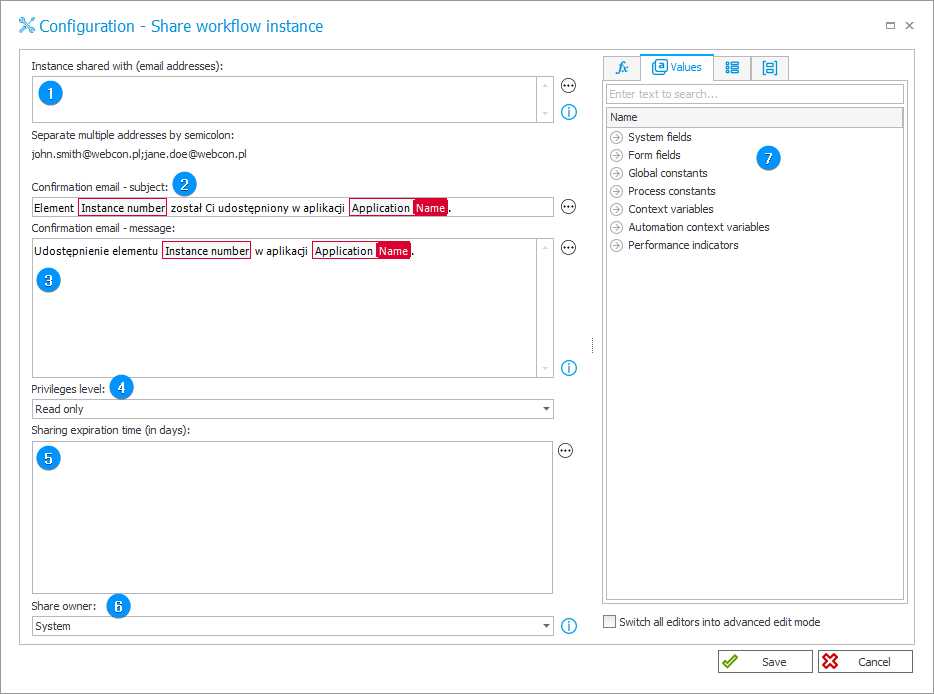
1. Instance shared with (email addresses)
Enter the email address(es) of the person(s) with whom the instance is to be shared. A list of email addresses can also be defined using a business rule. For each specified email address there is a separate sharing with a unique link to the selected instance.
2. Confirmation email – subject
The subject of the email message sent as a notification to the person with whom the instance is shared. By default, it includes the instance number and the name of the relevant application.
3. Confirmation email – message
The content of the message sent as a notification to the person with whom the instance is shared. The message is sent to the email address entered previously along with a link to the shared instance, in accordance with the global template for sending email notifications (Configuration of sending emails).
4. Privileges level
The level of privileges to the instance held by the person with whom it was shared. Available options:
- Read only – user can only display shared instance,
- Edit – user can edit content of the shared instance.
5. Sharing expiration time (in days)
The time through which the sharing will remain active. When the specified time elapses, the system records the information on sharing and its author, and the sharing itself is deactivated. It is possible to stop sharing earlier by means of the Stop sharing action.
6. Share owner
User responsible for sharing a workflow instance. Available options:
- System – the share owner from the action level is the system,
- Current user – the share owner from the action level is the user who initiated the action on the form, e.g. by going through the path or triggering the action from the menu button. If the action is executed On Timeout, the share owner is the user of the WebCon Workflow Service account.
The Share owner has access on the form to the list of their active shares made by executing the action, with the ability to delete them.
7. Variables editor
Dynamically generated tree containing all variables that may be used in the current location of Designer Studio. Information on how to use variables in WEBCON BPS, as well as a list of variables can be found here.
For more information, see the article Public link on our technical blog.