Share task
The action is used to generate and directly share tasks in the system through a unique link.
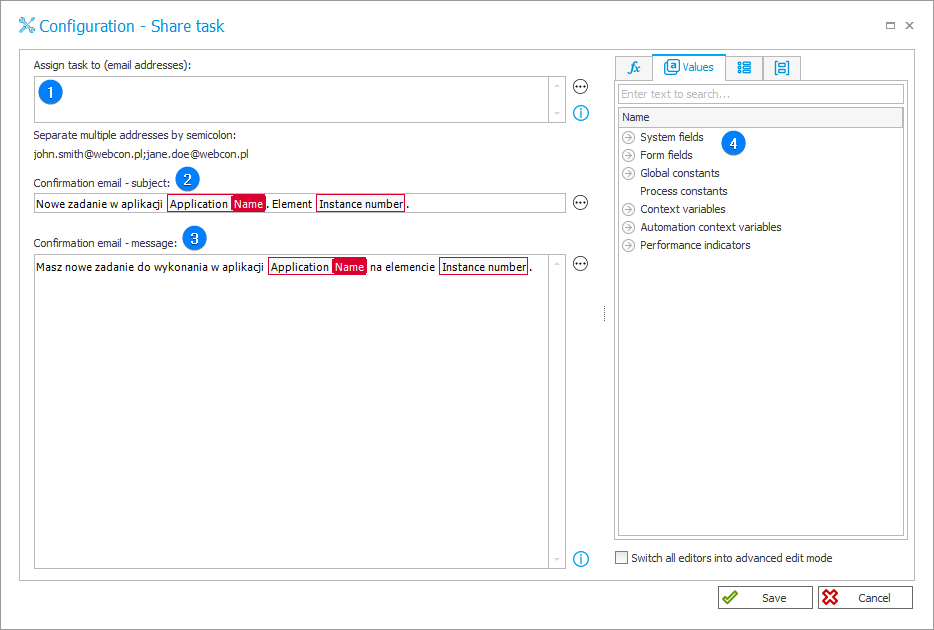
1. Assign task to (email addresses)
Like in the case of the Share workflow instance action, enter the email address(es) of the person(s) with whom the task is to be shared. You can specify multiple e-mail addresses for which separate task links will be generated. A list of email addresses can also be defined using a business rule.
2. Confirmation email – subject
The subject of the email that will be sent as a notification to the person with whom the task is shared. By default, it includes the name of the application in which the task is shared and the instance number.
3. Confirmation email – message
The content of the message sent as a notification to the person with whom the task is shared. The message is sent to the email address entered previously along with a link to the shared task, in accordance with the global template for sending email notifications (Configuration of sending emails).
4. Variables editor
Dynamically generated tree containing all variables that may be used in the current location of Designer Studio. Information on how to use variables in WEBCON BPS, as well as a list of variables can be found here.
- The task settings correspond with the settings specified on path between steps, e.g. if the Completion – Any option is selected in the Parallelism field, the task must be executed only by one of the persons holding the link.
- There is no sharing expiration time limit for this action. Once a task is executed, the task sharing is automatically replaced with workflow instance sharing with read-only privileges and 1-year expiration time.
For more information, see the article Public link on our technical blog.