Update item list values
This action allows you to change (update, add or remove) the data stored in Item list.
The formula that changes the value should be saved as an SQL query.
If the data source has been specified, the query is executed with the connection parameters specified in the data source definition.
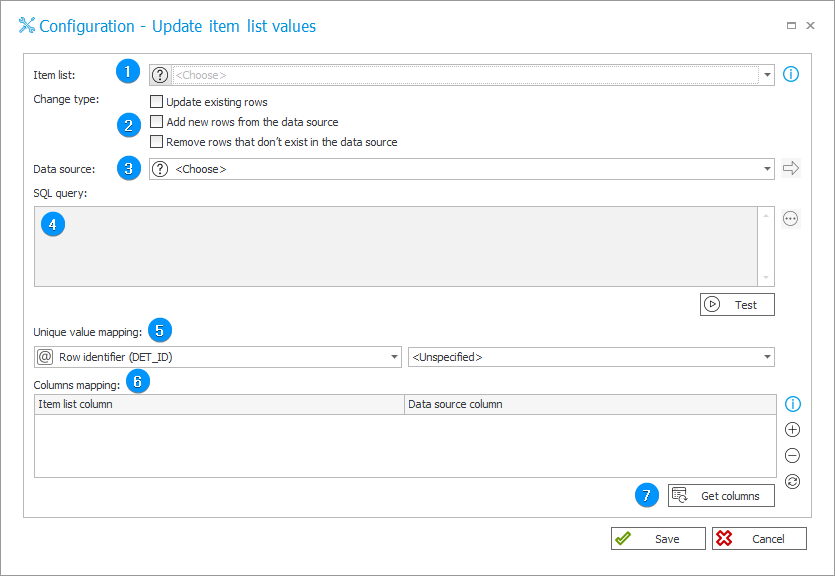
1. Item list
Allows you to specify the Item list to be changed.
2. Change type
Specifies the type of change that will be carried out:
- Update the existing rows – updates values in the Item list rows. It updates only those rows whose Data source and Item list identifiers provided in the Unique value mapping field are matching. The Column mapping field allows you to specify the cells whose value will be overwritten by the value stored in the data source.
- Add new rows from the data source – adds rows to Item list. It adds only the rows that exist in the Data source, but are not available in the Item list. The rows to be added are identified on the basis of unique values provided in the Unique value mapping field. The Column mapping field allows you to specify the cells into which the data source column value will be inserted.
- Remove rows that do not exist in the data source – removes the rows that are not found in the Data source from the Item list. The rows are identified on the basis of unique values specified in the Unique value mapping field.
You can simultaneously employ multiple modes.
3. Data source
Data source in the context of which the query will be executed.
4. SQL query
An SQL query should return columns corresponding to the columns in the Item list.
5. Unique value mapping
Allows you to assign a unique value to identify the rows of the Item list to be changed.
6. Columns mapping
This option is used to map data source columns to Item list columns. Based on this mapping configuration, Item list columns will be filled according to their order on the form in the given step.
If column mapping is not configured, the column will be skipped when setting values.
If the data source fails to return a column (despite mapping), the column will be skipped as if it was not configured. Item list initialization and the action will be logged as missing column configuration.
7. Get columns
Gets a list of columns corresponding to the current SQL query.