QR codes
With the mobile application, you can minimize manual data entry, thereby reducing the likelihood of errors stemming from typos or incorrect configurations.
QR codes scanner in the mobile application
The mobile application features integrated QR codes scanner for reading QR, bar, and DataMatrix codes. After directing the camera towards the code, the scanner automatically recognizes the code and processes the encoded value appropriately.
The processing of a specific code depends on the context in which the scanner application is triggered. For example, opening the scanner within the context of a form field results in the encoded value being entered into that form field.
You can access the scanner by clicking the Scan QR code button which is available, for example, in the Edit connection window, the quick operations menu, or after pressing the quick operations button. Alternatively, you can use the QR code icon which is available in certain form elements such as form fields, columns, and the search box.
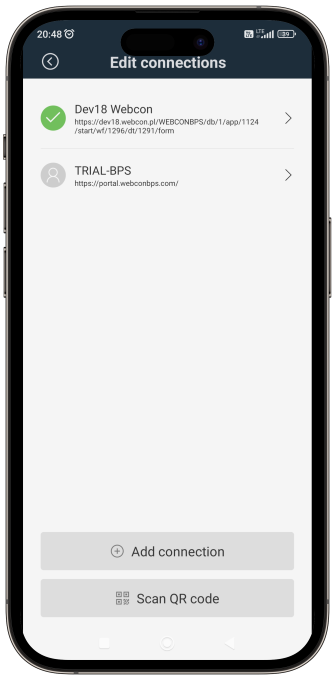
To use the scanner, ensure that your device is equipped with a camera, and grant the necessary permissions to the application.
How to prepare codes?
The scanner supports the following types of codes:
-
1D: CODE-128, CODE-39, CODE-93, CODEBAR, EAN-13, EAN-8, ITF, UPC-E
After reading a 1D-type barcode, the system automatically verifies if the value matches the ID of any instances stored in the database. If it identifies an instance with the corresponding ID, the respective form is opened. Otherwise, the system opens the search window and enters the value into the search box.
Please note that certain 1D codes have a required, fixed number of characters. If the ID is shorter than the specified number of characters for a particular code type, it should be prefixed with the appropriate number of zeros. -
2D: PDF-417, Aztec Code, Data Matrix, QR Code
The system will identify a value stored in the 2D code as an identifier (ID), match it with a corresponding instance in the content database, and open the respective form only when the encoded value adheres to the following format:
[Database acronym(3–6 characters)][instance ID (any number of characters)]ExampleBPS455635.
QR codes generated in Portal
You can generate QR codes within Portal that, depending on the place where they were generated, enable you to perform various actions such as downloading the mobile application, adding a new connection to Portal, starting a new workflow instance, or accessing a particular instance. After scanning a generated code with any QR code scanner, the system will open the mobile application (if installed) or the Internet browser window.
You can also manually prepare codes to initiate a workflow instance or redirect to a specific instance. However, such codes must follow this format:
```[Portal address from the connection]/openinmobileapp?mode=openUrl&url=[encoded address of a specific instance]``
to open the mobile application (if installed) after being scanned.
https://demo.webcon.com/WEBCONBPS/openinmobileapp?mode=openUrl&url=https%3A%2F%2Fdemo.webcon.com%2FWEBCONBPS%2Fdb%2F1%2Fapp%2F38%2Fstart%2Fwf%2F46%2Fdt%2F49%2Fform%3FCOM_ID%3D1