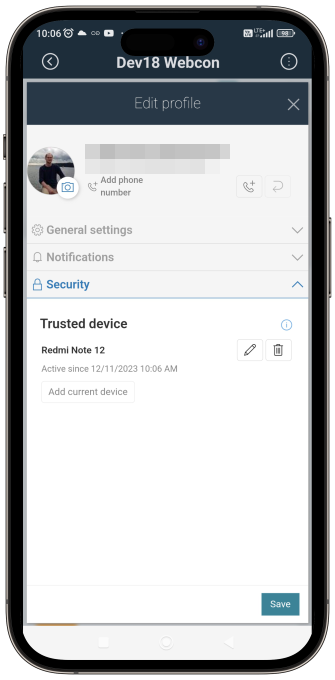Adding a trusted device
Mobile application users can register their devices as trusted in their user profile. Once the device is registered in this manner, users can then authorize operations via the mobile application.
When to register a device as trusted?
You can register your device as trusted either immediately after the first login in to the application on a new device or at a later stage of using the application on the device.
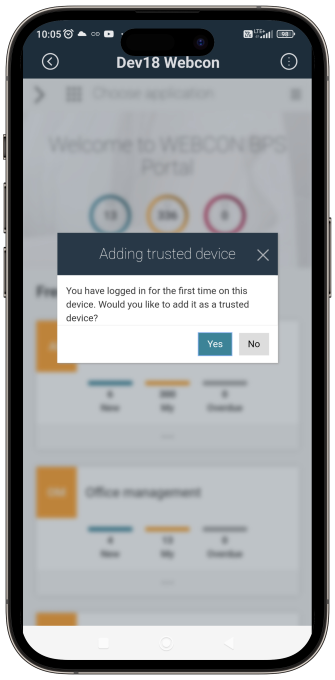
How to add a device to trusted?
To register a device as trusted, choose Yes when logging in to the Portal page for the first time. Alternatively, for a later registration, navigate to Profile settings, and in the Security section, select Add current device.
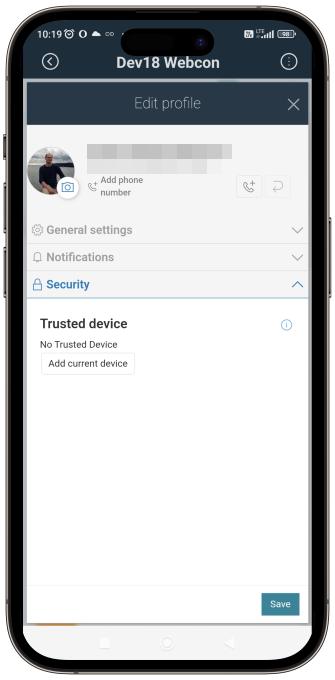
In both scenarios, a window is displayed where you will be asked to enter your device name and click the Verify button.
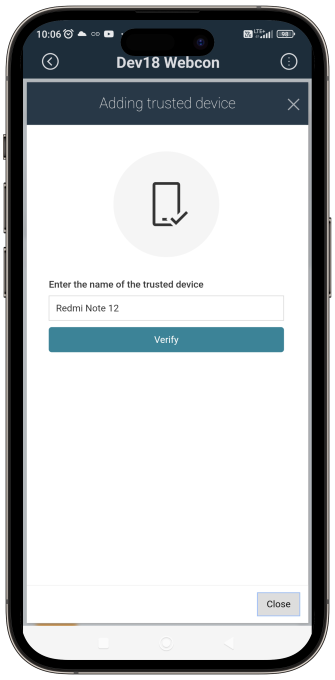
After clicking the mentioned button, a 6-digit code (token) is sent via SMS if notifications are configured and your telephone number is added to your profile, or to the email address used for registration in WEBCON BPS. The code remains valid for 4 min, but you can extend this time by clicking the Extend button. The code is encrypted in the database to prevent unauthorized users from viewing it.
You need to enter the code in the designated field and click the Verify button.
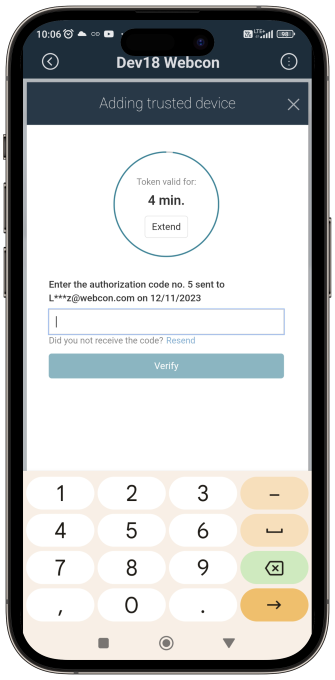
You will receive a notification confirming the successful registration of a trusted device through a respective message. In addition, a confirmation is sent via email or SMS (if the SMS checkbox is selected in the Additional authorization methods).
Expiration of the registration session
If you exceed the authorization code validation time or fail to enter a valid code three times, the session will be locked. To regenerate the code, press the Resend button and enter the new authorization code sent via SMS or email.
How many devices can be registered as trusted?
Using the mobile application, you can add one trusted device and edit its data. You can also delete it, which will require authorization, similar to adding the device.
Where to find information about trusted device?
The information regarding the trusted device, including its activation date, is available in the User profile in Portal. Here, you can also edit the device data and remove it from the trusted devices.