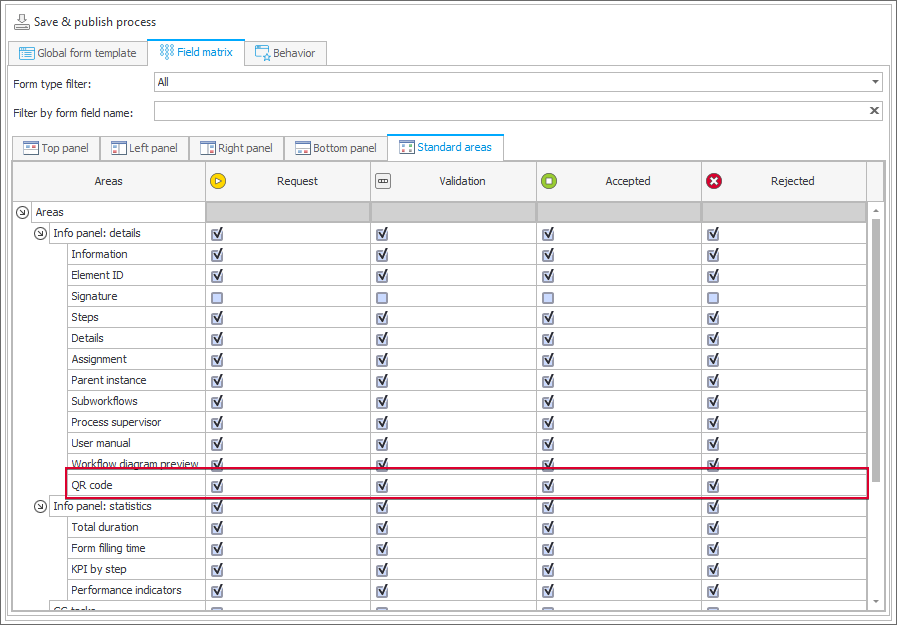Starting and opening instance using QR codes
With QR code support, the mobile application can facilitate starting new workflow instances and opening specific ones. After receiving a generated QR code and scanning it, you can now quickly start a particular workflow instance. In addition, QR codes also enable you to open specific workflow instances with just one click.
Starting an instance using a QR code
How it works?
You receives a QR code generated either in Portal or manually. The code can be read with the system QR code scanner or the scanner available in the mobile application. After reading the code value, you are redirected to the Portal page that allows you to start a particular workflow instance. If the mobile application has not been installed on the device, the page is opened in the Internet browser window.
If you do not have the relevant connection in the mobile application configuration or are using a different connection, a message is displayed asking whether to add a connection (if it has not been found) or to change it (if it has been found, but another connection is currently in use).
How to generate a code?
The functionality does not require any additional configuration, and the code for starting a workflow instance can be generated by any application user directly within Portal. This can be done in two ways: by pressing the Generate QR code button in the bottom left corner of the instance starting window or by selecting the Click to generate starting QR code button in the edition window of a Start tile for initiating a specific workflow.
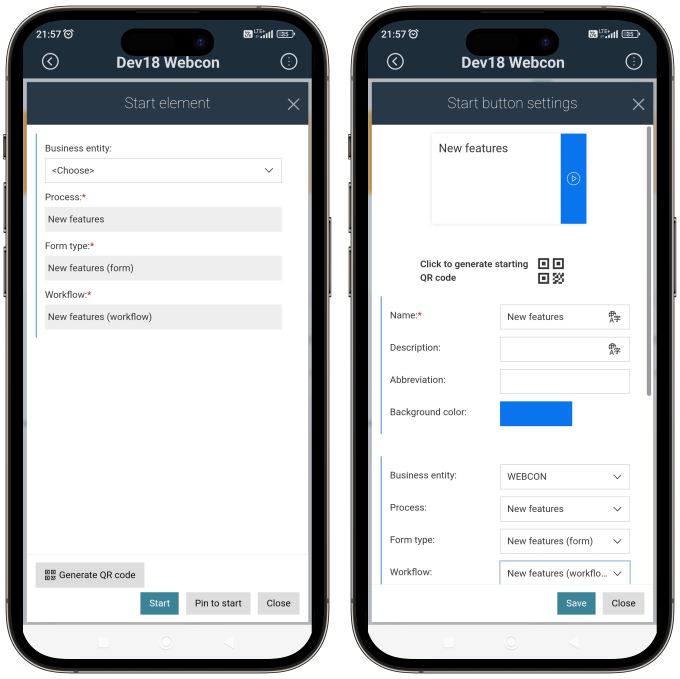
Pressing one of the aforementioned buttons opens a window containing a QR code. The code can then be sent to other users, enabling them to quickly start a given workflow instance, provided that they have the necessary permissions.
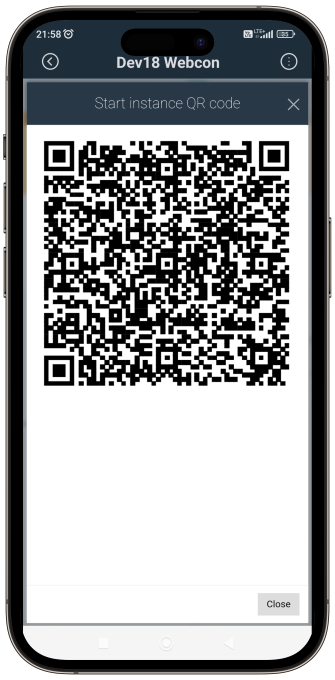
QR code redirecting to a workflow instance
How it works?
You receive a QR code that redirects you to a specific workflow instance. After scanning and reading it, the instance is opened in the mobile application, provided you have the necessary permissions.
How to generate a code?
The code that redirects to a particular instance is available after pressing the Generate QR code button at the bottom of the instance info panel in Portal.
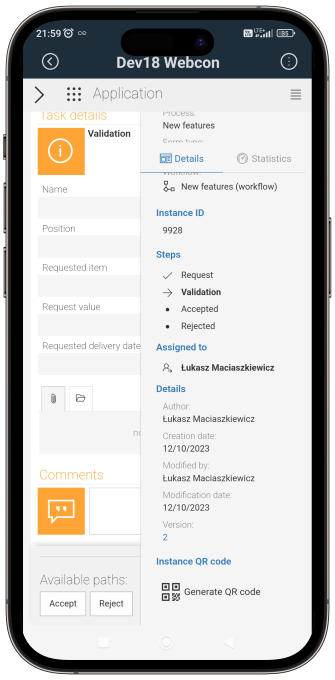
How to configure the Generate QR code button availability?
The functionality of generating QR codes for specific instances can be activated by an application designer in Designer Studio. To do this, they need to select the QR code checkbox available in the Standard areas tab (Main form → Field matrix).