General
The form contains transition path basic configuration parameters. Its configuration is sufficient to create a fully functional basic transition path.
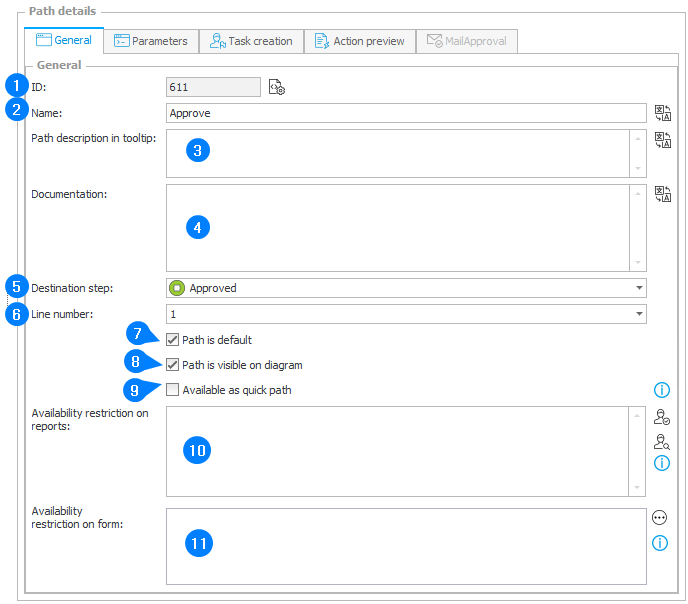
1. ID
A path ID in the database.
2. Path name
The name of a path. The name will be visible in Action configuration using this path as a trigger, and also on the form in paths menu.
3. Path description in tooltip
This text will be shown to the user in a tooltip when they mouseover the path button. This is where information about the path application and the description of its requirements should appear.
4. Documentation
Detailed description which will appear in the generated process documentation.
5. Destination step
The step to which the workflow will direct the instance when using this path.
The Back to the previous step option will transfer the instance to the last step which it occupied, excluding system steps.
6. Line number
Organizes the path buttons on the form into rows. A path which has a line number assigned will have its button appear in the corresponding row of the form.
The system ignores empty rows. For example; if only two paths exist they have line numbers more than 1 apart, they will be displayed in two rows without any empty lines between them.
7. Path is default
This parameter indicates if the path is a default path coming out of a current step. Note that if the step has transition paths, it should have a default path and that there can be only one default path at one step.
Default paths are important for the configuration of certain system steps
In the case of the Wait for scan step, the workflow service recognizes the barcode of the scanned document. Once it is correctly recognized, it is added to the workflow instance's existing attachments and directs it down the default path to the next step in the workflow.
Keep in mind that every step (if it has paths) should have a default path, and that each step can only have one default path.
Saving without a default path selected will automatically set the first path on the list as the default one.
An example of use can be found in this community article: Default Path
8. Path is visible on diagram
This parameter allows you to specify if a path should be displayed on the workflow graphical view. More information about the graphical diagram can be found here.
9. Available as quick path
Paths that have been marked as quick paths will appear in additional places, not only on the form in edit mode.
These places include:
- Instance preview
- Action menu on reports
- Instance in view mode
- Hyperlinks (in the following format https://intranet.webcon.pl/db/1/app/2/element/3/form?path_id=4, can be placed in e-mails)
10. Availability restriction on reports
This field is used for limiting the availability of Quick paths on reports, so that they are available to a defined group of users only.
If the field is left empty, Quick paths will be visible to all users who may edit the workflow instance (including process administrators).
11. Availability restriction on form
This field is used to define a rule that limits the visibility of this path button on the form, as well as its availability via REST API.
If no rule is defined, or if the rule returns POSITIVE, true or 1, the path button will be available (visible on the form and available via REST API).
If the rule returns any other values, the path button will be unavailable (invisible on the form and unavailable via REST API).