Service deactivation
Service deactivation is needed when a server on which the license is going to be used is being changed. It is required to deactivate old license server in order to re-activate it on the new machine.
In the offline mode it is required to save the file generated at deactivation. This file is needed to activate another service.
To deactivate the service, use the wizard available after selecting the Deactivate button in the License management window.
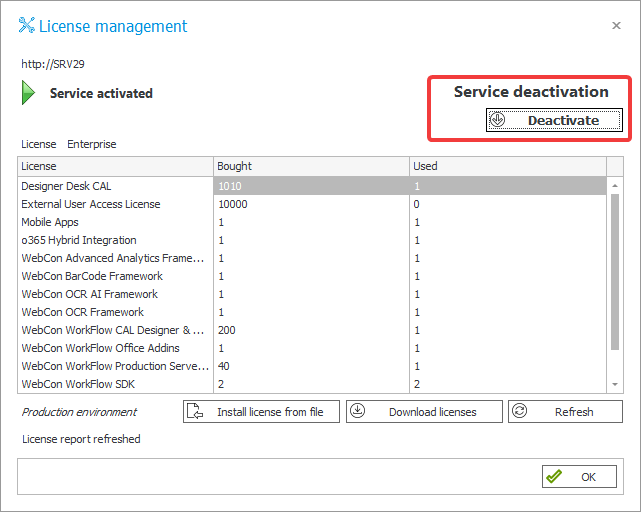
Deactivation wizard
On the first step, choose the deactivation mode that better suits your needs and press NEXT.
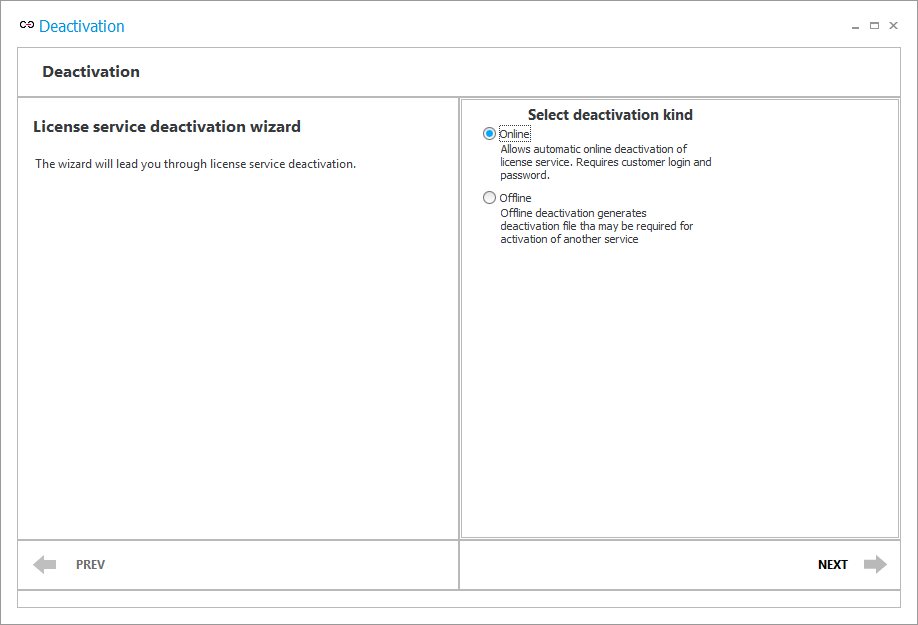
Online
Online deactivation is the recommended mode when a stable Internet connection is available. You will need to provide client's login and password at a later stage.
Offline
Offline deactivation is used when an Internet connection is not available.
Online deactivation
Online mode connects to the WEBCON service in order to automatically deactivate the service.
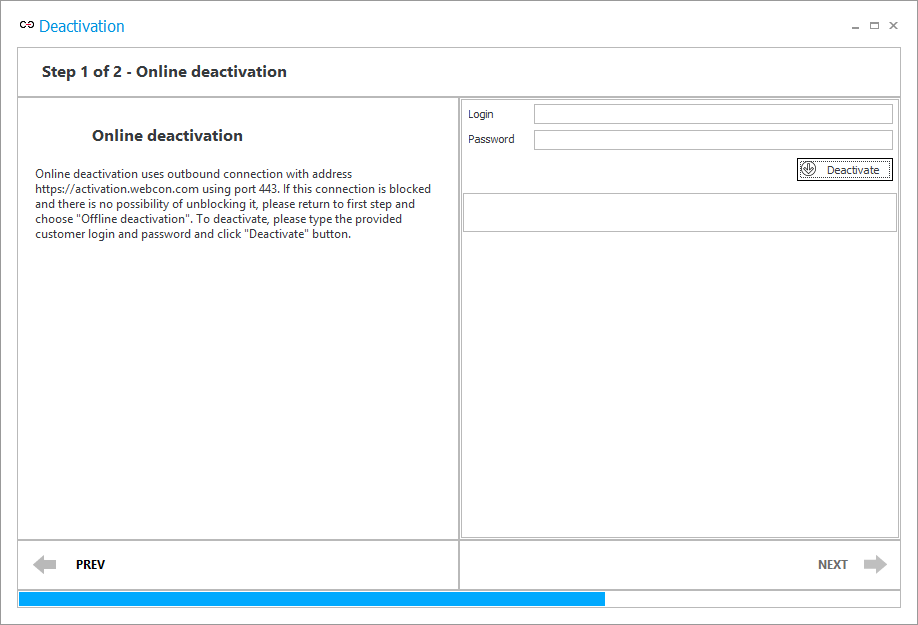
Login
Provide client login in this text field.
Password
Provide client password in this text field.
Deactivate
After providing the login credentials, press Deactivate. Once that is complete, press NEXT and then exit the wizard by selecting Exit.
Offline deactivation
During offline deactivation, a .DREQ deactivation file will be generated. This file is required for reactivating the next license service.
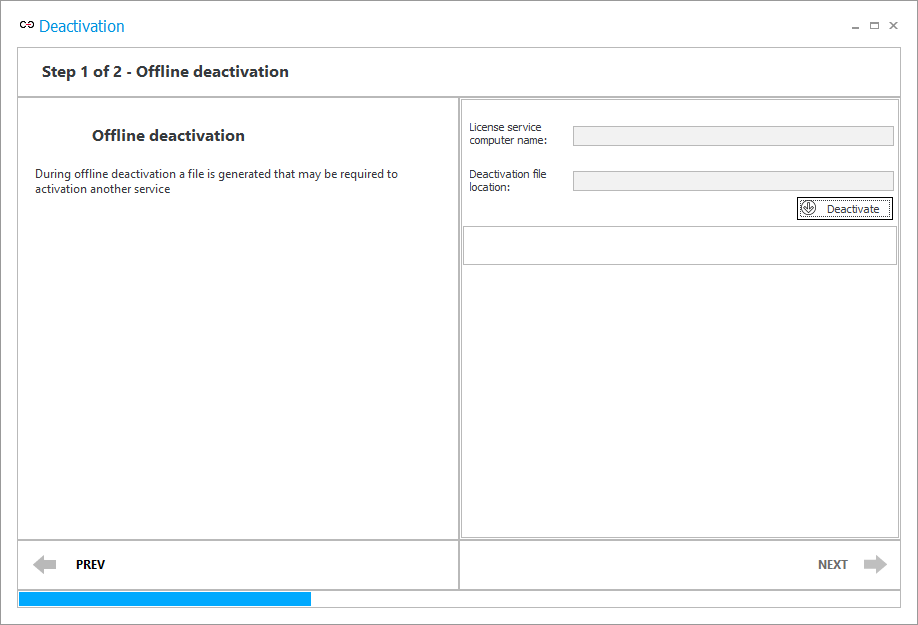
License service computer name
Read-only field that displays which license service was deactivated.
Deactivation file location
Read-only field that displays the path to the deactivation file. This path is chosen after pressing Deactivate.
Deactivate
Press this button to deactivate the service. Once pressed, a window will appear that can be used to choose path where the deactivation file will be saved. Deactivation will be carried out after choosing this path and saving the file. Once deactivated, press NEXT and then exit the wizard by selecting Exit.