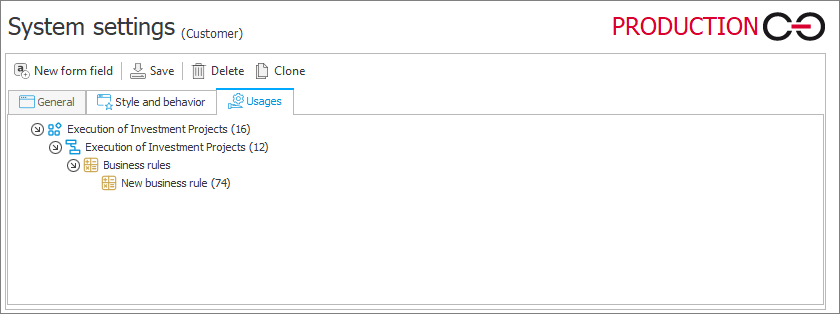Global fields
The functionality allows you to create form fields that can be used across multiple processes.
Once configured, global fields can be used immediately, eliminating the need to create similar fields for each process or environment.
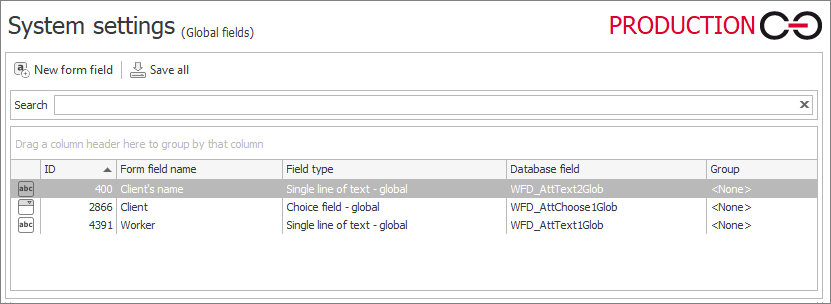
There are four types of form fields that can be defined as global fields: Single line of text, Choice field, Date and time, and Person or group.
Each process has a limit of:
- 10 Single line of text global fields,
- 10 Choice field global fields,
- 5 Date and time global fields.
Although global fields inherit their configuration by default after being added to a process, it is possible to break inheritance and modify the configuration of a global field locally for a chosen process.
General
The tab allows you to configure all the key settings of the global field.
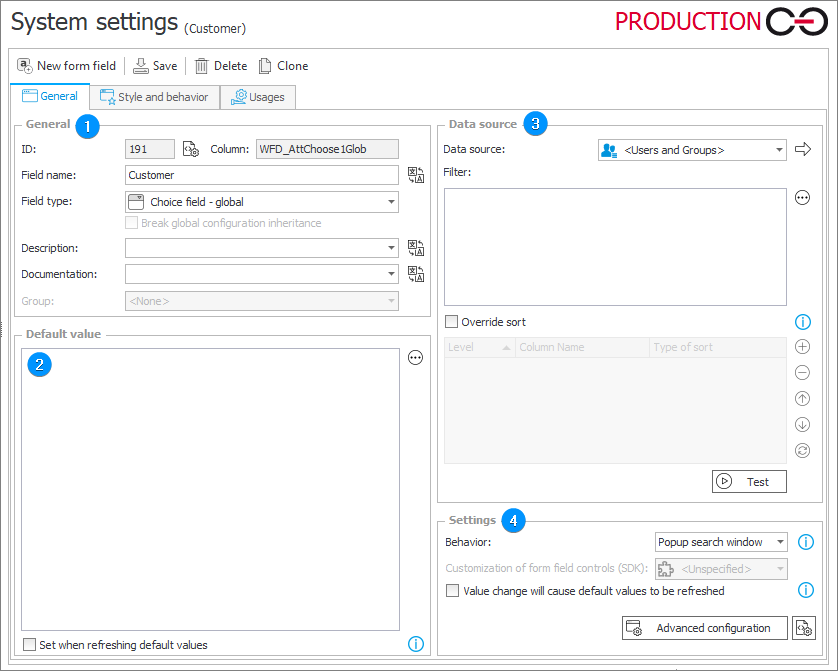
1. General settings
- ID – unique identifier for each global form field created in WEBCON BPS Designer Studio,
- Column – informs which column in the content database (BPS_Content by default) stores the global field configuration,
- Field name – the name specified in this field is displayed on the form,
- Field type – allows you to select the type of the global field from the drop-down list. Available options: Single line of text, Choice field, Date and time, and Person or group. The configuration of each global afield type is similar to the configuration of its process-level counterpart,
- Break global configuration inheritance – checkbox available only when a global field is added to a process. By breaking the inheritance, it is possible to overwrite the global configuration locally (within the process). By default, a global field added to a process inherits the configuration specified in the System settings,
- Description – short, optional description available after clicking the icon visible on the right side of the form field. The maximum length of the description is 3000 characters.
For more information on descriptions, see THIS ARTICLE on our technical blog.
- Documentation – description of the form field intended use and its behavior on the form. Information contained in the field is then included in the process documentation generated in Designer Studio,
- Group – assigns the global field to an existing group. Global field can also be assigned to the group by dragging and dropping it to the group in the selection tree. For more information on groups and tabs, see Groups and tabs.
For fields containing text, there is a translation button available. It allows users to translate text entered in a given field in Designer Studio (e.g. global field name, description) into a selected language. If that language is then set in user profile in Portal, the form field will be displayed with its translated name.
2. Default value
You can define a default value by using Business rules. Combined with the functionality of the business rules editor, you can also use form fields, system fields, context variables, and object identifiers provided by BPS in their query.
- Set when refreshing default values – sets default value also when a different form field initiates refreshing. The default value is set only when there had been no value entered in the form field before.
To learn more about configuring default values, read the ARTICLE on our technical blog.
3. Data source
This option is only available for the following global fields: Choice field and Person or group. You can select the appropriate data source for queries, such as MSSQL, Oracle database, or system databases. If the default database is selected, the SQL queries target the current content database (BPS_Content by default).
- Filter – option allows you to narrow down the results returned from a data source based on a query or rule,
- Override sort – selecting this checkbox will cause the data source values to be sorted according to the configuration defined in the table below. Sorting will be applied to the columns in the order in which they appear on the table. If no columns are chosen, the original sorting is ignored and no new sorting is implemented. Depending on the type of data source, the sorting takes place either on the side of the data source or WEBCON BPS. If a column by which values are sorted is deleted from the data source, Portal will return an exception. After refreshing the configuration, the deleted column’s name will be empty – choose a different column or remove it completely from the sorting configuration.
- Test – function allows you to test the created query or rule.
4. Settings
- Behavior – the option is only available for the global Choice field. You can define how the values on the form will be selected. There are three available modes:
- Dropdown – you can select one value from a drop-down menu,
- Popup search window – the option allows you to select multiple values with an additional search window,
- Autocomplete – the text field dynamically suggests values depending on what characters are typed into it.
- Customization of form field controls (SDK) – option available for global Single line of text and Date and time fields. A drop-down list that allows you to select an SDK plugin registered in WEBCON BPS Designer Studio,
- Value change will cause default values to be refreshed – checkbox that is available only for processes that operate on Classic form. (The Modern form generates a postback automatically once you change form field values). After its checking and changing form field value:
- all rules defined in the Requiredness restriction field (the Editability and requiredness tab) are reapplied,
- default values in all the form fields with the Set when refreshing default values option enabled are recalculated. The default value is recalculated provided that the form field has no value in it.
- Advanced configuration – the button provides access to advanced global field configuration options. The content of the window that appears when the button is pressed varies depending on the global field type.
Style and behavior
This tab allows you to define the appearance of the global field and its behavior on the form.
The configuration in this case is analogous to that of the process form field, except that the Personal data storage section is not available at this level – it is not possible to globally change the settings related to the handling of users' personal data.
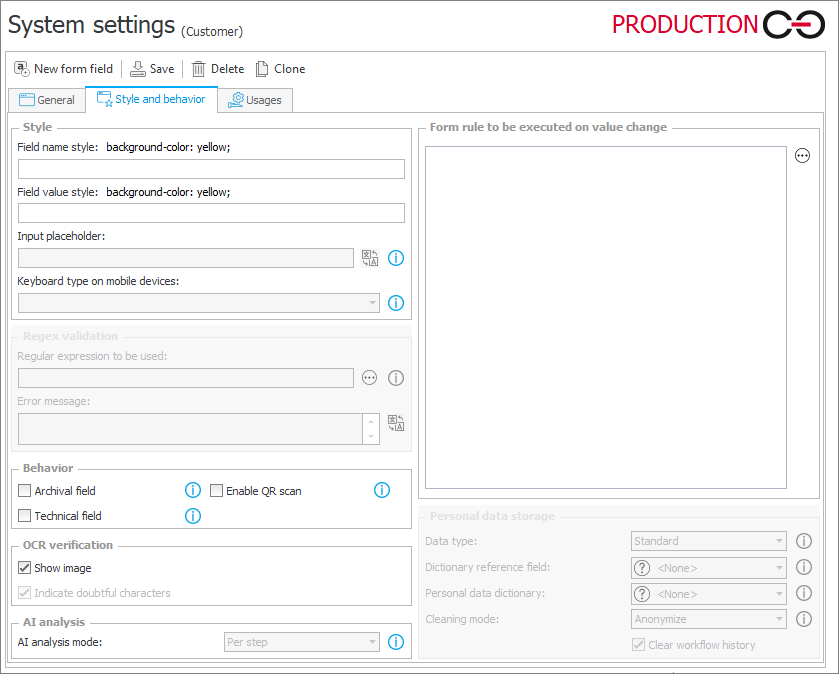
To learn more about editing form field appearance, read the ARTICLE available on our technical blog.
Usages
The tab displays all the places in WEBCON BPS where a variable referring to a particular global field is used. Such variables allow you to use values contained in form fields for various calculations, configuration, and business and form rules.