Totals control
The tab allows users to configure the column value totalling function.
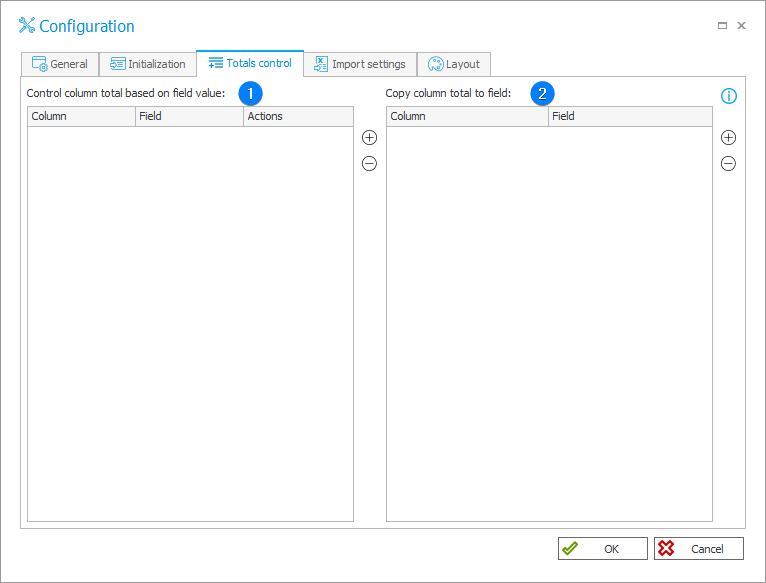
1. Control column total based on field value
The field allows you to control the column sum which must match the value stored in a form field.
- Column – an item list column whose sum is checked.
- Field – a form field.
- Actions:
Verification only – when you save the document (traverse the path), an error message is displayed if the sum is incorrect,
Suggestions only – when a new row is added to the Item list, a given column is initialized with a value, so the sum matches the value saved in the field.
Verification and suggestions – a combination of the two aforementioned options.
2. Copy column total to field
The column value total is copied to the specified form field in real time without the need for traversing a path.