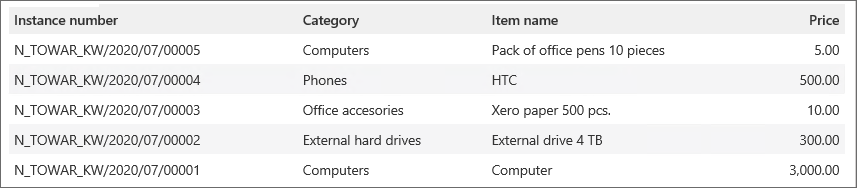Data table
The form field is used to display values from a data source in a table. In addition, it is possible to display links in the table columns.
Examples of the link display configuration:
- after returning the value as link:<link> e.g.
link:http://www.webcon.coma link that redirects to www.webcon.com is displayed, - the displayname parameter sets the searched name, e.g. the value
link:http://www.webcon.com;displayname:WEBCONdisplays the name WEBCON redirecting to www.webcon.com, - adding the target:_self results in opening a link in the same window, e.g.
link:http://www.webcon.com;target:_self;displayname: WEBCON, - it is possible to execute a JavaScript script e.g.
link:http://www.webcon.com;target:_self;onclick:alert("Dialogue has been executed"), - you can open different links in the same window, e.g. the following links are opened in the same window:
link:javascript:window.open ("http://www.webcon.com","mywindow");void(0);target:_self;displayname:WEBCON
link:javascript:window.open ("http://blog.webcon.pl", "mywindow");void(0);target:_self;displayname:WEBCON Blog.
For more information on form fields visit the following WEBCON Community websites:
Advanced configuration
The window offers advanced configuration options for the Data table form field.
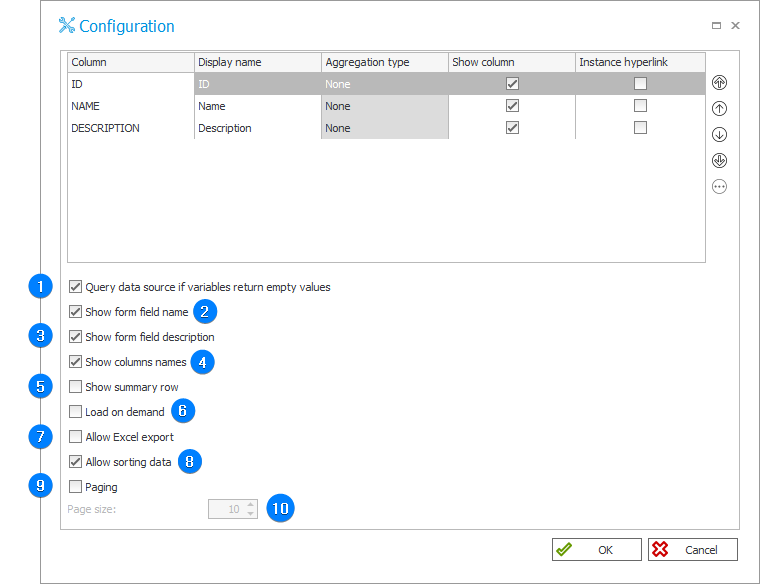
1. Query data source if variables return empty values
When checked, the system permits variables that return empty values. If the checkbox is unselected and the tag used in the query in the data source or the form field returns empty value, the records in the form field on the editable form are not displayed.
2. Show form field name
Displays the form field name specified in the General tab.
3. Show form field description
Displays the form field description (checked by default).
4. Show columns names
Column headers display the Display name defined individually for each respective column (if the Display name column is empty, the column name returned by the query is displayed).
5. Show summary row
Allows the summary row to be displayed for individual columns. This row may either display the sum of values or their average. Click the Aggregation Type field for the desired column to define which mode is to be used.
6. Load on demand
When checked, the Data table will not be loaded by default. It will be loaded only after clicking the button next to it.
If this option is enabled and a dependent field's value is changed, the Table will only reload if it previously had data.
7. Allow Excel export
The checkbox permits the export of the form field content to an Excel file.
For performance reasons, only a maximum of 1,000 rows can be exported to an Excel spreadsheet.
To learn more about exporting the Data table content, read the ARTICLE available in the WEBCON Community website.
8. Allow sorting data
When checked, the content of the Data table is sorted.
9. Paging
The checkbox allows you to specify whether the query results are to be displayed on multiple pages.
10. Page size
The field allows you to specify the number of results displayed per page.
Example