Licenses
Using the WEBCON BPS platform requires activation of the software and downloading licenses enabling users to work in the system.
There are two services:
- The License Service – works in the background and monitors license usage. This service needs to be activated.
- The Activation Service – is used to activate the environment in both online and offline modes. The system contacts this service to download licenses.
There are two ways to activate the License Service:
- Online – automatic activation and license download using the login and password found on the ownership certificate.
- Offline – manual activation using a file generated from the License Activation Service.
After activating via the Offline method, buying additional licenses, or when updating between "large" versions (e.g. between 2022 and 2023), it will be necessary to activate the package containing licenses. Just like the service, there are two ways to activate the license package:
- Download licenses online (automatic installation) by entering the Login an Password from the purchase certificate.
- Install license from file (manual installation) by downloading a file from the License Activation Service.
- If you need to activate the license service, see Service activation.
- If the service is active and you need to activate purchased licenses (or plan to update WEBCON BPS), see License activation.
- If you need to deactivate an active service, see Service deactivation.
License types
There are two licensing models: Subscription and Perpetual. They differ not only in terms of billing and license allocation, but also in the licenses available within them.
Perpetual licenses
-
WEBCON BPS User CAL – the user may access all processes and applications built in WEBCON BPS (as long as they have the necessary privileges). This access involves the ability to create new instances, edit and save them, move them to other steps via paths, and browse reports and applications.
Through this license, a specific number of users (determined by the number of licenses) will be able to use the system without limitations regarding the number of processes and applications. -
WEBCON BPS Designer Studio CAL – the user may access WEBCON BPS Designer Studio. The number of users that can access Designer Studio is determined by the number of owned licenses of this type.
-
WEBCON BPS Designer Desk CAL – the user may access Designer Desk. The number of users that can access Designer Desk is determined by the number of owned licenses of this type.
Subscription licenses
-
Unlimited-Solutions Access License – the user may access all processes and applications built in WEBCON BPS without any limitations on the number of processes or applications.
-
Single-Solution Access License – each of these licenses assigned to a user enables them to use exactly one process built in WEBCON BPS. This process must be designated by the administrator in the settings and may contain a maximum of two workflows.
-
Single-Use Access License – this license type works differently from all other access licenses. Single-Use Access Licenses are purchased in advance and contribute to a pool of pre-paid operations that can be carried out by external users. Licenses from this pool are subtracted when a user that is not a member of the licensee’s company or any of their entities (i.e. an external vendor, contractor, client, etc.) saves an instance for the first time in the given month (i.e. creates a new instance, edits, saves, moves it via paths, etc.).
-
WEBCON BPS Designer Studio CAL – the user may access WEBCON BPS Designer Studio.
-
WEBCON BPS Designer Desk CAL the user may access WEBCON BPS Designer Desk.
Licenses in both models
-
WEBCON BPS Barcode Framework – allows barcodes to be found and read on automatically registered documents.
-
WEBCON BPS OCR Framework – allows OCR to be used to create a so-called "Text layer" on PDF files.
-
WEBCON BPS AI Framework – allows data to be automatically read from scanned documents and to identify anomalies in registered instances.
-
WEBCON BPS Advanced Analytics Framework – allows access to several built-in analytical reports and advanced performance indicators.
-
WEBCON BPS SDK Framework – enables creation and usage of custom extensions implemented in .NET.
License management window
The license management tool can be found in the upper left corner of the Designer Studio after selecting Licenses.
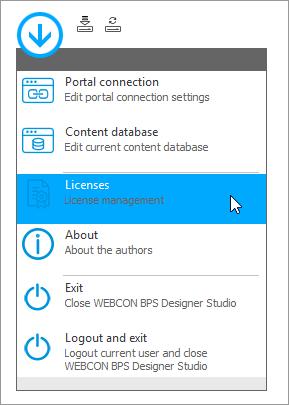
The license manager is used to activate and deactivate the license service, depending on context.
The window contains a summary of owned licenses, and the option to activate licenses.
License activation will be needed when the License service was activated in Offline mode, and after purchasing additional licenses.
It is recommended to download the licenses package before updating between "large" versions (e.g. between 2022 and 2023) to ensure continuous system operation.
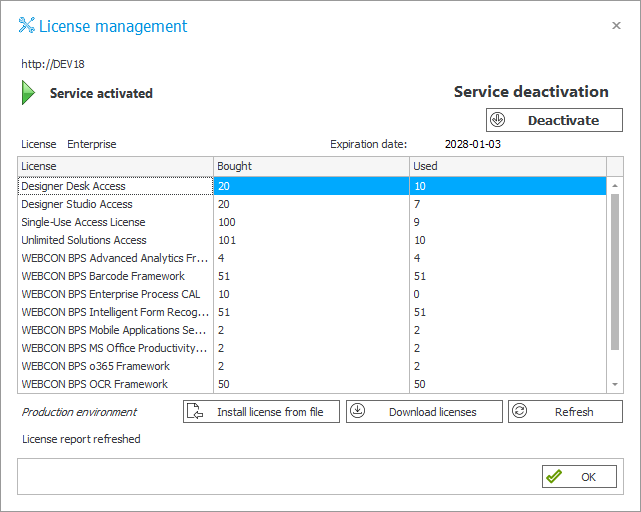
License service location
The license service location (in the http://adress format).
Make sure that such a connection is possible.
Service activation status
Displays one of the three available license service activation states:
Cannot contact service
Means that the application cannot contact the license service. The most common causes are:
- license service localization error,
- license service is off,
- a firewall blocks contact with the license service (by default on port 8002).
Service not activated
Means that the license service is running but has not yet been activated. On the right side there is a button that allows you to start the license service activation wizard.
Service activated
Means that the license service is running and has been activated.
Install license from file
Displays the Install license from file window.
Download licenses
Allows you to download a license directly from the activation service. When you click on the application, it asks for permission to connect to the service. During activation two connections must be made:
- to the activation service – an outgoing call to https://activation.webcon.com on port 443,
- to the license service – a call to the address stated in the "License service location" field.
Make sure that it is possible to make both connections.
Service activation/deactivation
License Service Activation Wizard
License Service Deactivation Wizard
The activation button is available only if the service is inactive, and vice-versa.