Data row
The form field is used to display values from the data source. The values from individual rows and columns are displayed below one another. It is also possible to choose to display values as a progress bar, an indicator "diode", or in bold text.
Advanced configuration
To access additional configuration options, click the Advanced configuration button available in the bottom, right corner of the form field configuration window.
The advanced configuration of the Data row column used in the Item list is discussed on a separate page.
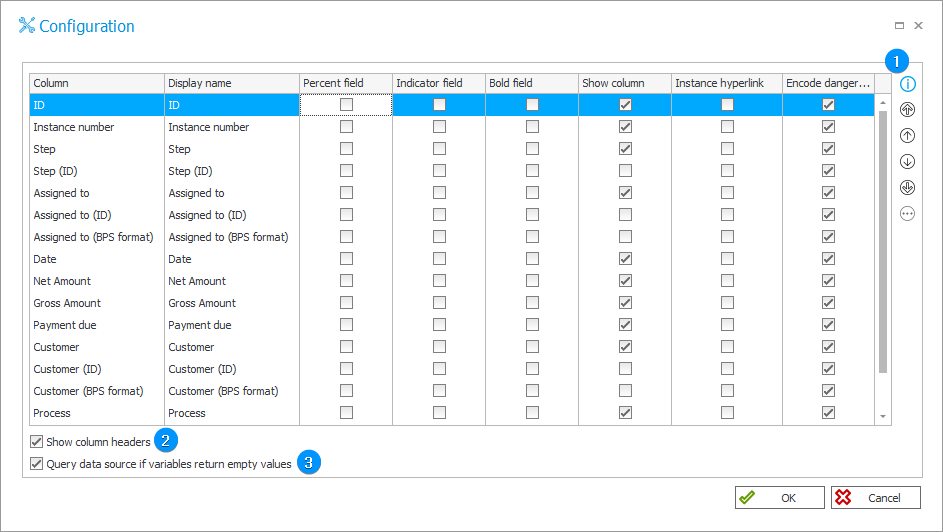
1. Table
Allows you to configure how values from the data source are displayed.
-
Column – column names returned from the data source,
-
Display name – name displayed on the form,
-
Percent field – once checked, the value will be displayed as a progress bar along with a percentage. In order for this option to work correctly, the returned value must be a number between 0 and 100,
-
Indicator field – selecting the checkbox results in displaying the numerical value in the form of a "diode". The "diode" color for values < 0 is red, for values = 1 is yellow, and for values > 1 is green,
-
Bold field – displays the returned value in bold text,
-
Show column – defines which columns returned by the SQL query will be visible in the form field,
-
Instance hyperlink – the value is displayed as a hyperlink that redirects to the relevant instance. When you select one of the check boxes in this column, an icon with three dots is activated. Clicking on this icon brings up an additional hyperlink editing window:
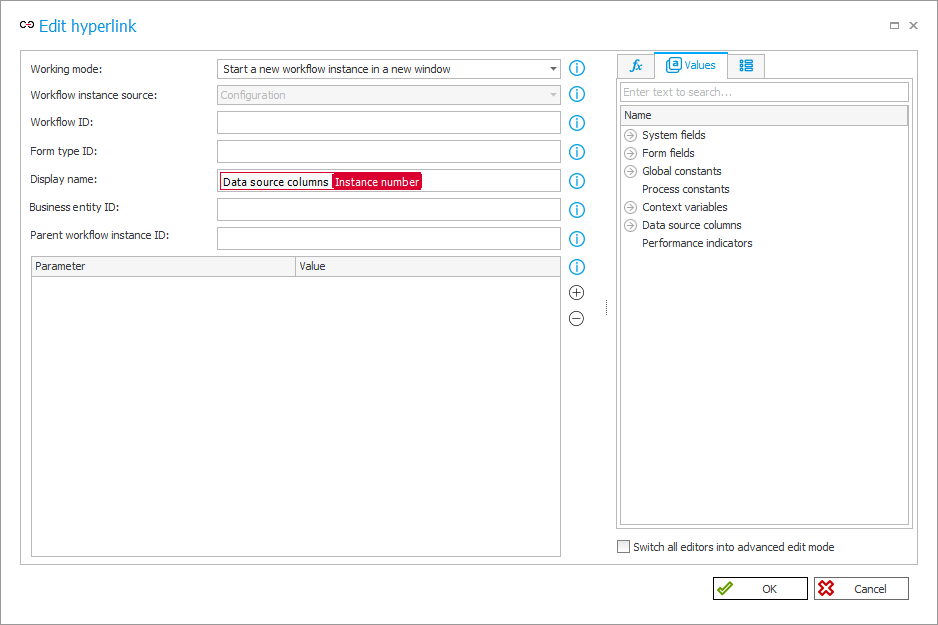
- Working mode – allows you to specify the action to be performed when the hyperlink is clicked. This can be to start a new workflow instance – in the current or new window, or to open an existing workflow instance – also in the current or new window. The appearance of the window varies depending on the selected mode,
- Workflow instance source – data source of the linked workflow instance,
- Workflow / Form type / Instance ID – the form will be displayed for this workflow / form / workflow instance,
- Display name – the text of the hyperlink to the form for creating a new workflow instance or the form of an existing workflow instance,
- Business entity ID – allows you to pass the company identifier that will be set on a new workflow instance form,
- Parent workflow instance ID – allows you to pass the parent workflow instance identifier that will be set on a new workflow instance form,
- Parameter – configuration allows you to pass values to be set on the form of a new workflow instance or on the form of an existing workflow instance. The parameter name should contain a variable that refers to the form field where the value will be inserted,
- Value – it can be a text or data source column containing a specific value.
-
Encode dangerous HTML tags – allows you to specify whether dangerous HTML tags, i.e. the ones that allow for initiating a JavaScript code, are to be deleted or are permitted.
2. Show column headers
If checked, the column names are displayed on the form.
3. Query data source if variables return empty values
Selecting the option allows the system to use variables that return empty values. If unselected, the tag used in the query in the data source or the form field returns empty value – the records in the form field on the editable form will not be displayed.