Move workflow (SQL)
The action allows you to move a number of workflows to the next step.
The action configuration window has to tabs: Parameters and Data.
Parameters
This tab is used to configure basic parameters defining how the action works.
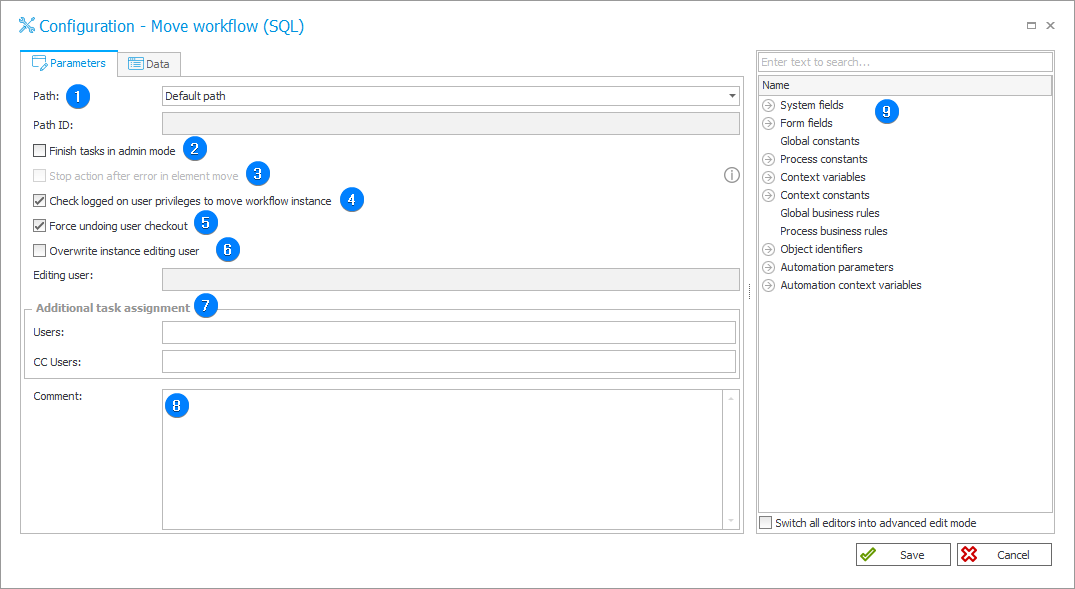
1. Path
A path that all shifted workflows will move along. You can select a Default path or Set it dynamically, so that the workflow will be moved along a path whose ID is entered below.
2. Finish tasks in admin mode
Checking this box will force the system to finish all tasks when moving the workflow to the next step.
3. Stop action after error in instance move
The action stops at the time of the first error, moving the instance to the next step. When unchecked, the action will be performed despite the errors. All errors can be seen in the EventLog or in the history.
4. Check logged-in user privileges to move workflow instance
Specifies if the system should check the logged-in user’s privileges to move workflow instance.
5. Force undoing user checkout
If a user starts editing an instance that is checked out by another user, checking this option will take away the user's ability to edit the instance and perform the action. When unchecked, the action will not be executed due to checkout.
6. Overwrite instance editing user
Specifies if a person modifying instances of the shifted workflows can be overwritten by the value entered in the Editing user field.
7. Additional task assignment
Allows you to enter the data of people who will be assigned additional tasks beyond those defined on the shifted subworkflows.
8. Comment
A comment on the action execution.
9. Variables editor
Dynamically generated tree containing all variables that may be used in the current location of Designer Studio. Information on how to use variables in WEBCON BPS, as well as a list of variables can be found here.
Data
This tab is used to define Data source and SQL properties.
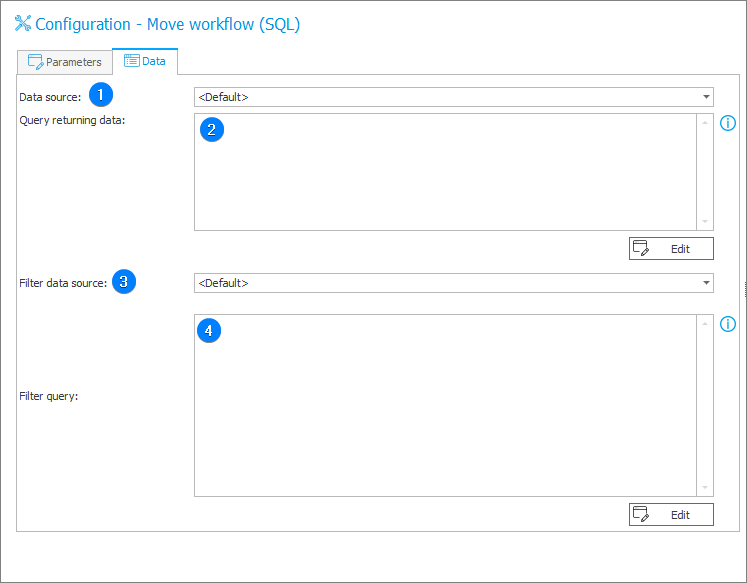
1. Data source
A data source from which or in the context of which values will be retrieved.
2. Query returning data
The query should return columns whose names will be the same as form field names. The data source should contain the "WFD_ID" column.
The workflow instance that triggered this action should not be affected by it.
Additionally, the following columns can be returned:
- PATH_ID – path identifier,
- ADM_FINISHTASKS – administrative finishing of tasks,
- CHECK_PERM – specifies if the current user's privileges to edit the workflow must be checked,
- OVERRIDEN_MODIFIER – editing user will be overwritten.
Returning one of the above columns will cause the overwriting of an relevant parameter in the shifted workflow instance.
select ‘a’ as WFD_AttText1
3. Filter data source
The data source for the Filet query from which or in the context of which values will be retrieved.
4. Filter query
The query is executed for every row returned from the shifted instance data source. The instance will be moved to the next step if the query returns "1" or "true" in the first column of the first row.
It is also possible to include the data row values in the query. To do this, use the tag ##col1## where "col1" is the name of the data row column.
Sample query:
if('##col1##'=’a’) select 1
Additional configuration information and an example of how to use the action can be found HERE.