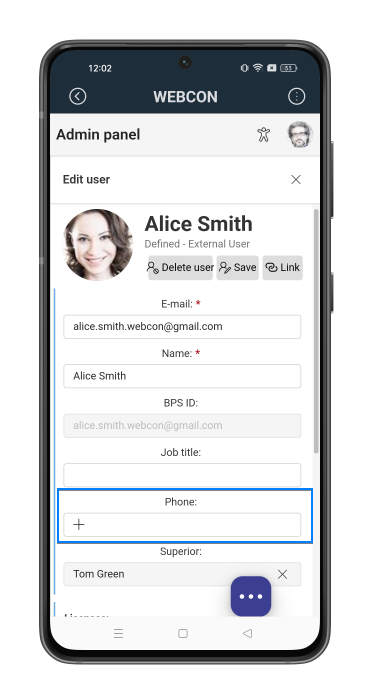SMS notifications
A user of the mobile application installed on their device can authorize operations using an SMS message. This message is sent to the device number defined in the BPS user profile.
How it works?
When attempting to transit a properly configured path or register a trusted device, an SMS notification containing a single-use authorization code is sent to your phone number defined in the BPS profile. To confirm you identity, you need to enter the code in the designated form window.
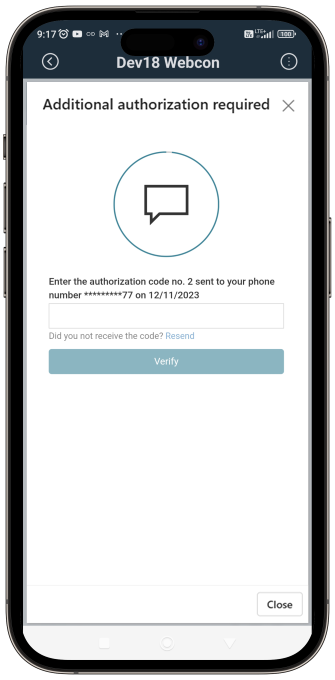
How to configure?
The SMS functionality can be enabled by an administrator. To do that, they must navigate to the Additional authorization methods section and select the SMS checkbox. After saving the configuration, SMS messages will be used to authorize the registration of a trusted device.
In addition to the aforementioned configuration, authorizing path transitions using SMS messages requires configuring the specific path. This involves selecting either Require or Always require in the Path transition authorization field within the Parameters tab of the path.
Please note that in the aforementioned cases, you need to have your telephone number defined in your BPS user profile.
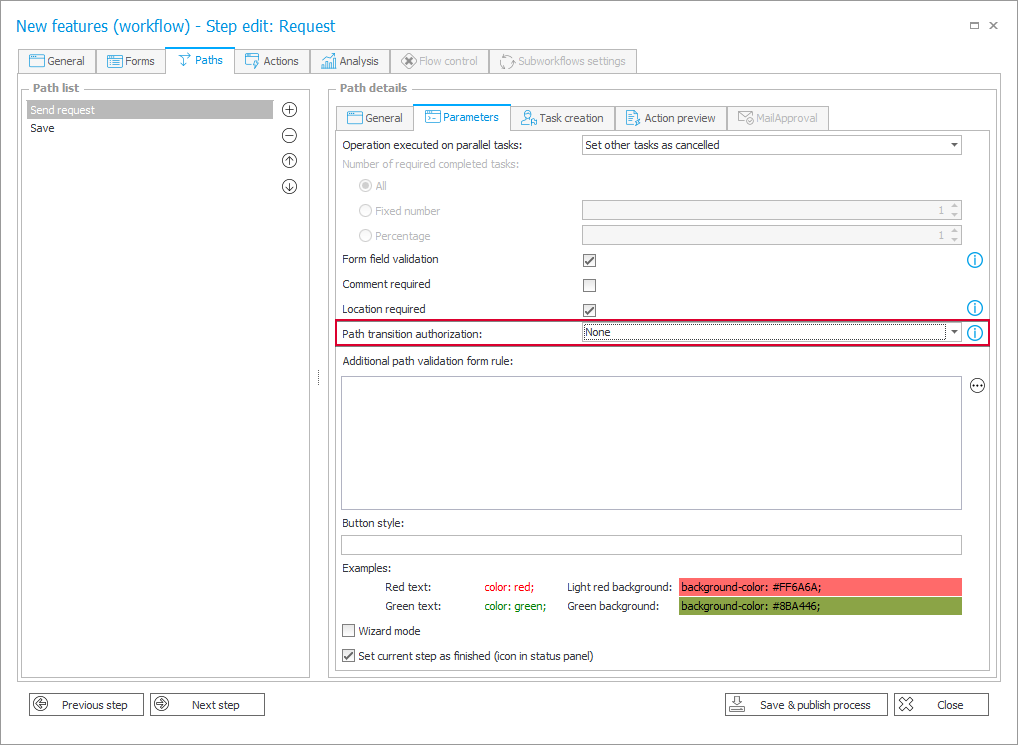
How to define phone number?
The phone number is retrieved from the identity and access management service during synchronization (from the Mobile field for Active Directory and mobilePhone for Microsoft Entra ID). Additionally, it can be defined manually after creating the BPS user profile. You can create it by logging into the Portal page for the first time. The administrator can then proceed to add the number in it by first clicking the Administration button in the User menu in Portal.
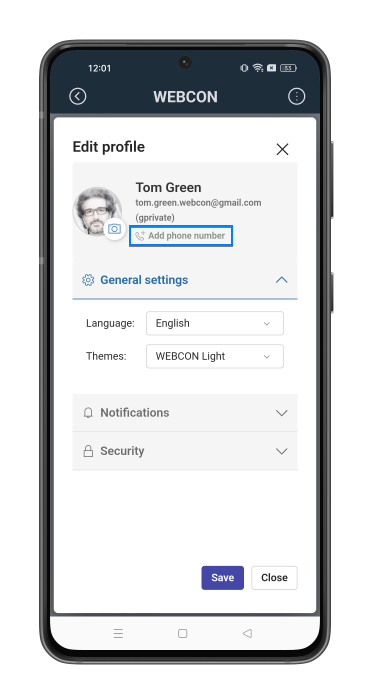
After clicking the aforementioned button, they must select the Active users option (the Users management node → Users and licenses) and select a particular user from the list by clicking their name or identifier. In the newly opened window, the administrator should select the Edit button, enter the phone number in the Phone field, and save the newly entered data by clicking the Save button.