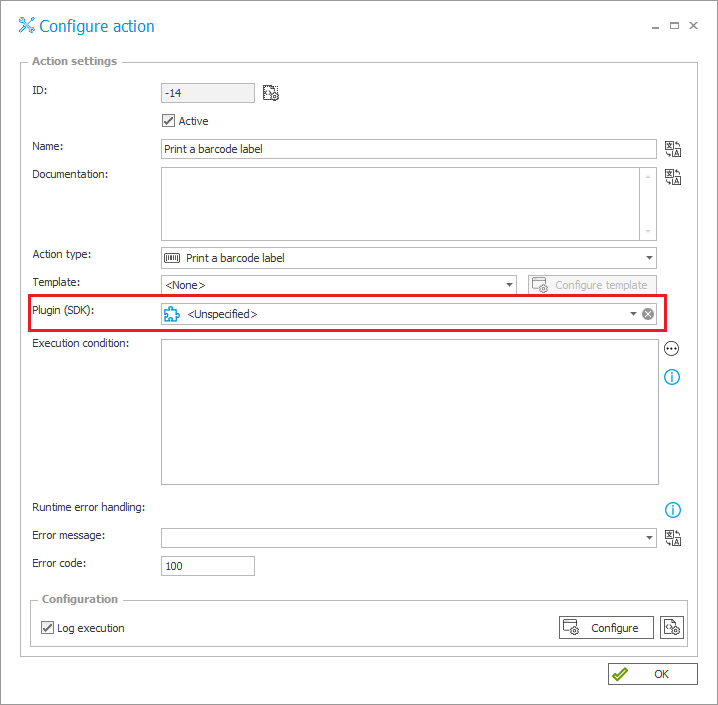Plugin types and their use
SDK plugins can be created and used in the process configuration to extend the functionality of actions, form fields, business rules, data sources, etc. Accordingly, the registered Plugin packages contain plugins grouped by their type to clearly indicate which areas of the system they apply to. Process configuration using SDK plugins varies depending on the plugin type.
Plugin types
WEBCON BPS supports the following types of SDK plugins:
Custom action (SDK)
Custom actions allow you to use extra code in any place of the system where a standard action can be configured. Actions of this type can be triggered:
- From a Menu button,
- On browser opening,
- On exit,
- On path,
- On entry,
- On timeout,
- As Cyclical actions.
Examples of use:
- Validating form fields based on information from external systems, e.g. checking if the vendor exists in the external ERP system,
- Saving information in the external system after completing tasks in the workflow (moving an instance to the next step),
- Filling in the value of a field based on other field values and external conditions,
- Generating custom signatures,
- Assigning tasks based on the external system data.
Where to use:
Custom actions (SDK) can be used in any place where actions can normally be defined:
Configuration:
Simply create a new action definition in any of these places and select Run an SDK action as its type. Open its Properties and then select your registered plugin from the Plugin (SDK) dropdown menu.
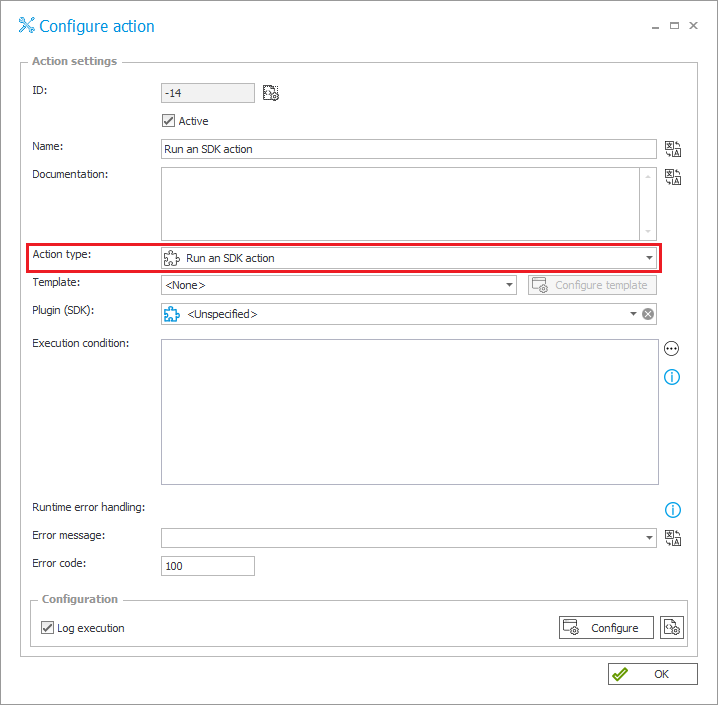
Custom business rules (SDK)
Advanced Business rules that can be used in many places of Designer Studio.
Examples of use:
- Carrying out complex logic operations that affect the appearance and behavior of a form,
- Integrating with external systems that cannot be integrated with in the standard system (non-standard provider), mainly for the purpose of reading data.
Where to use:
- Process business rules,
- Global business rules.
Configuration:
Create a new Business rule definition (either global or process-specific). Edit the rule definition by adding the SDK EXECUTION function (Functions → Integration → SDK EXECUTION).
Then click on the Edit button next to the function – this will open a separate window for editing the SDK EXECUTION function. Select your registered plugin from the Plugin dropdown.
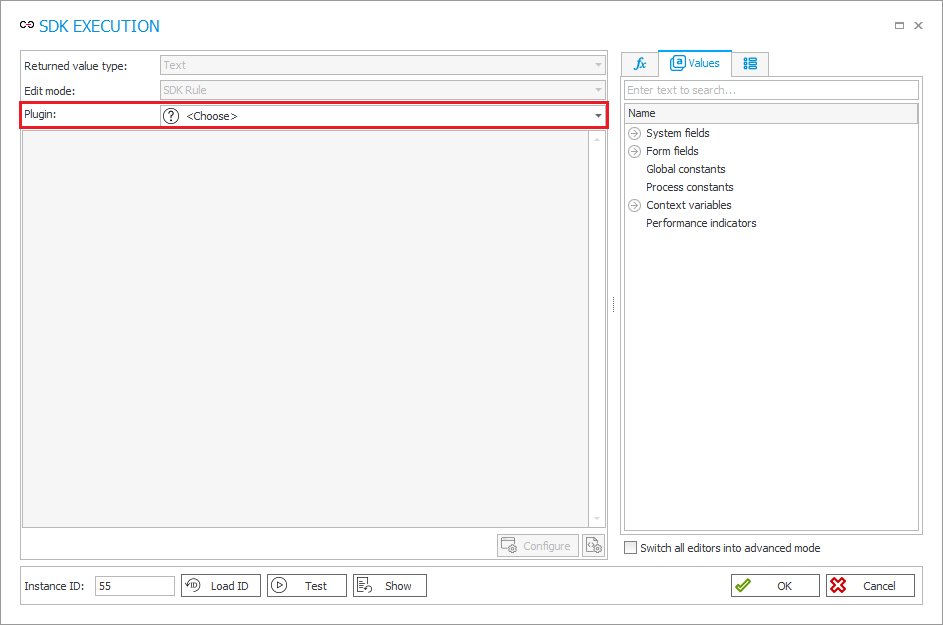
Custom data sources (SDK)
The plugin allows you to use any custom data as a data source. The data are loaded into the system by using logic specified in the plugin code.
This data source can then be used anywhere in the BPS system where a standard data source can be selected.
Examples of use:
- Connecting to non-standard databases,
- Combining data from two existing data sources, e.g.: Fixed values list and Oracle database.
Where to use:
- Data sources section,
- System elements based on data sources, e.g. Choice fields, Reports.
Configuration:
Register a new data source definition in the Data sources section, under the Custom node. Then select your registered plugin from the Plugin dropdown in the top right corner.
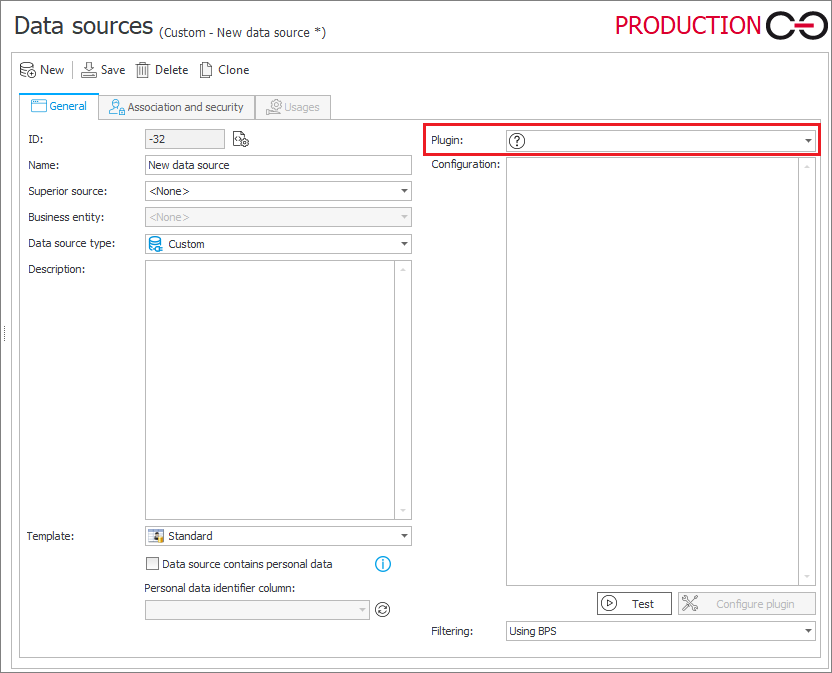
Form field extensions (SDK)
These extensions are used to modify the appearance and function of a standard WEBCON BPS form fields.
The plugin works by saving data to the database field corresponding to the desired form field.
The main advantage of Form field extensions is that they are closely bound to the standard field they modify. This automates many form field mechanisms are automated such as saving values to the database, loading values, setting default values, specifying field styles, and standard JavaScript functions.
Examples of use:
- Custom display of a standard form field,
- Various views of a field depending on, for example, its visibility.
Where to use:
- Definition of any form field.
Configuration:
Create a new form field definition in your chosen process, select any standard form field type, and then select your registered plugin from the Customization of form field controls (SDK) dropdown in the bottom right corner (Settings).
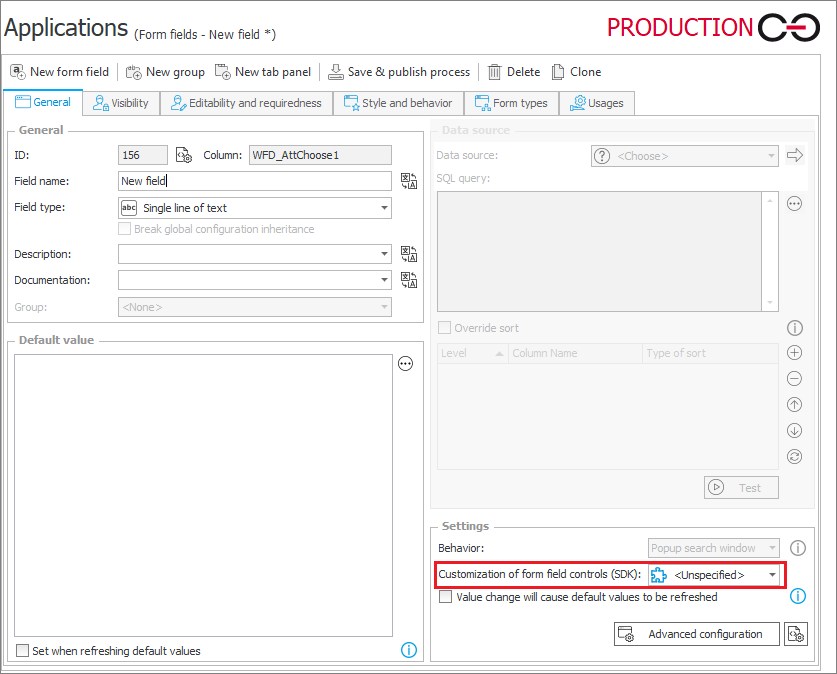
External controls
Plugins of this type allow you to create any control/application and eter it as an iframe.
These plugins are very similar to Form field extensions (SDK), but instead of modifying a WEBCON BPS form field, a new custom field is created.
External controls can display any information and store values in any location.
Examples of use:
- Displaying custom charts, diagrams, reports from external systems, analyses, and other useful things on the form,
- Saving specific business data to an external system.
Where to use:
- Specialized form field – Custom control (External).
Configuration:
Create a new form field definition in your chosen process, select Custom control (External) as the Field type. Then select your registered plugin from the Customization of form field controls (SDK) dropdown in the bottom right corner (Settings).
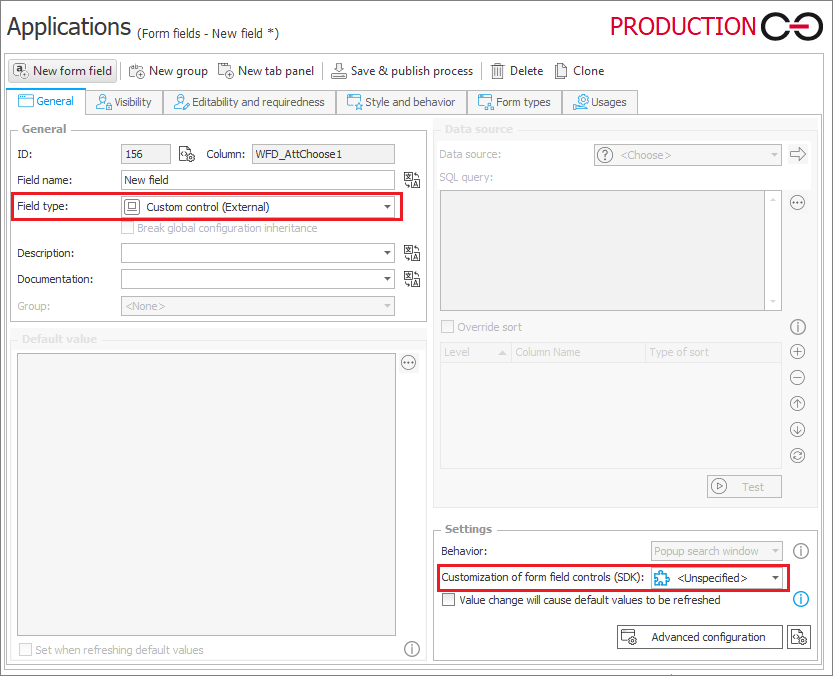
Label printout templates
Label printout templates allow you to create a non-standard barcode labels and replace the default barcode printout template.
When configuring a template, you can use the parameters of an existing workflow instance. It is also possible to use external systems to print labels.
Examples of use:
- Registering a document in the secretary and binding it via HotFolder,
- Printing labels handled by an external system, such as printers connected to a specific IP/login.
Where to use:
Label printout templates can be used in any place where actions can normally be defined:
Configuration:
Create a new action Print a barcode label in one of the above-mentioned system locations. Then, select you registered plugin from the Plugin (SDK) dropdown in the action's Properties window.