Run an SDK action
The action allows you to use dedicated plugins in case you would like to use functionality that is not available in WEBCON BPS as standard. Plugins are created by the development team and then made available as a package to be uploaded to Designer Studio. It is also possible to use default plugins.
The action can be executed in three modes:
- standard – precisely where the automation flow is triggered,
- "Pending in transaction" – the action execution is postponed until at the end of transaction,
- Pending after transaction – the action execution is postponed until after the end of transaction.
You can read more about "Pending in transaction" and "Pending after transaction" modes in THIS ARTICLE on our technical blog.
Go to Plugin packages → New package and load the plugin package you want to use. You can also use already available plugins by clicking Custom actions (SDK) and selecting the relevant plugin.
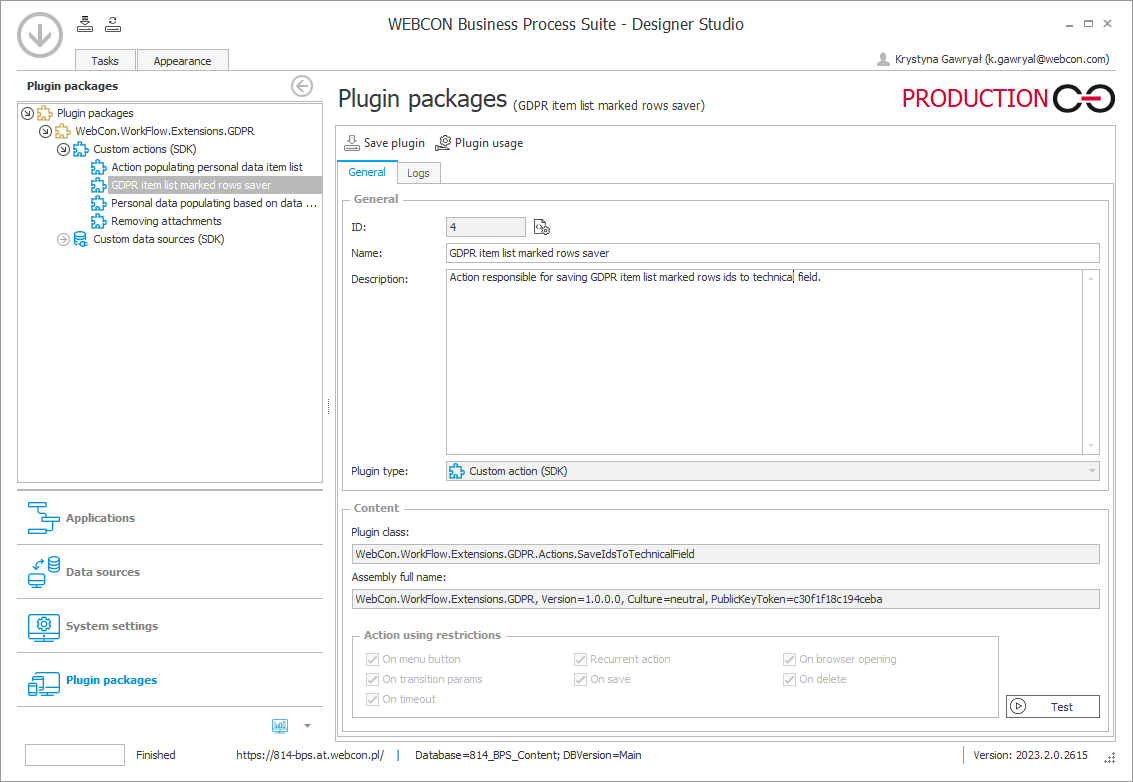
Add the Run an SDK action at the desired location (on path, user menu, step) and indicate the corresponding plugin in the action's Properties.
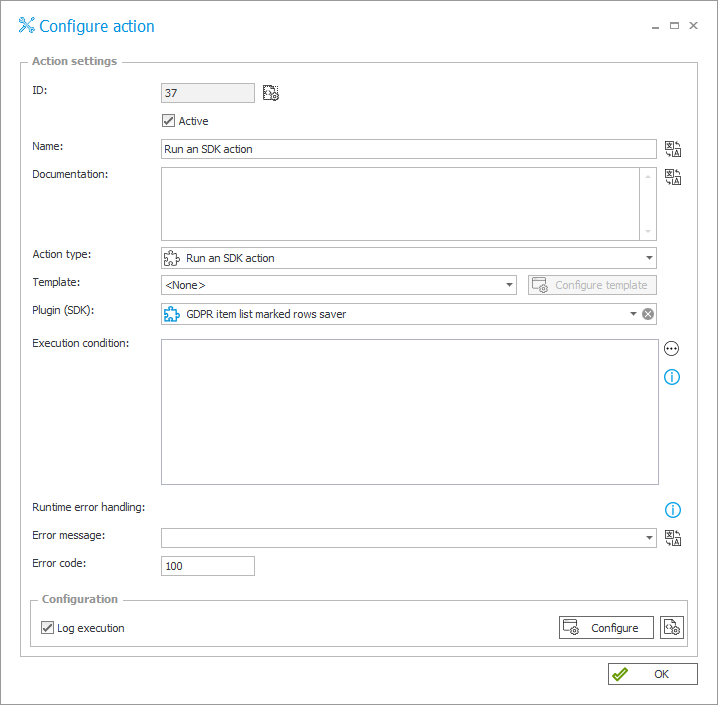
You can now configure the action.
The action configuration window contains parameters defined by the plugin developer. It may look as follows:
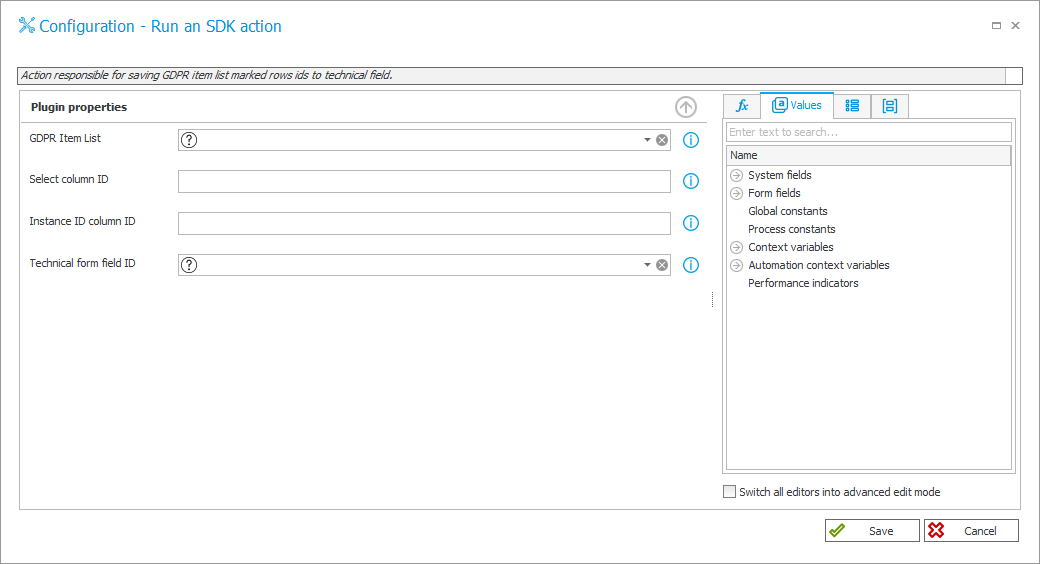
For detailed information, see THIS SECTION and the article SDK actions on our technical blog.