Service activation
There are two separate services:
- The License Service – works in the background and monitors license usage. This service requires activation.
- The Activation Service – is used to activate the environment in both online and offline modes. The system contacts this service to download licenses.
There are two ways to activate the License Service:
- Online – automatic activation and license download using the login and password found on the ownership certificate.
- Offline – manual activation using a file generated from the License Activation Service.
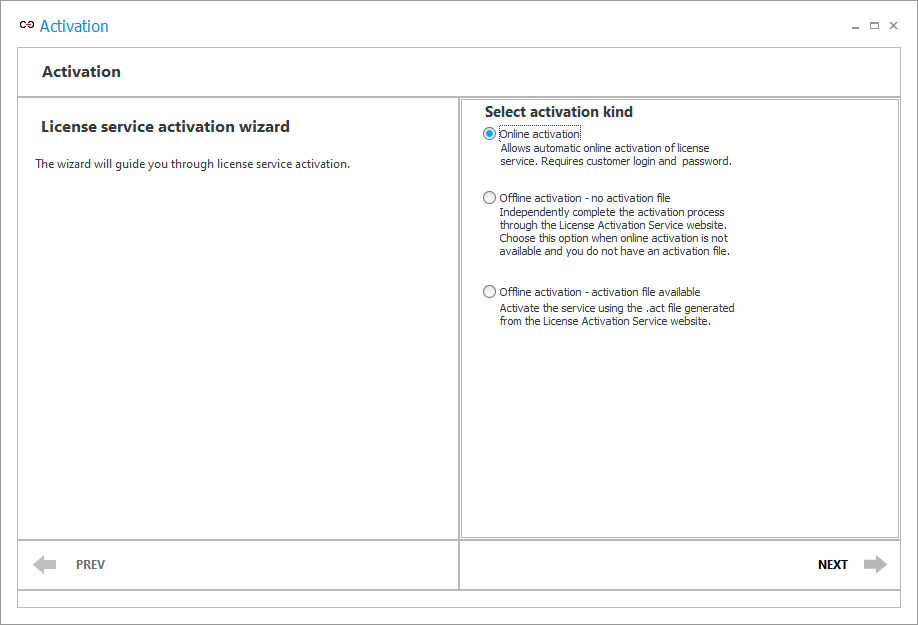
Online activation
In the automatic activation you enter customer login and password provided by WEBCON into the activation wizard.
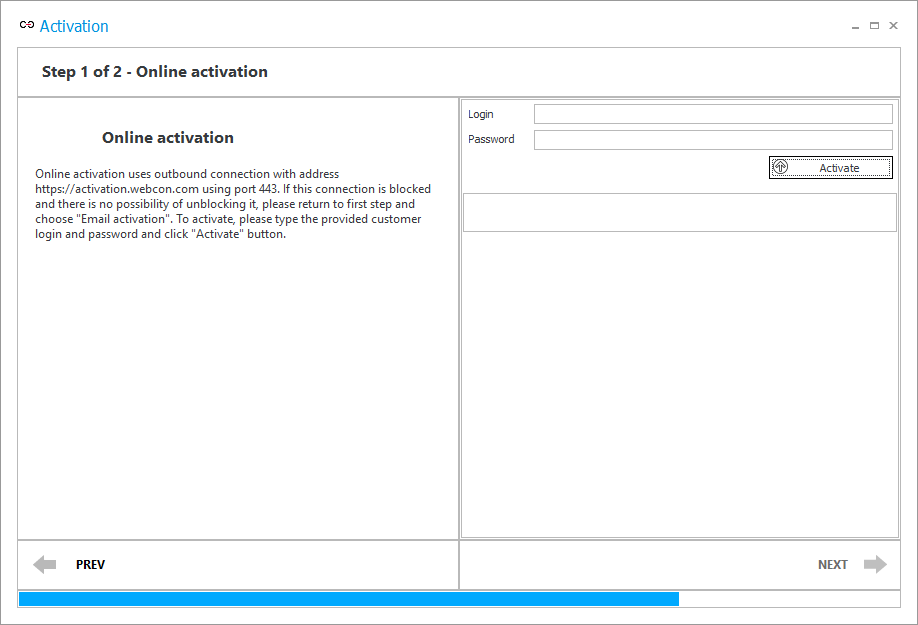
Once the login and password are entered, the wizard will connect to the License Service installed on your computer and to the Activation Service operating in WEBCON. After making the connection, the wizard will try to activate the license service and download available licenses. There is also an option to download the latest licenses from the License manager.
The login and password are found in the certificate of ownership obtained after purchasing licenses.
Two connections need to be possible: to the license service and to the activation service. The latter requires access to https://activation.webcon.com via port 443.
Make sure that you are able to establish these two connections.
Automatic activation applies only to one license service.
More information can be found in the article: License Activation Service.
Offline Activation
The manual activation is carried out by generating a file containing a Service ID, uploading it to the License Activation Service, and then uploading the resulting Activation file to this wizard.
- Service ID – a file with .REQ extension, generated by the license service. It should be uploaded to the License Activation Service to receive an activation file in return.
- Activation file – a file with .ACT extension, used to activate the license service in this wizard. It should be uploaded in the service activation step. The file can be generated and downloaded from the License Activation Service after uploading the Service ID file to it.
Manual activation does not download the actual licenses – this has to be done in a separate License activation step.
Unlike in the automatic activation, all you have to do here is to get access to the license service. It is not required to have simultaneous access to the license service and the activation service located at WEBCON.
More information can be found in the article: License Activation Service.
No activation file
Choose this option to generate a Service ID file with a .REQ extension.

After generating the file, log in to the License Activation Service using the Login and Password found on the purchase certificate.
Press Activate services and follow the instructions on the site. After activating, download the Activation file with a .ACT extension.
Activation file available
Choose this option after obtaining the Activation file with a .ACT extension from the License Activation Service.
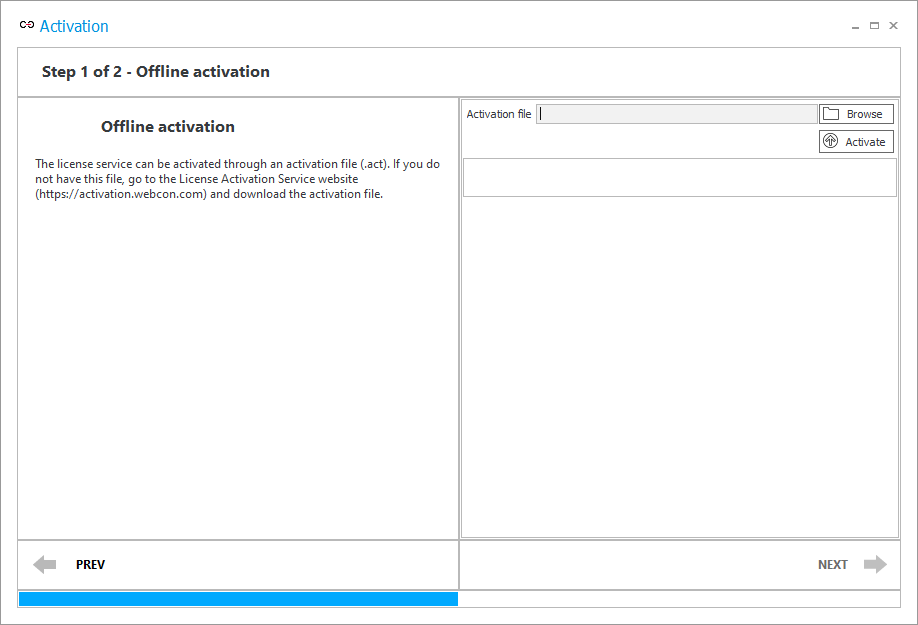
Activating the license from file will be necessary if it is impossible to establish two simultaneous connections:
- to the License service,
- to the Activation service – you must have access to the License Activation Service via port 443.
Activation of the service in online and offline modes is described step by step IN THIS ARTICLE.