Choose an approver
This action is used for defining a supervisor (approver) for the selected user. It can be a direct supervisor of the user, or the first superior encountered that meets the defined conditions.
Approver selection configuration
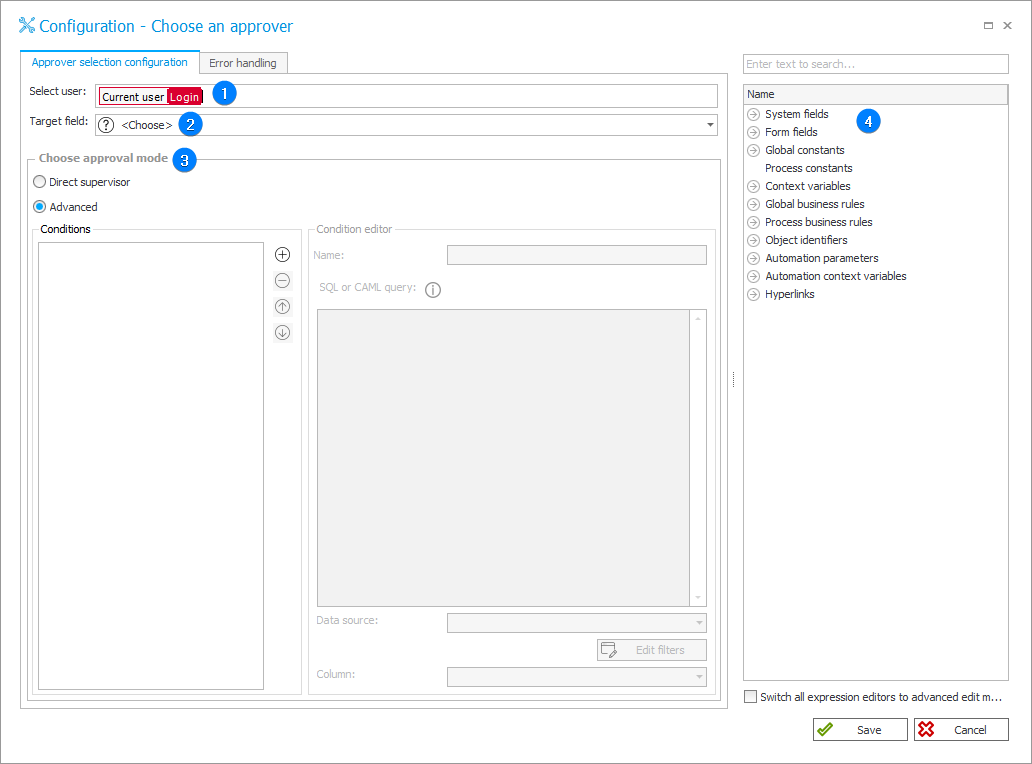
1. Select user
Defines a user for whom this action will search for an approver. By default it is the currently logged-in user.
2. Target field
The form field in which the found approver will be saved.
3. Choose approval mode
- Direct supervisor – the supervisor directly above the selected user in the company structure will be defined as the approver,
- Advanced – define a list of conditions that the superior must meet to be chosen as the approver. Supervisors successively higher in the structure are checked, the first one to meet the defined conditions is selected as the approver.
4. Variables editor
Dynamically generated tree containing all variables that may be used in the current location of Designer Studio. Information on how to use variables in WEBCON BPS, as well as a list of variables can be found here.
Error handling
Configure how this action will behave if none of the found supervisors meet the defined conditions.
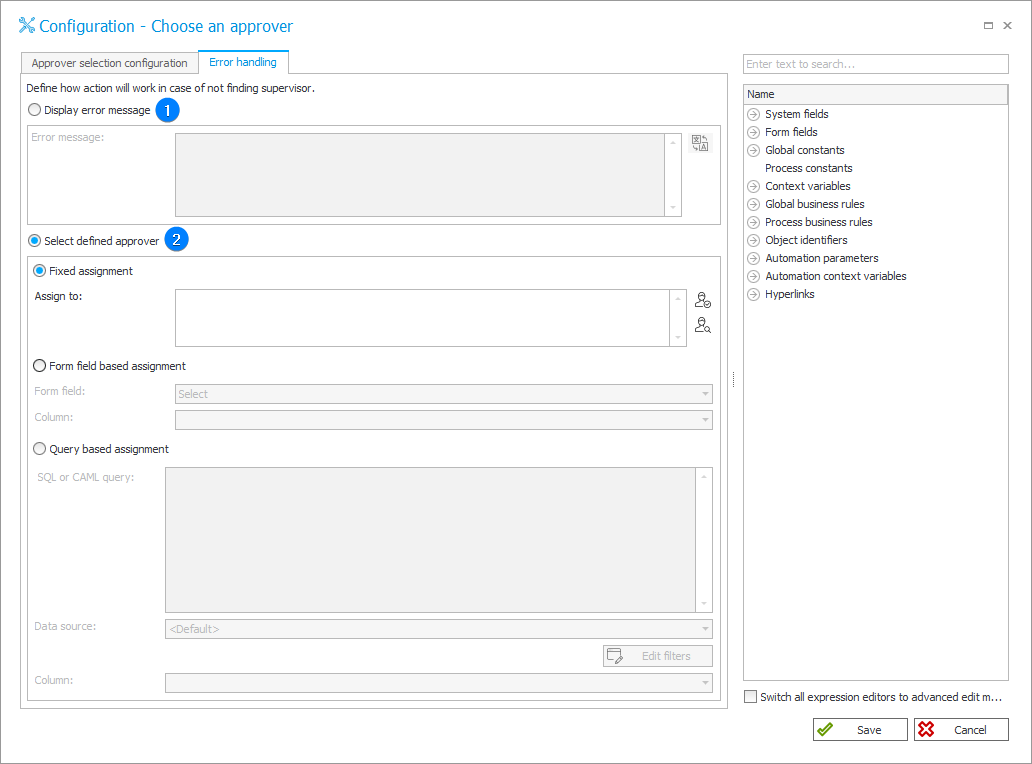
1. Display error message
Define the error message that will be displayed to users.
2. Select defined approver
Additional methods for selecting an approver:
- Fixed assignment – enter the exact name of the user in the dedicated field (you can use the address book in the lower right corner),
- Form field based assignment – select a form field or an Item list column that contains a username,
- Query based assignment – approver selected via SQL or CAML query. The tag tree on the right may help in constructing a query. You can use Variables editor to create the query, and indicate the selected Data source or its specific Column.
An example application of the action along with the advanced superior configuration is available in THIS ARTICLE on our technical blog.