Delete a list element
The action is used to delete single or multiple elements from a SharePoint list.
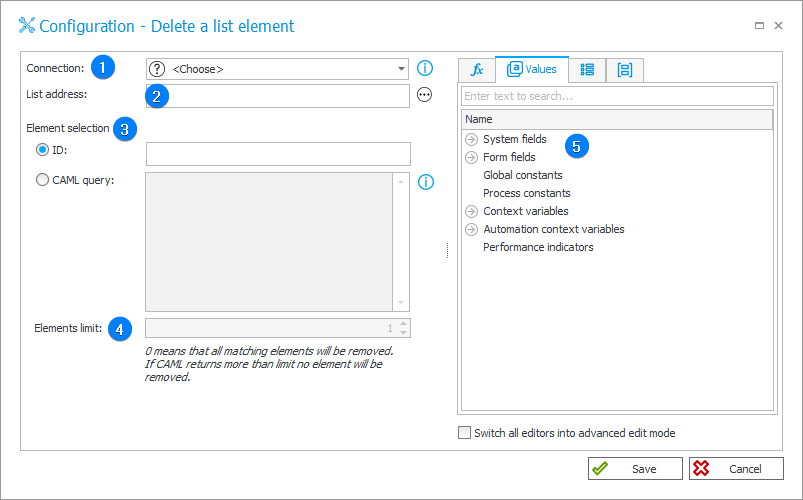
1. Connection
Specify the SharePoint site collection on which the action will be executed.
The Default option is only available for actions created in earlier versions of the system. For newly created actions, this option is unavailable.
2. List address
After defining a Connection, choose or enter the relative address of the SharePoint list from which an element will be removed.
The relative site address is the address without the value https:// at the beginning. The Connection field covers this value.
In this case, the full address of the SharePoint list should be comprised of the connection definition and the relative address of the list: connection/site.
The SharePoint list address, format connection/site/Lists/list: https://webcon.sharepointonline.com/BPS/Lists/BPS_List
The list address can also be created dynamically using values from Variables editor.
3. Element selection
The SharePoint list element to be deleted can be selected based on:
- ID – identifiers of list elements are numbered starting from 1, automatically incremented for each new element and are unique within a given list.
After deleting an element with an ID = 3, the next added element will receive ID = 4.
An attempt to delete an element with ID = 3 will generate an error.
- CAML query – allows you to select more than one element for deletion. If the query returns multiple values, all of them will be deleted.
4. Elements limit
Enter "0" in this field if you want to delete all elements returned by the CAML query. In other cases, the selector is used to specify the maximum number of deleted elements.
Setting the limit to "5" will cause the action to conclude successfully if the query returns 1, 2, 3, 4 or 5 results, otherwise it will generate an error.
5. Variables editor
Dynamically generated tree containing all variables that may be used in the current location of Designer Studio. Information on how to use variables in WEBCON BPS, as well as a list of variables can be found in the dedicated section.
For more information on SharePoint content actions, read THIS ARTICLE on our technical blog.