AI Concierge
In WEBCON BPS Portal forms, users can launch the AI Concierge – a virtual assistant that supports business users by automating selected operations. AI Concierge is also available on mobile devices.
Through the chat interface, users can ask questions about workflow instances and receive suggestions for specific actions, such as completing a form or modifying its instances.
1. Using AI Concierge
-
To launch the AI Concierge, click the AI icon on the top bar. This opens a sidebar with a chat window:
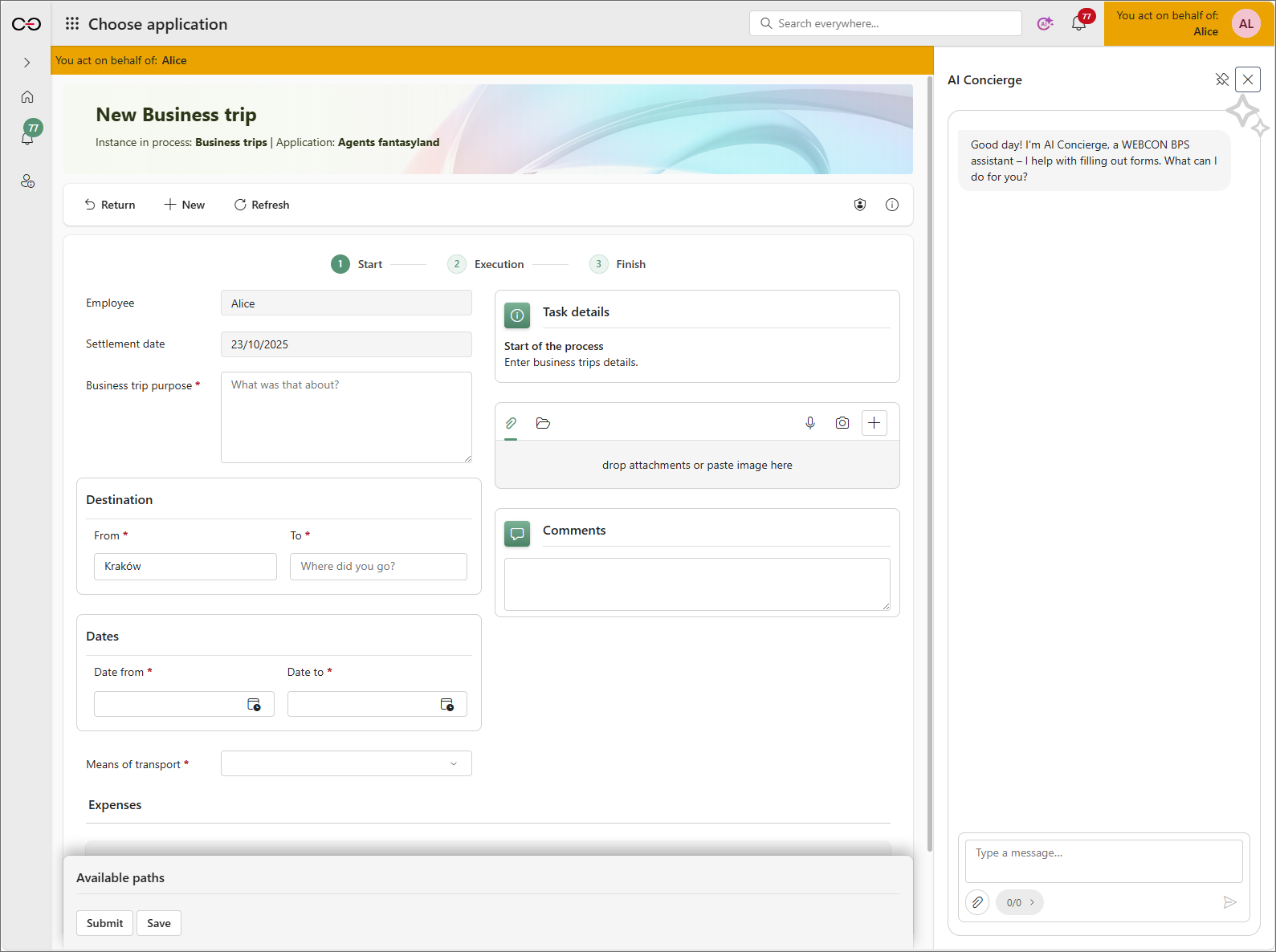
-
In the text field, enter your instructions for the AI Concierge.
-
To include data from attachments, either use files already attached to the form or upload up to 5 files directly from your computer (maximum file size per attachment: 20 MB).
-
Press Enter to send your instruction.
-
If the AI updates any form fields, they will be marked with an icon.
The values generated by AI may be incomplete or inaccurate — always verify them before saving the instance.

2. Available features
-
Form completion – AI Concierge can suggest or automatically fill in form fields.
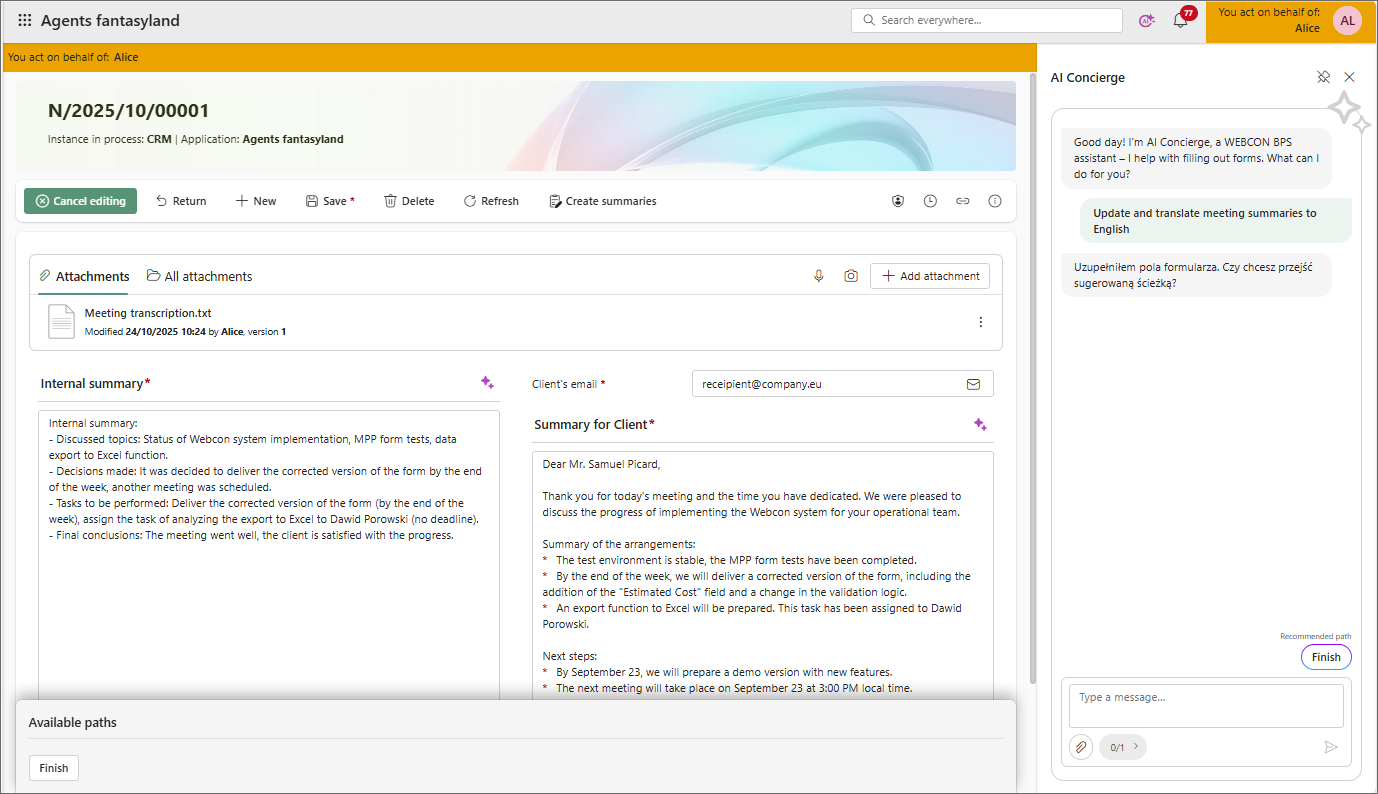
-
Attachment data extraction – with user consent, AI Concierge can process data from attachments (both those already present in the form and those uploaded from disk) to answer questions or fill in form fields. Some files may be hidden due to their format. AI Concierge supports the following file formats: PDF, DOCX, DOC, RTF, TXT, XML, BPMN2.0, MSG, HTML, CSV, MD, WEBP, JPG, PNG, BMP, TIFF, and SVG.
-
Instance modification – during a conversation, AI Concierge can display action buttons that allow the user to perform operations such as moving along a workflow path, triggering an action from the menu, or saving the workflow instance.
3. AI Concierge behavior
When using AI Concierge, keep in mind the following rules:
- AI Concierge has access to current form field values, their descriptions, and information about their editability.
- It only fills in visible and editable fields — those that can be modified using SET and SET ROW VALUE form rules.
- It does not have access to technical form fields.
- In Item lists, it can add new rows, update, or replace existing ones.
- It has access to task details, name and description of the step, workflow, process, and application.
- AI Concierge does not retain previous messages — each instruction is analyzed independently.
- For Choice fields, it can set values from among the first 100 available options. An exception applies to Dropdowns, which are not subject to this limitation. In the configuration of the Choice field it is required to enable searching in the ID column.
- It does not have access to dynamic data sources such as Data tables, reports, or widgets.
- Proceeding along a workflow path indicates the user’s consent to apply the changes proposed by AI Concierge. Once the changes are saved, the instance History does not specify which fields were updated by AI.
- AI Concierge communicates in the language used by the user when submitting the query.
The AI Concierge feature can be completely disabled in System settings → Global parameters. Once disabled, AI Concierge will not be available or visible in the Portal.