Current Step Form Template
This tab is used to define form settings that are different than those found in the Global form template. Therefore, it is possible to configure separate forms for each step or task – at the cost of breaking inheritance from the global template.
Not all options in this tab break inheritance. Form rules executed on page load and Advanced settings will not break settings inheritance. For more information, see THIS VIDEO.
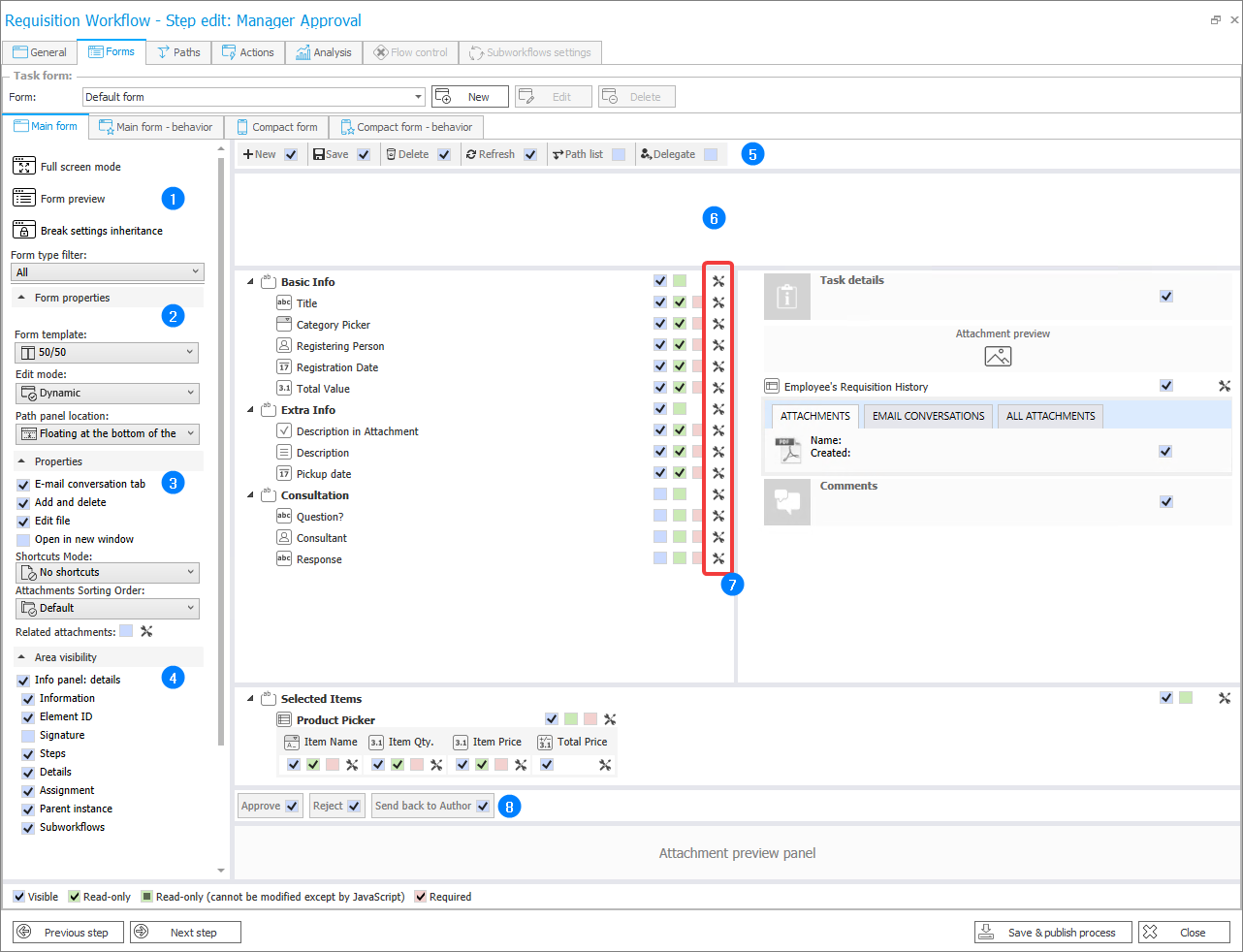
1. Main options
These options allow the form to be opened in full screen mode and previewed in the browser,
To make the configuration easier, it is possible to filter by form type,
The Settings inheritance button is used to break or restore inheritance from the global template.
Pressing this button, or making changes that break inheritance, will transform this button into one that will restore all breaking settings to match the global form.
2. Form properties
Form template
Used to alter the proportion between the width of the Left and Right panel of the form. It is also possible to merge all panels into one, continuous column.
Edit Mode
- Dynamic – once you go to the form, the instance will automatically enter the edit mode if you have an assigned task,
- Default view – upon going to the form, the read mode will be set for all users,
- Default edit – upon going to the form, the instance will automatically enter the edit mode, providing that you have editing privileges.
Path panel location
- Floating at the bottom of the screen – default setting, always visible on the screen,
- Anchored to the bottom of the form - must scroll to the bottom of the page to see the panel.
3. Attachment panel properties
These options become visible after selecting the Attachment panel.
4. Area visibility
Used to control the information panel.
Analogous to the Standard areas in the Field matrix
5. Menu buttons
Used to control which menu buttons at the top of the form will be visible in this step. Analogous to the Standard areas in the Field matrix
6. Main area
Analogous to the Global form template. The Field matrix is replaced by analogous options located next to each form field, group, tab, item list, and column.
Above the Menu buttons, there are tabs for Form rules that will be executed on page load after the rules defined in the Behavior tab.
Form rules on page load do not break settings inheritance.
7. Advanced settings
Advanced settings are used to fine-tune the form field behavior on a specific step. The options here mirror those found in the form field configuration:
- Restricting visibility, editabilty, and requiredness.
- Default value
- Form rule on value change
- Overwrite the label (field name)
- CSS for the label and control
- Behavior of groups
- Item list options
- Editing individual cells of an item list.
There are different configuration windows that appear depending on the type of field being edited:
- Form field, Group, Tab panel, and tabs
- Item list
- Item list column.
Advanced settings do not break settings inheritance.
8. Path visibility
Used to control which path buttons are available.