Person or group
The form field allows you to search for and select people or groups. It is possible to search for people, domain groups, or BPS groups. The form field also allows you to limit the returned users to the selected BPS group and select multiple values.
The default data source for this form field is the system data source Users and groups, denoted by the triangle brackets in its name.
The data source can be switched to any custom Users and groups data source that has the Data source type: person or group option enabled.
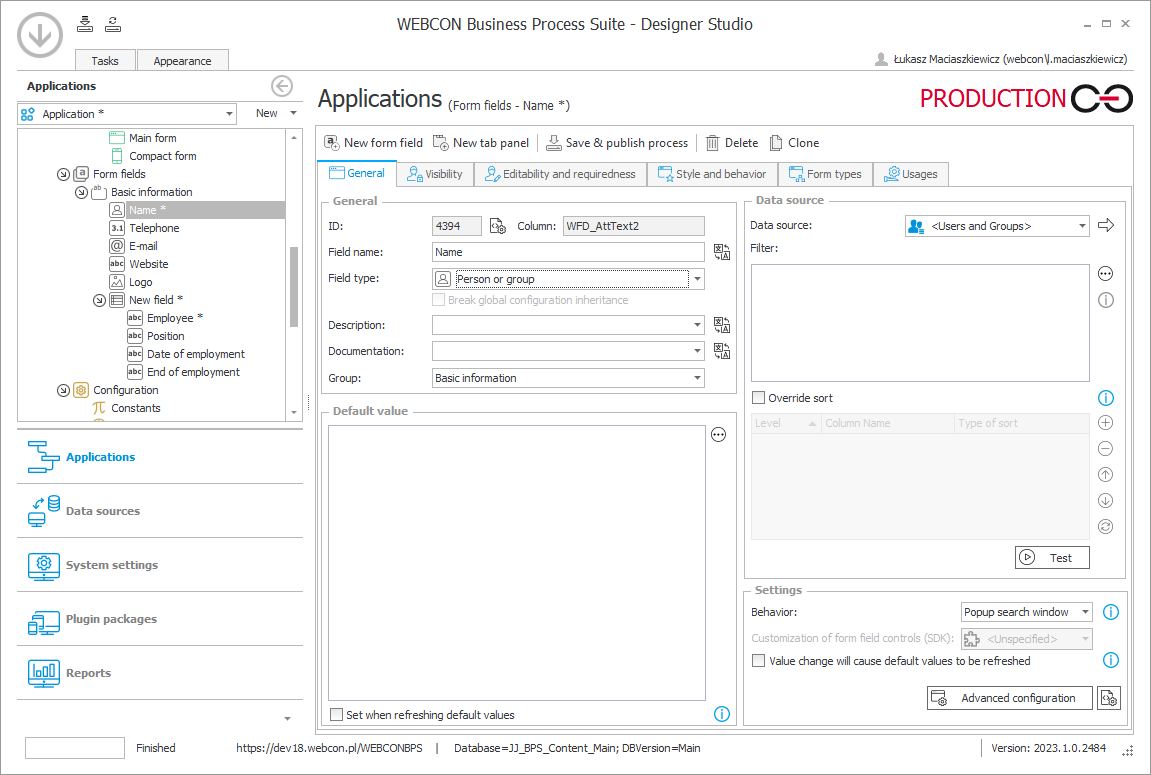
To learn more about the Person or group form field, read the ARTICLE available in the WEBCON Community website.
Advanced settings
In the bottom, right corner of the window there is the Advanced settings button which provides access to additional configuration options. After clicking the button, a separate window opens with two tabs:
General
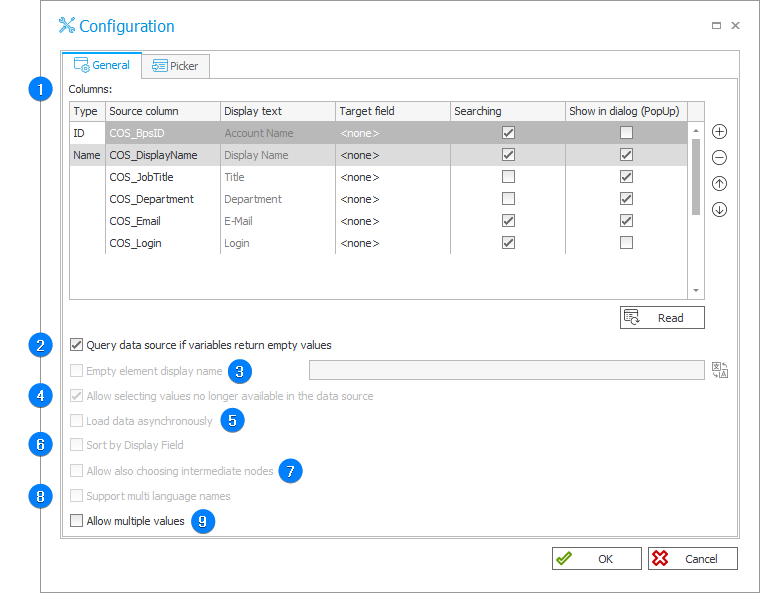
1. Columns
A list of columns used by the Choice field. Each row contains the following options:
- Source column – the name of a column in the data source,
- Display text – the name that appears in the pop-up dialog window. You can provide translations for the display name which will be used depending on the user's Portal profile language. To provide a header translation, click the
icon,
- Target field – a form field that will be modified by the picker control,
- Searching – selecting the checkbox causes the searches carried out on the form (in the Edit mode) to also include this column,
- Show in dialog (PopUp) – defines whether the column is available in the Choice field search dialog window on Portal (pop-up)
The table's first row corresponds to the column whose value is stored as a Choice field entry identifier. The source column should contain unique values. The second table's row represents a column whose value will be displayed in the field after selecting the value.
The following columns will be loaded by default:
- COS_BpsID
- COS_Department
- COS_DisplayName
- COS_Email
- COS_JobTitle
- COS_Login
2. Query data source if variables return empty values
The checkbox allows you to define whether the system will allow to use tags with empty values. Once checked, a query containing tags with empty values in the Choice field will not return any results.
3. Empty element display name
The name to be displayed in the drop-down list that indicates whether the value in the Choice field has been selected, e.g. entering the name "---Select---" results in displaying such an item in the drop-down list. When a user selects such a value, the system regards it as a non-selection. If a form field is set as required, it is not possible to proceed to the next step.
4. Allow selecting values no longer available in the data source
This option causes the values saved in the database to be added to the Item list in the drop-down list. The functionality is useful when records have been removed from the data source. The instances saved in the database will have archival value and on new instances you will be able to choose only current values present in the data source.
5. Load data asynchronously
The option is used by the Choice field (tree) column on the Item list. When checked, asynchronous data loading is activated – the data are loaded when expanding items on the tree (clicking the nodes). When unchecked, all data are loaded at once.
6. Sort by Display Field
If you select the checkbox, the values are sorted with reference to the field set as a display field. It is the second row of the configuration table of the Choice field columns.
7. Allow also choosing intermediate nodes
The checkbox is available only for the configuration of the Choice field (tree) column on the Item list when the tree structure is defined by the ParentID column.
8. Support multi language names
The option allows you to activate translations provided for the user's profile language.
To learn more about multilingual names, read the ARTICLE available in the WEBCON Community website.
9. Allow multiple values
By selecting the checkbox, you allow users to choose multiple values by using an additional selection window.
Picker
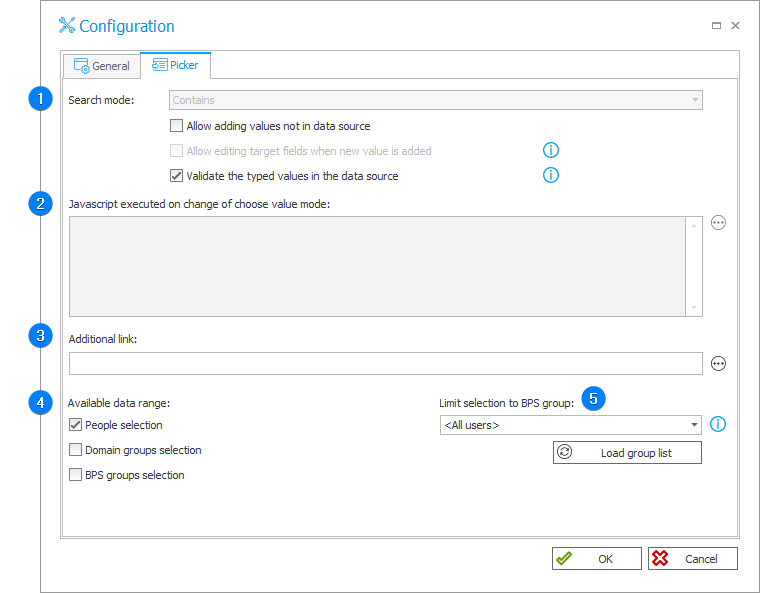
1. Search mode
Determines how the search is executed. There are three search modes available: Begins with, Contains, and Exact match. Additionally, the option groups additional checkboxes whose availability depends on selected search mode:
-
Allow adding values not in data source
The option allows you to select a value that is not present in the data source. When selected, a button appears on the form. By clicking it a user can enter their own value. The value will be stored in the database as "GUID#provided_name". -
Allow editing target fields when new value is added
Whenever a new value is being added (as opposed to selecting value from the data source), target fields are made editable.
This requires target fields to be in the read-only (non-HTML) state in a given step. -
Validate the typed values in the data source
The choice field stores the value in the ID#Name format. Each time a user enters values in the ID, Name or ID#Name formats they are verified with the data source values. A value not found in the data source cannot be entered in the choice field.
If the option is disabled, all values entered in the ID#Name format are treated by the system as if they were coming from the data source. The additional compliance verification is not performed (the system does not query the data source).
The verification of the data with the source can be disabled only in justified cases. Due to the possibility of creating inconsistencies in the data stored in the database, disabling the verification of the data with the source is not recommended.
If the choice field configuration has the Allow adding values not in data source option enabled and the user choses this input option on the form field, then the verification of the entered value with the data source values is not performed regardless of the status of the Validate the typed values in the data source option.
2. Javascript executed on change of choose value mode
A Java script to be executed on changing the value selection mode on the form.
3. Additional link
The field allows you to enter a link to the form where you can manually add additional entries to data source, e.g. a dictionary process form. This link is then displayed in the choice field as Add new.
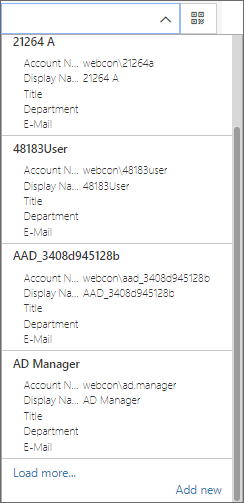
4. Available data range
The section groups three options to choose from:
-
People selection
Specifies if it is possible to select people in a Choice field. -
Domain groups selection
Specifies if it is possible to select domain groups in a Choice field. -
BPS groups selection
Specifies if it is possible to select BPS groups in a Choice field.
5. Limit selection to BPS group
The section contains parameters that enable limiting results to one BPS group. If a group is set, it is possible to choose person only from that group. The group users are visible regardless of group security.
Each Person or group field can have filters defined on multiple levels, tailoring the location and specificity of the filters to the given process and organization. These are:
- Filter at Users and groups data source level (either system data source, or custom)
- Query kind at Users and groups data source level
- Filter at Person or group field level
- Available data range in the advanced configuration of a Person or group field