Task creation
This tab defines how, and to which users, tasks are assigned when taking this specific Path to the next workflow step.
It is possible to create and assign up to a maximum of 100 parallel tasks on any given step.
For more information, see E-mails and templates in WEBCON BPS.
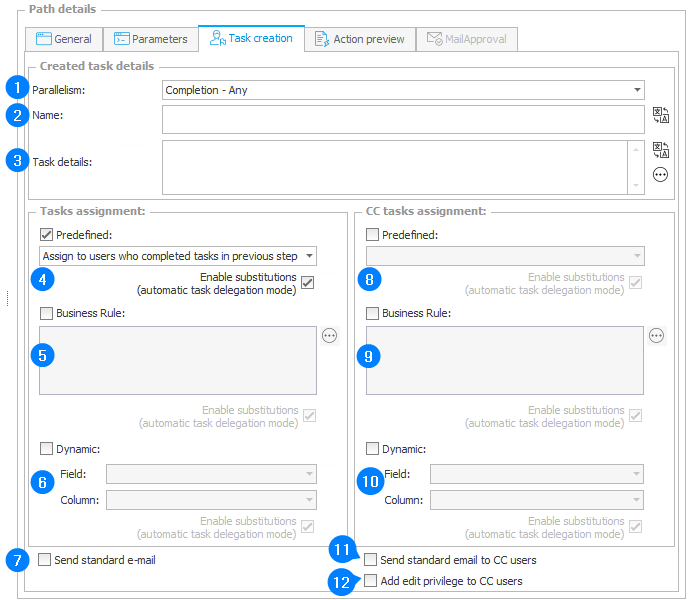
1. Task parallelism
This parameter allows you to specify whether it is sufficient that only one person performs a task in the next step, or is it necessary for all assigned people to complete the task.
2. Task name
The name of the task that will be displayed to the user on the form.
3. Task description
Instruction on what the person to whom a task is assigned should do in order to execute it correctly.
Task description will be displayed in the Task details.
4. Predefined task assignment
This field allows you to define how to select people to whom tasks are to be assigned. Tasks will always be assigned to people who are set below in the configuration form as a fixed value list or dynamically. Apart from these assignments, tasks will be directed to people chosen using the task assignment method that is available in this field. The following options of selecting the task assignment method are available:
Direct tasks from previous step – tasks will be assigned additionally to people who had tasks in the previous step before entering the current one,
Assign to users who completed tasks in previous step – tasks will be assigned additionally to people who had completed tasks in the previous step,
Assign to superior – the task will be additionally assigned to the superior of the person whose task is being completed,
Assign to the author – the task will be additionally assigned to the person who created the current workflow instance,
Assign to current user – the task will be additionally assigned to a currently logged-in user,
Assign to currently assigned CC users – the task will be additionally assigned to people who have CC tasks in the current step,
Assign to currently assigned and delegated CC users – the task will be additionally assigned to users who have CC tasks in the current step and (by selecting 'Delegate' option) to a specific user but only on this step. After going through the path the delegated user will have an assigned task.
The Enable substitutions option allows substitutions to be added for users chosen in this way.
5. Assignments always to
The field allows you to enter a list of people to whom tasks will be assigned. You can enter individual people, domain groups and BPS groups. The button on the left bottom side allows you to check the correctness of the entered names and clicking the button on the right will display a window where you can search and find people/groups by entering a fragment of the name.
6. Dynamic tasks assignment
The field enables a dynamic choice of a person by selecting a field from which persons will be downloaded. If you choose a Choice field, you should also select its column. The field can be selected only from among the following fields: Person or group or Choice field.
7. Send standard email
A standard e-mail message is sent to all assigned people.
8. Predefined CC tasks assignment
A field analogous to field Predefined tasks assignment allows you to select people to whom a CC task will be assigned. The following options of selecting the task assignment method are available:
- Direct tasks from previous step – the CC task will be additionally assigned to people who have direct tasks from previous step,
- Assign to users who completed tasks in previous step – CC tasks will be assigned additionally to people who had completed tasks in the previous step before entering the current one,
- Assign to superior – the CC task will be additionally assigned to the superior of the person whose task is being completed,
- Assign to the author – the task will be additionally assigned to the person who created the current workflow instance,
- Assign to current user – the task will be additionally assigned to a currently logged-in user,
- Assign to currently assigned CC users – the CC task will be additionally assigned to people who have tasks in the current step,
- Assign to currently assigned and delegated CC users – the CC task will be additionally assigned to people who have tasks in the current step as well as (when choosing option 'Delegate') to a specific person but only on a single step. After moving through path the delegated person will have a CC task assigned to them.
The Enable substitutions option allows substitutions to be added for users chosen in this way.
9. CC tasks assignment always to
A field analogous to field Tasks assignment allows you to select people to whom a CC task will be assigned.
10. Dynamic CC tasks assignment
A field analogous to field Dynamic tasks assignment allows you to select people to whom a CC task will be assigned.
11. Send standard email for CC users
A standard email message is sent to all CC assigned people.
12. Add edit permissions for CC users
By default, CC users to whom a task will be assigned will be able to view the instance in the read-only mode. Selecting this option will give the CC assigned users permission to edit the instance.