Teach OCR AI
This action is designed to improve the accuracy and efficiency of character recognition when scanning documents.
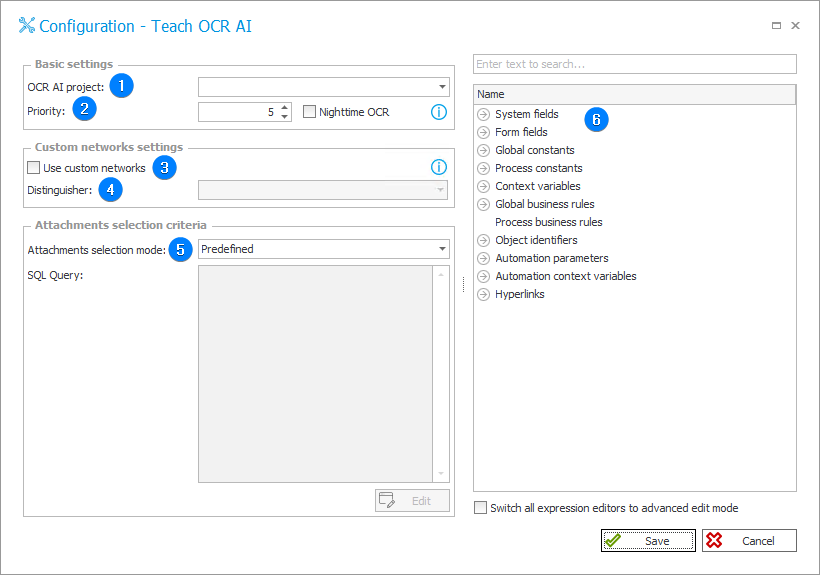
1. OCR AI project
Select the OCR AI for which you want to improve OCR AI recognition.
Adding new OCR AI projects is possible under the OCR AI Projects tab in System settings.
2. Priority
- Priority – defines the urgency with which the task is put in the queue. Priority can be assigned a value between 1 and 10, where 1 is the highest priority, and 10 is the lowest.
- Nighttime OCR – checking this box will cause files to be put into the queue with a priority setting of 11 (Absolute lowest). The Action will only process files after hours (ex. during night hours, or other downtime). A schedule can be set in the Services configuration node of the System settings.
3. Custom networks settings
A custom network is bound to a value of the Distinguisher, while the Distinguisher is a form field.
Similarly to projects, custom networks have their own version history that can be accessed and managed.
4. Distinguisher
It is a form field whose value will be used to choose the custom network. If a custom network does not exist for the given Distinguisher, the global template will be improved/taught instead.
If the client's VAT identification number is selected – once the document is scanned and is found to contain a VAT identification number to which a dedicated network is assigned, this action will improve or re-teach (depending on the selected mode) the relevant network.
5. Attachments selection mode
Attachments for teaching OCR AI can be selected via appropriate SQL query.
The first result column should return ATT_IDs of attachments which are to be used for the teaching process. The query is executed on the default database. The selected attachments should have valid values in fields used for teaching, and should be recognized by the project which will undergo teaching.
It is recommended to verify the data which will be used for teaching with the Verify OCR AI step.
6. Variables editor
Dynamically generated tree containing all variables that may be used in the current location of Designer Studio. Information on how to use variables in WEBCON BPS, as well as a list of variables can be found here.
Work scenarios
Depending on the configuration, this action may have the following outcomes:
-
Custom network disabled:
In this case, the selected project will be improved/educated with only one document – a new version of the project will be created. -
Custom network enabled and Distinguisher specified:
If the Use custom networks checkbox has been marked, depending on the value of the Distinguisher, one of the following paths will be selected:- If the Distinguisher is found and its value already has an assigned custom network, the network will be created again using a maximum of a 100 previously registered documents.
- If the Distinguisher is found and its value does NOT have an assigned custom network, a new network will be constructed using a maximum of 100 previously registered documents.
- If the Distinguisher does not have a value, the Teach OCR AI action will be interrupted and an appropriate error message will be displayed.
The action will ignore documents older than 1 year.
For more information, see the article OCR AI Learn on our technical blog.