Color themes
In WEBCON BPS Portal there are three system color themes to choose from: WEBCON Light (default), WEBCON Dark, and WEBCON Contrast Black Yellow. In addition, users with System administrator privileges can personalize Portal's appearance by creating their own color themes.
System color themes cannot be edited, exported, or deleted.
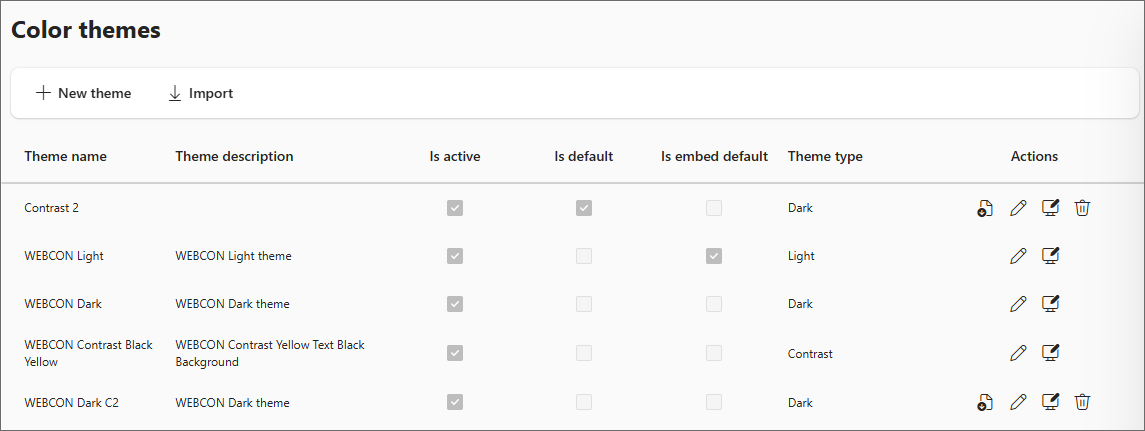
Theme settings
The list of color themes is presented in a tabular form, with the following information provided for each item: name, brief description, and four parameters specifying how the color theme will be used in the system:
Is active – a color theme marked as active will be visible in the list of available themes in the user's profile. The user can select any theme from the list. If the theme selected by the user is disabled by the system administrator, the system uses the theme marked as default.
Is default – the theme configured as Default is used when a user first logs into the system and remains in use until the user changes it to another theme. If the color theme that the user has been using is deactivated or deleted, the system will automatically switch to the Default theme.
The default theme colors are also used by the system when Portal’s color scheme must be applied without user context based on which a theme could be adopted (e.g., in mass notification emails).
Is embed default – a theme marked in this way is used when rendering embedded system elements if no other color theme has been specified in the embed configuration. This option allows the appearance of embedded reports, dashboards and other embedded components to be matched to the host application in which they are displayed.
Theme type – three theme types are available: Light, Dark, and Contrast. This parameter determines how graphical elements and color shades of the application are adjusted when the theme is applied. For the Light and Dark types, the application color is respectively lightened or darkened to preserve contrast, whereas when the Contrast type is selected, all interface colors and graphical interface elements are completely suppressed.
The default contrast theme is WEBCON Contrast Black Yellow and it is visible in the Accessibility settings window.
The color themes list also contains an Actions column that provides quick access to operations for cloning, exporting, editing and deleting themes. Color themes can be exported to .json files, which will be saved to a location on the local disk chosen by the user. The Import button above the themes list allows importing .json files that contain theme definitions.