Global automations
Automations added from System settings are global – once defined, they can be applied to any process in WEBCON BPS Designer Studio.
Saving a global automation to a file
The configuration of global automations is analogous to that of automations accessible from process. However, here automation definitions can be saved to a file and then imported into any environment. This gives you the ability to use and share automation templates regardless of installation (standalone/WEBCONAPPS-SaaS) and environment (DEV/TEST/PROD).
Export of a global automation is done by selecting the Save definition to file button available in the top menu or in the context menu displayed by right-clicking on the automation definition in the tree on the left side of the window.
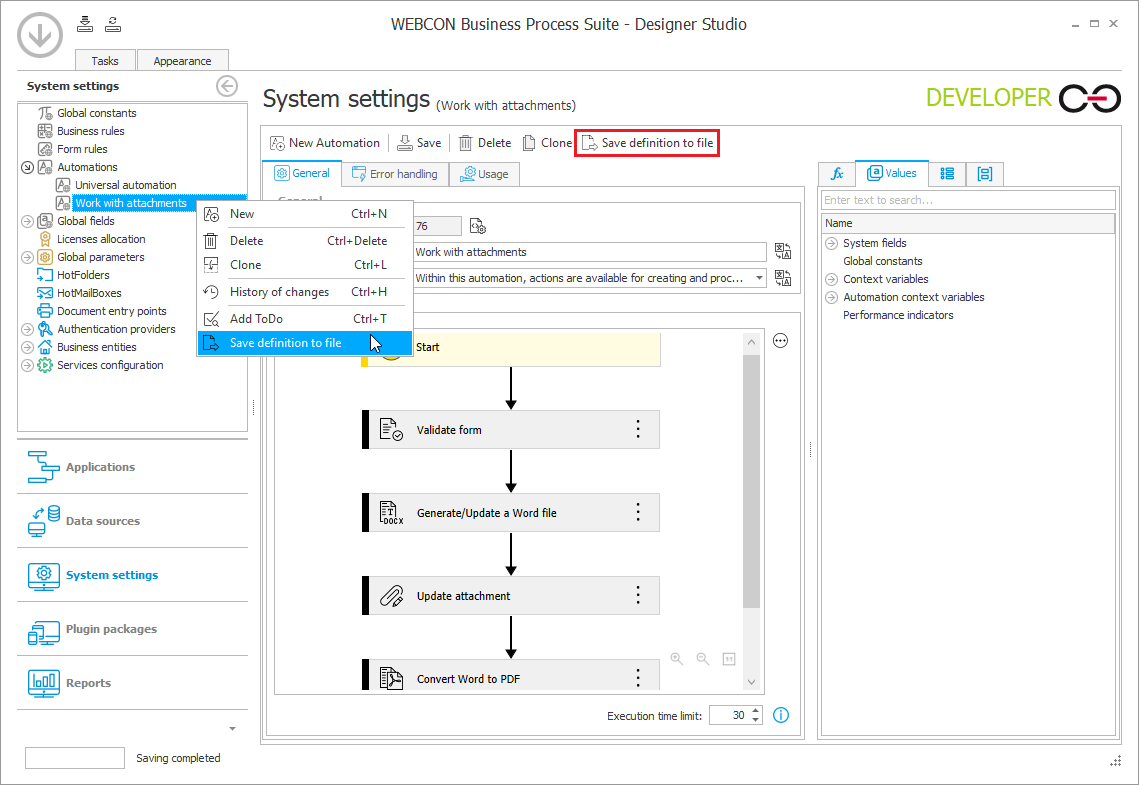
Next, you will be asked to specify the location on the local disk where the .BPA file containing the global automation definition will be saved.
If any action within the exported automation contains parameters whose values are taken from a specific process, or references to other global automations, global business rules, global constants, data sources, or SDK plugins, saving the automation definition to a file is not possible and the following warning is displayed:
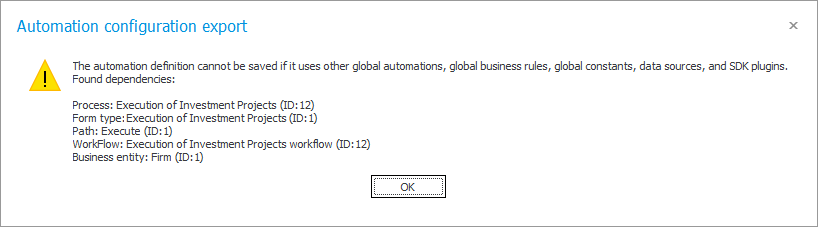
Loading a global automation configuration from a file
Loading a global automation configuration from a file to the target environment is done by selecting the Load definition from file button from the top menu, or from the context menu displayed by right-clicking on the automation root node in the tree on the left side of the window.
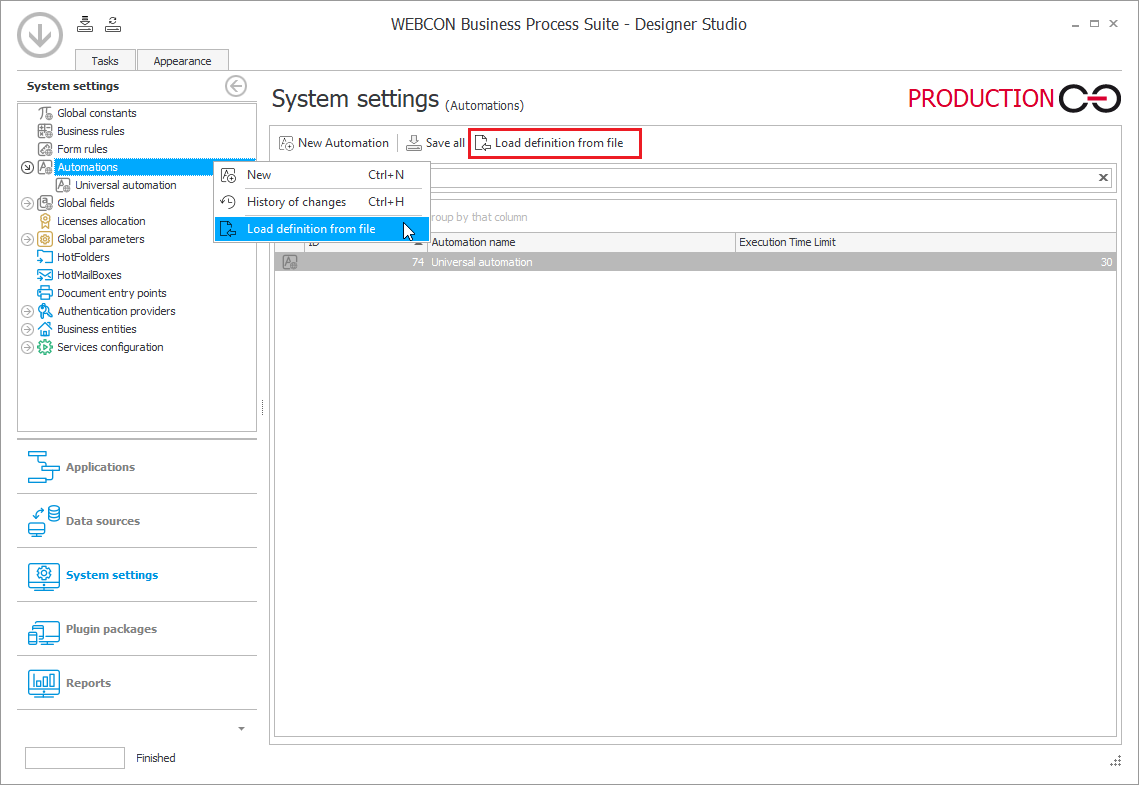
Next, point to the location of the previously saved .BPA file containing the automation definition. This will bring up the Automation configuration import wizard.
Information
This step displays basic information about the imported automation – its name and description. This data can be freely edited.
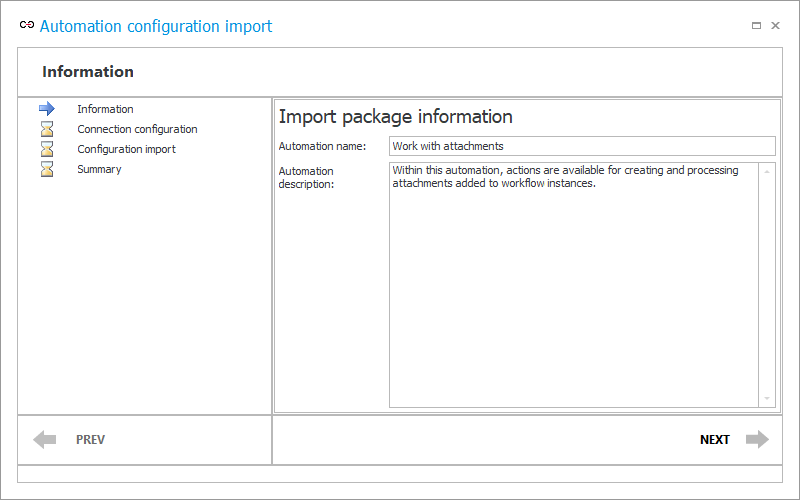
Connection configuration
Selecting the Next button will take you to the section dedicated to connection configuration.
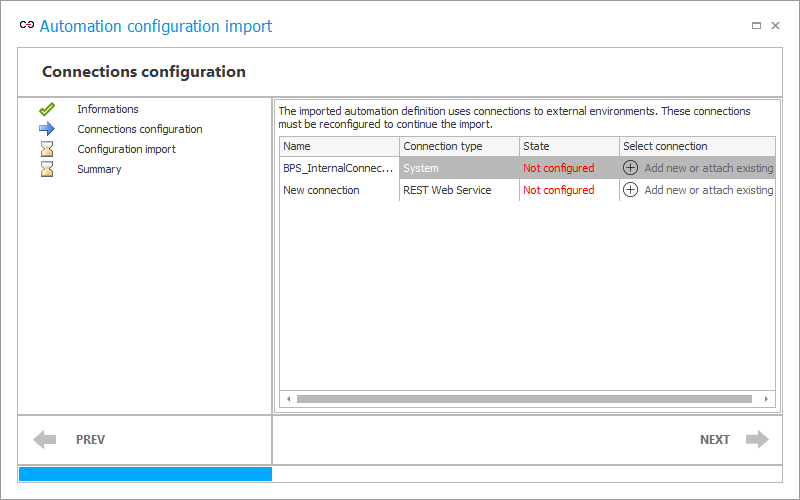
If the imported global automation configuration contains actions that require connections to external environments, these connections must be reconfigured. The current step displays a table listing all the connections in use and their types. At this stage, the Status column shows Not configured highlighted in red. Here, you can specify your own connections of a given type or load those provided with the automation definition (Add new or attach existing column).
Sensitive data such as user logins, passwords, secrets, etc. are removed from the imported connection configuration data. Therefore, if the connection configuration is taken from the imported global automation file, the configuration data of such connections must be completed for the automation to work correctly in the target environment. The names of connections that require completion are highlighted in red.
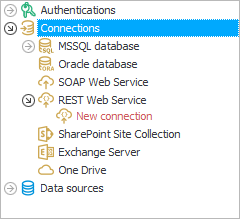
After making the appropriate settings, the Status column shows Configured highlighted in green and the Next button is active again.
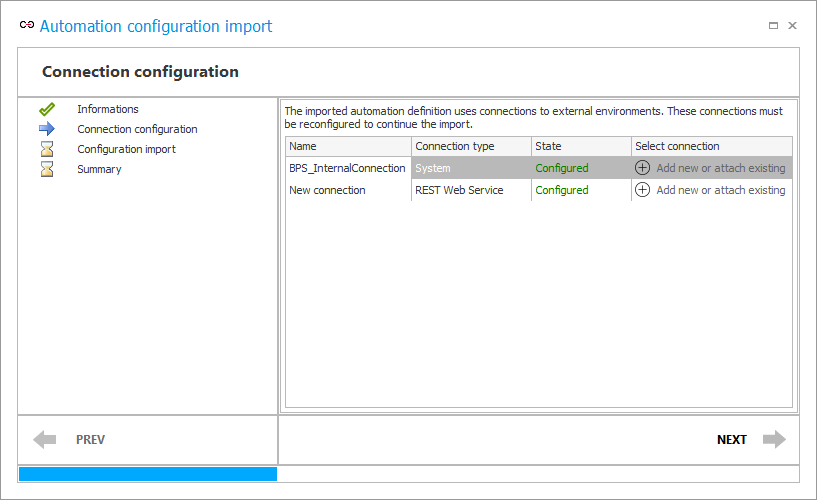
Configuration import
This step is the actual import of the global automation configuration. No user action is required. The import may take several seconds.
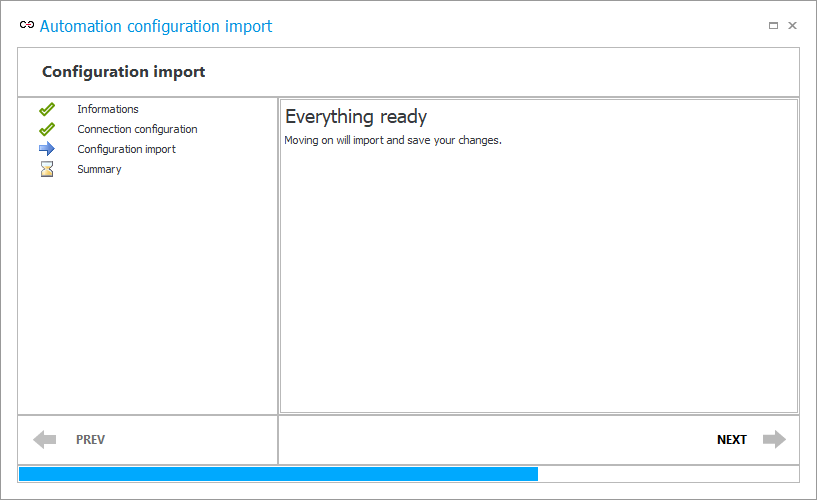
Summary
This step displays summary information about the import. Selecting the Exit button exits the wizard.
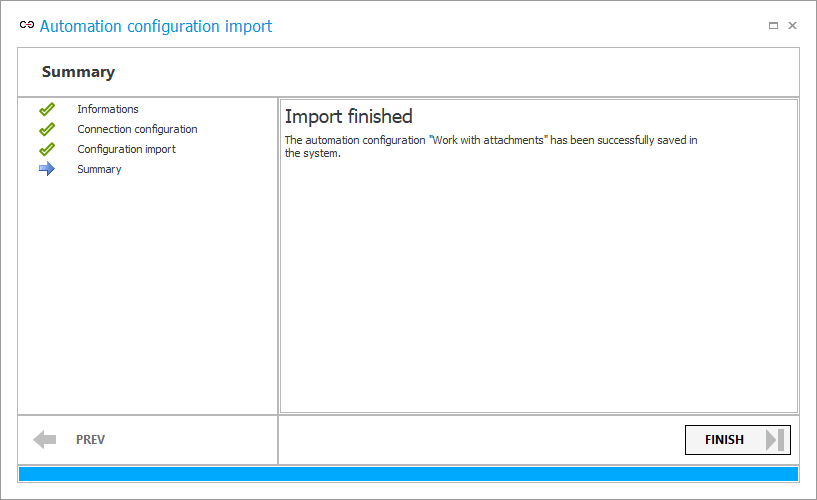
Note that importing global automation also transfers translations, but only in the languages available in the target environment.
For more information on this functionality, read the article Export and import of global automations on our technical blog.