Activate licenses
License installation (just like service activation) can be performed manually or automatically. The license manager allows you to do both via buttons: Install license from file (manual installation) or Download licenses online (automatic installation).
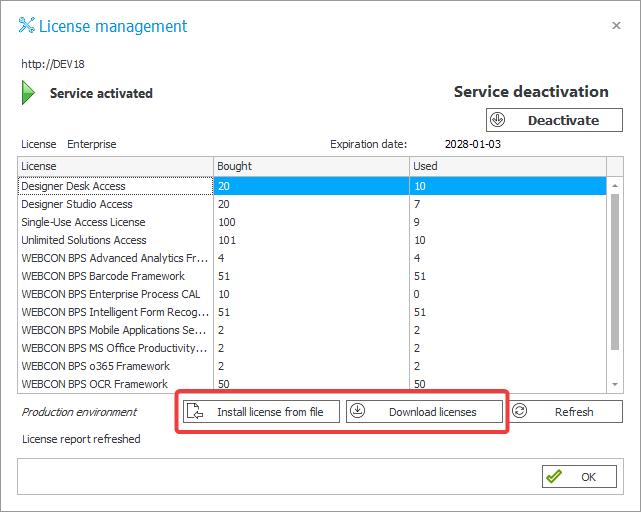
- If the License service was activated in Offline mode.
- After buying additional licenses.
- When planning to update between "large" versions (e.g. between 2022 and 2023). It is recommended to download the licenses package before updating to ensure continuous system operation. The subscription model and SA entitle you to update to the newest "large" version.
The manual installation is carried out through the Install license from file window, where you can provide the obtained license file (a .LIC extension file). After selecting the file, you can preview its content.
The file can be obtained from the License Activation Service. Instructions on how to do so can be found in THIS ARTICLE.
By pressing OK you will activate the specified license package. The Wizard will then ask you to refresh the service. Do this by clicking Yes.
Automatic installation requires only the login and password. Once they are entered, there will be a connection to the activation service running at WEBCON and the latest licenses will be downloaded. If there are no new licenses, a suitable notification message will be displayed.
The manual installation requires only access to the license service. The license file is obtained from the License Activation Service.
The automatic installation requires simultaneous access to the license service and activation service at WEBCON. To access the activation service you need to connect with https://activation.webcon.com via port 443.
Detailed information on license activation can be found HERE.