MSSQL database
The functionality allows you to connect to a Microsoft SQL database.
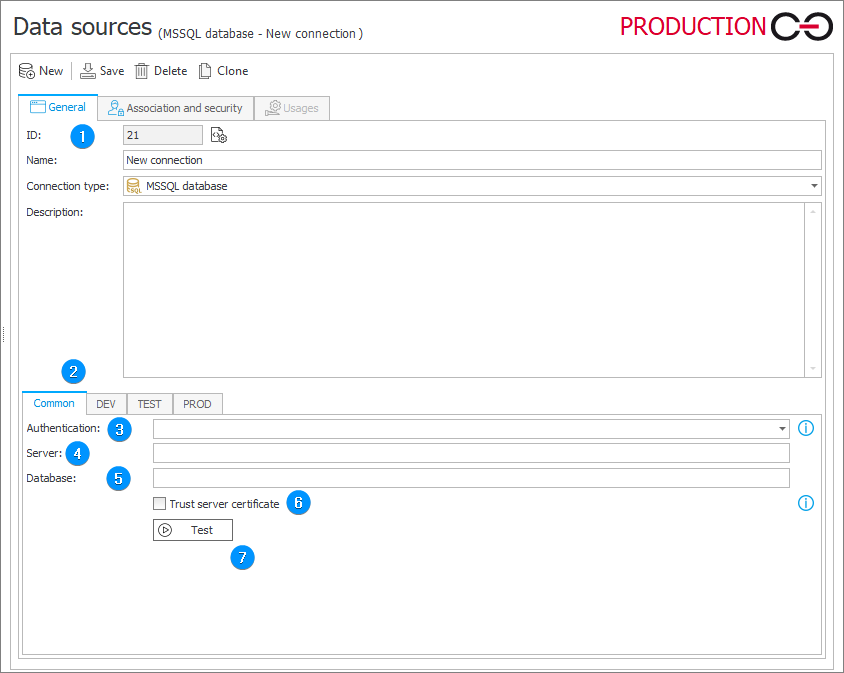
1. Basic connection parameters
- ID – the connection identifier (if the value is smaller than "0", the connection has not been saved in the database yet).
- Name – name of the connection entered by the user.
- Connection type – the field allows you to specify a connection type. You can choose from: MSSQL Database, Oracle Database, Exchange Server, OneDrive, SharePoint Site Collection, REST Web Service, and SOAP Web Service.
- Description – description of the connection entered by the user.
2. Environment
Defines the behavior of the connection in particular environments. The Common tab sets the default parameters that are to be used across all three environments (DEV/TEST/PROD). The tabs dedicated to the individual environments can be used to enter custom parameters. In such case, it is necessary to check the Break inheritance box (this will override the settings specified in the Common tab) and then enter the desired connection settings.
3. Authentication
Used to select an authentication method for the MS SQL server.
- SQL Login – authenticate using the SQL Server login. Provide the login and password of the SQL user.
- Windows Authentication – authenticate using a Windows user account. The Application Pool Account will be used when the connection is used in the context of Portal (e.g. a choice field on the form powered by a data source that uses this connection). The Service Account will be used when the connection is used in the context of the WEBCON BPS Service (e.g. connection used in the configuration of a cyclical action).
- Windows Authentication User Impersonation – authenticate using a specified Windows account. Provide the username and password. The username must be provided in one of three formats: only the username (the current domain name will be used), NT format (e.g.
webcon\user), or UPN format (e.g.user@webcon.com). - Active Directory Password – Microsoft Entra authentication with a username and password.
- Active Directory Integrated – Microsoft Entra authentication using Integrated Windows Authentication (IWA).
- Active Directory Service Principal – Microsoft Entra authentication with a Client ID and Client secret.
- Active Directory Managed Identity – Microsoft Entra authentication using system-assigned or user-assigned managed identity.
- Active Directory Default – Microsoft Entra authentication using non-password and non-interactive mechanisms, including managed identities, Visual Studio Code, Visual Studio, Azure Command-Line Interface (CLI), etc.
4. Server
The address of the MSSQL server. When there are several instances of the SQL Server, you need to select the server and the instance to which you want to connect.
5. Database
The database in the context of which a query is executed.
6. Trust server certificate
If this option is checked, communication between SQL Server and WEBCON BPS will be encrypted without certificate validation.
7. Test
Tests the connection to the SQL server.