Archived instances retention
The action is used to perform operations on archived workflow instances. The management of archived data is aimed at better use of database disk space, and thus increasing system performance.
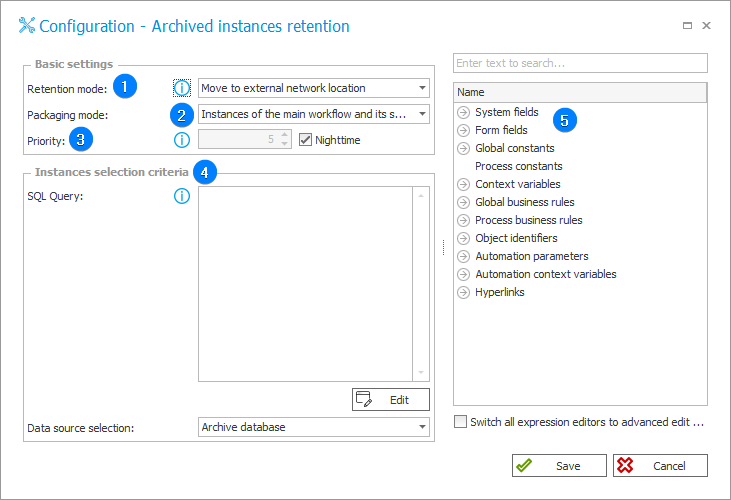
1. Retention mode
Choose a method of archiving workflow instances. All three methods involve permanently deleting the archived instances from the content database.
- Move to external network location – exports workflow instances to a .zip file and saves them in an external network location,
- Remove from archive database – workflow instances are deleted from the archive database without being saved anywhere.
2. Packaging mode
When exporting workflow instances to an external network location, the instances are packed into .zip files which also contain an .xml file detailing the instances’ history, and a .pdf file which represents the last layout of the form. There are two available methods of creating .zip files:
- Instances of the main workflow and its subworkflows in one package – instances of the main workflow are packaged together with instances of their subworkflows,
- Instances of the main workflow and each subworkflow packaged separately – instances of the main workflow, and instances of each subworkflow are packaged separately (one subworkflow, one package).
3. Priority
Defines the priority with which the task is placed in the archive queue. Priority can be set between 1 and 10, where 1 is the highest priority and 10 the lowest.
If the Nighttime checkbox is selected, the workflow instances will be put in queue with a special priority of 11, and will only be processed during night hours.
The current archive queue can be found in the Archive workflow instances queue tab.
4. Instances selection mode
Method for selecting workflow instances to be processed. Workflow instances that meet the defined criteria are added to the archive queue.
-
SQL query – select a larger group of workflow instances to process using an SQL query. The first fetched column should return the IDs of instances to be queued.
To construct a query, you can use the Variables editor on the right. -
Data source selection – SQL query is executed in the context of the database indicated here.
5. Variables editor
Dynamically generated tree containing all variables that may be used in the current location of Designer Studio. Information on how to use variables in WEBCON BPS, as well as a list of variables can be found here.
For detailed information on archiving, see the dedicated ARTICLE on our technical blog.