BPS groups
BPS groups are local groups of WEBCON BPS users whose data is retrieved from Active Directory (AD), Azure Active Directory (AAD) or who are external users. The division of users into groups streamlines the management of their privileges, the assignment and delegation of tasks, as well as facilitates the exchange of information, e.g. in case of absence.
Creating a new group
WEBCON BPS provides a convenient mechanism for creating BPS groups. You can create groups either in WEBCON BPS Portal or in Designer Studio. (In both scenarios the user must hold administrator rights).
To learn more about BPS groups in Standalone installations, read the ARTICLE available on the WEBCON Community website.
How to create a group in WEBCON BPS Portal?
To add a new group in Portal, expand the user menu and click the Administration button.
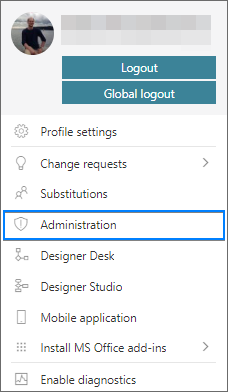
Once the Admin Panel window is open, expand the Users management node available in the side menu, and select BPS groups.
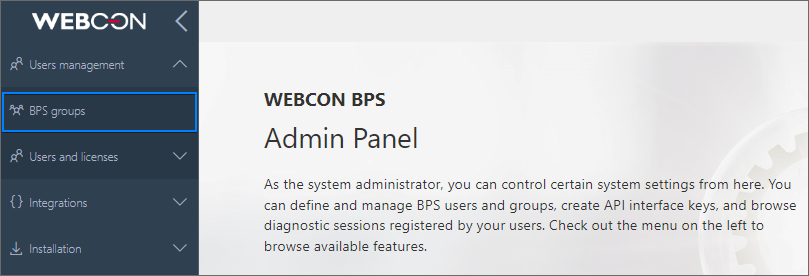
To add a new group press the Add button (①) available in the top bar of the newly opened window. Clicking it opens a menu on the right side of the window (②) where you can configure the group.
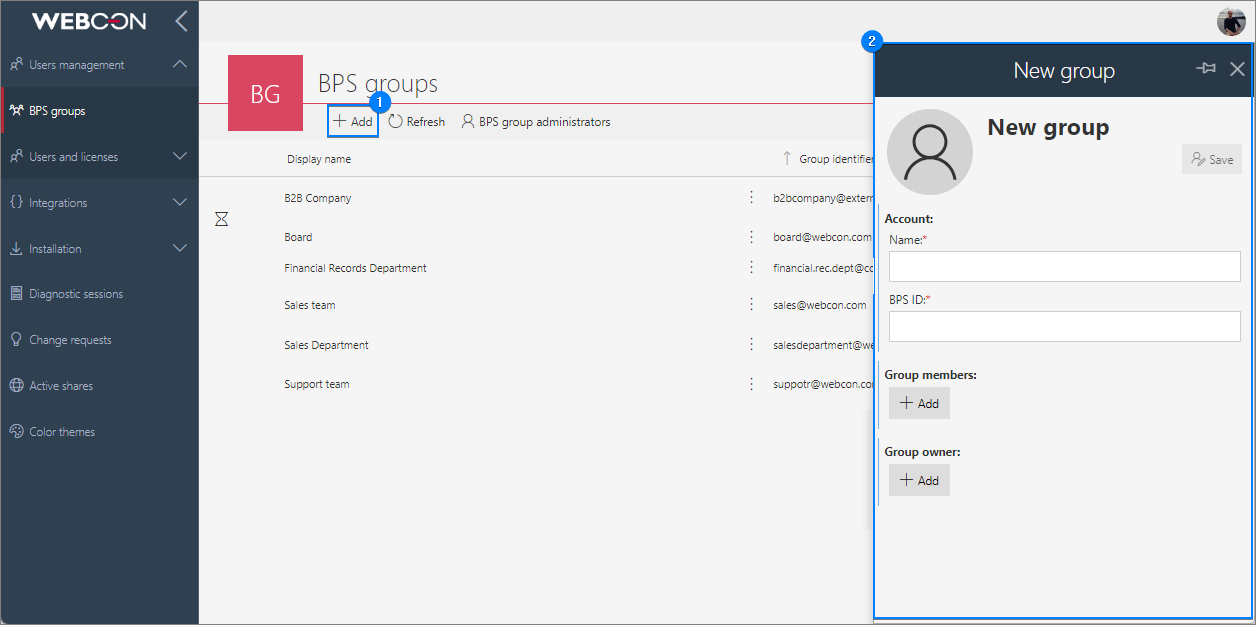
The menu allows you to configure a new group. Entering its Name and identifier (BPS ID) is obligatory.
Please note that the identifier must have a UPN format, otherwise you will not be able to save the configuration.
The Group members section allows you to add individuals to the created group by pressing Add. Conversely, the button with the same name in the Group owner section enables you to designate the group owner – a person who has the right to add and delete group members and manage the group.
To save the configured group, press the Save button available in the upper right corner of the menu. After saving, the group appears in the list of available groups. The hourglass icon () displayed to the left of its name informs about the pending group synchronization (after it is completed, it disappears).
How to create a group in WEBCON BPS Designer Studio?
To create a BPS group in Designer Studio, navigate to the BPS users and groups list (System settings → Global parameters) and open the BPS groups tab. The functionality is available for standalone installations and in the WEBCONAPPS-SaaS environment.
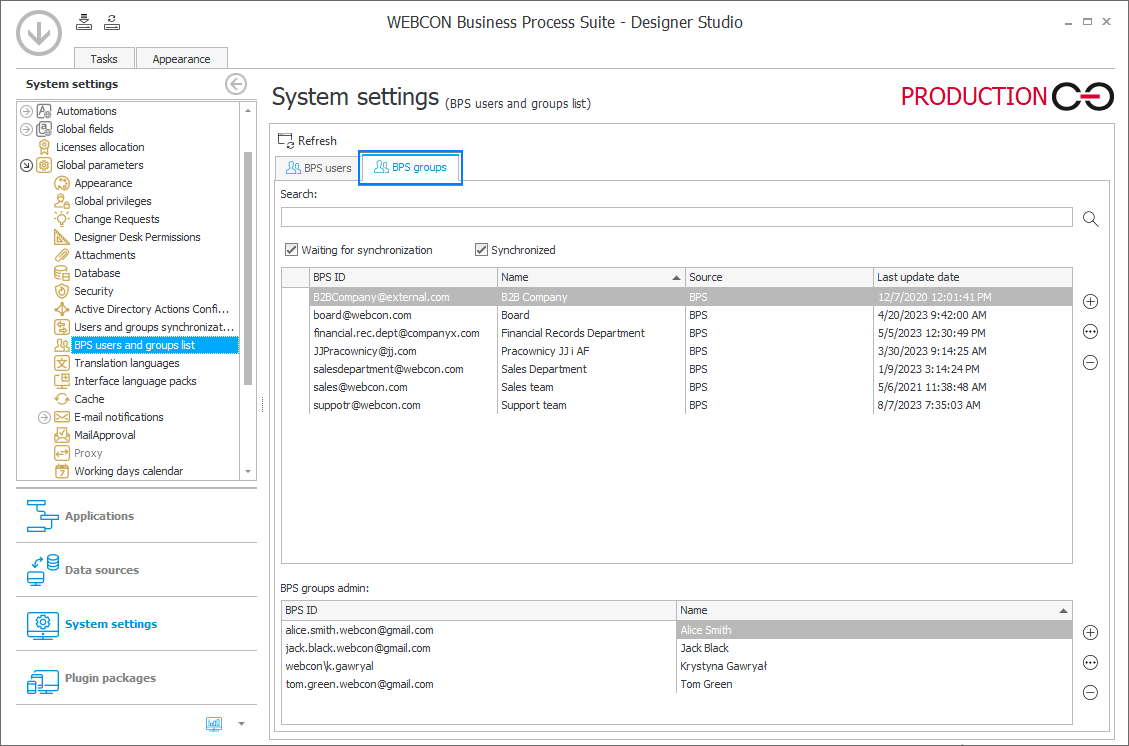
The tab displays information about all locally available BPS groups in a table. The groups can be edited, deleted, and added using the buttons next to the table. To add a group, press Add (). After pressing it, the system displays a window where you can configure your new group.
Similar to creating a group in Portal, you need to enter the Group identifier (BPS ID) in UPN format and the Displayed name of the group. The Members and Group owners fields enable you to add group members and specify its owner, respectively.
Managing BPS groups
Administrators can leverage BPS groups within their applications in various ways, streamlining configuration processes and increasing efficiency.
To learn more about managing BPS groups, read the ARTICLE available on the WEBCON Community website.
Granting privileges
You can grant privileges (e.g. within an application) directly to BPS groups. This way each member of such a group automatically obtains the privileges assigned to it. Note that if an individual is removed from the group, they will also lose the privileges to the group.
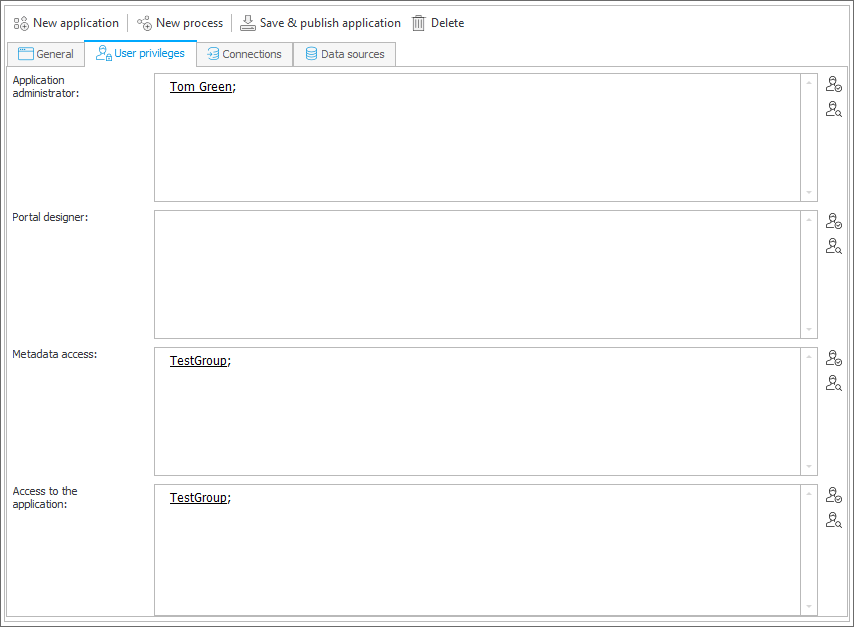
Assigning tasks
Designer Studio allows you to assign tasks to a created user group. This solution is particularly useful when there are frequent changes in staffing and a task assigned to an individual would necessitate modifications in workflow configuration.
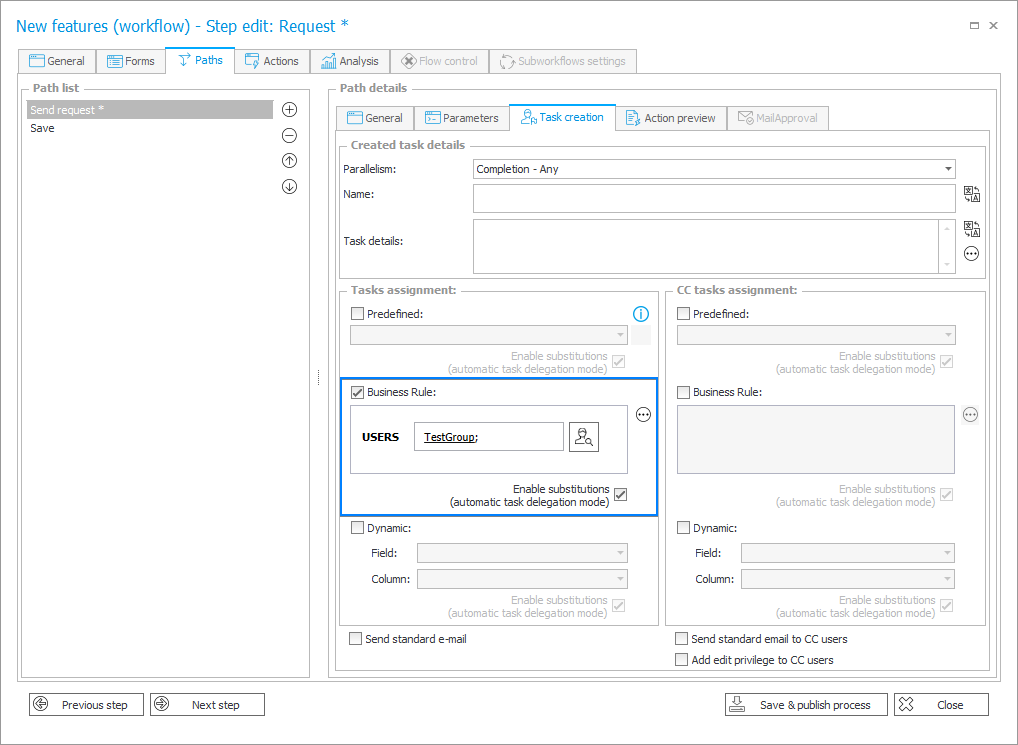
To learn more about assigning tasks to groups, read the ARTICLE available in the WEBCON Community website.
Action related to BPS groups
You can also manage BPS groups through dedicated actions available in Designer Studio. To access them, once you have created an automation and added an action block, navigate to the BPS users and groups heading.