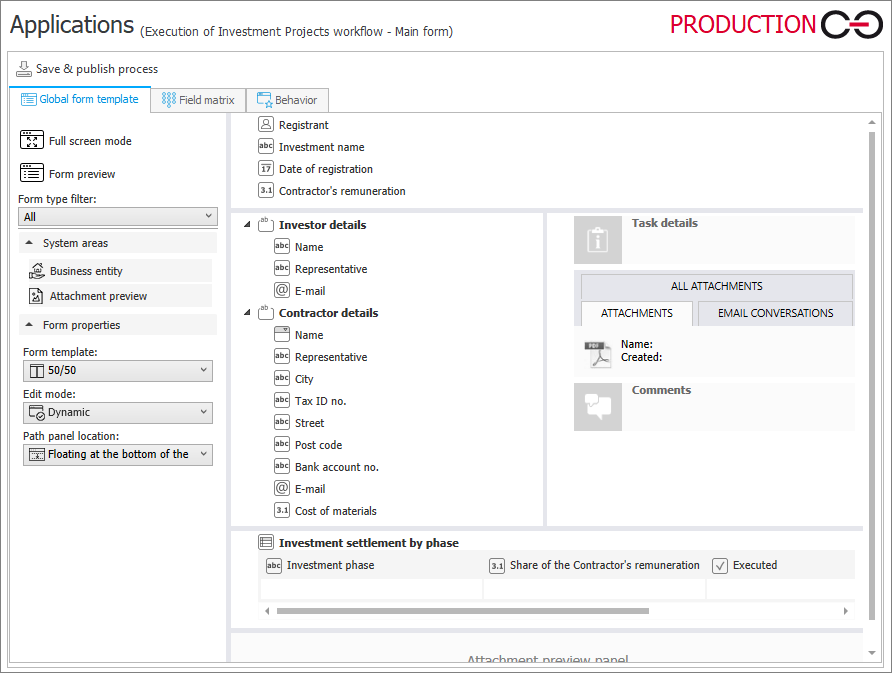Forms
A form is a website displayed in Portal. It holds form fields filled out by the end user. It is divided into four standard sections where you can place the form fields. Each workflow created within a process has two global form templates: Main form and Compact form. You can access them by expanding the workflow node and selecting one of the two aforementioned items.
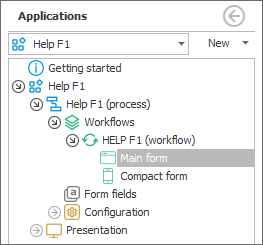
The global form is used by default on every step of a given workflow. Nevertheless, you can configure individual form appearance for a selected step directly in its settings under the Forms tab. The compact form inherits settings from the Main form. Individual appearance of the compact form (both globally and on step) can be configured by pressing the Break settings inheritance. By pressing the button, you activate other configuration areas in the compact form settings.
To learn more about compact form, read the ARTICLE available on the WEBCON Community website.
The form configuration window is divided into the following tabs:
- Global form template – it contains options allowing you to configure the general appearance and basic properties of the form. The template enables quick arrangement of form fields and system areas within four predefined form sections (left, right, top, and bottom). Additionally, you can limit displayed form fields to the ones available for the selected form type (Form type filter),
- Field matrix – the tab provides options to define the level of form fields and system areas interactivity and visibility. The matrix is displayed as a table with its columns corresponding to workflow steps and rows assigned to individual form fields. By checking or unchecking respective coloured boxes, a user can manage form field visibility. There are four display modes available: Visible, Read-only, Read-only (cannot be modified except by JavaScript), and Required. When a box is left unchecked, a given form field is not displayed,
- Behavior – the tab allows you to define Form rules that are activated on loading the form and during postback.