HotFolders
One of the basic service functionalities is to merge scanned files and pair them (based on the barcode) with electronic documents.
The configuration of document catalogue support is divided into five parts: General, Advanced settings, Barcode settings, Starting workflow settings, Joining to elements settings.
General
This tab allows you to define basic information about the HotFolder you are creating, as well as configure its operation, source and file handling.
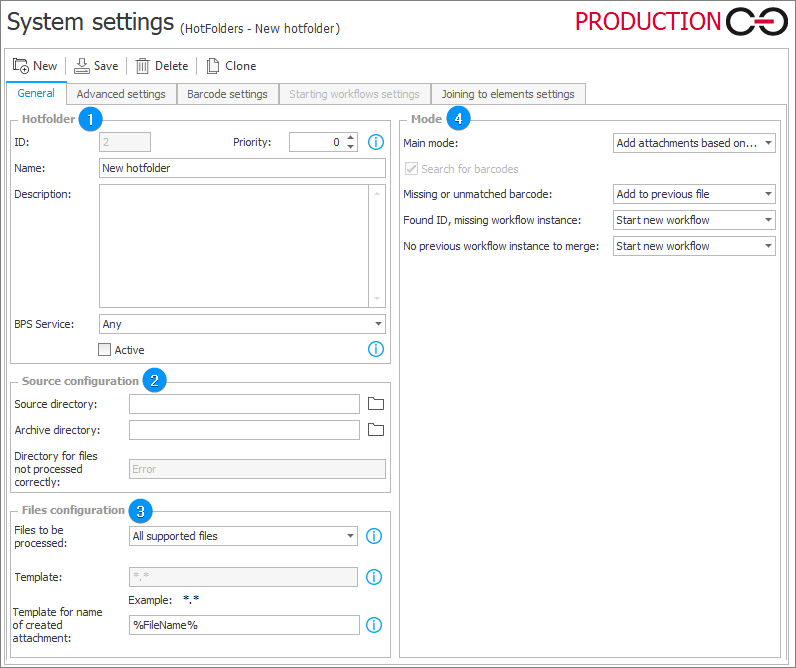
1. Hotfolder
Basic information about the document catalogue, such as ID, Name and Description.
In addition, the following parameters can be defined in this section:
- Priority – defines the priority by which HotFolders are sorted and processed ("1" – highest priority, "10" – lowest priority).
When processing files with FlexiCapture, the priority is also taken into account to set order of processing in OCR queue. - BPS Service – if a value from this dropdown is selected, the current HotFolder will be processed only on a chosen server.
- Active – only HotFolders marked as active will be processed by the service.
2. Source configuration
Here you can specify directories crucial to HotFolder's operation:
- Source directory – the directory where the scanned files are stored. Click the button next to the text box to browse the directory structure. This can be a network path.
- Archive directory – the directory to which the files successfully processed by the selected HotFolder will be moved.
Be sure to make the specified directories available to the svc.bps user.
Additionally, the location of the Directory for files not processed correctly, located in the source directory, is selected automatically based on source and archive directory choices.
3. Files configuration
This section allows you to define the parameters of the files to be processed.
- Files to be processed – allows you to select all supported files (JPEG, BMP, TIFF, PDF), only PDF files, or files that match template and are supported.
- Template – allows you to specify the template to be used for processing the selected files.
- Template for name of created attachment – a template for the names of files processed by HotFolder and added to the instance as an attachment. Special tags that can be used in the template:
- Year
%yyy%or%yy%. - Month
%MM% - Day
%dd% - Hour
%HH% - Minutes
%mm% - Seconds
%ss% - File name
%FileName% - File type
%FileType% - File name without type extension
%FileNameDisplay% - Barcode
%BarCode%.
- Year
? replaces any single character
* replaces any character string
| acts as an "or" , matching the expression after or before the character, e.g. *.pdf | *.docx.
4. Mode
Select and configure the operation mode of the created HotFolder.
- Main mode – defines the role of the created HotFolder. Files to be processed can start a new workflow or be paired based on the barcode. Advanced settings of the selected modes are available on the tab bar.
- Search for barcodes – this option will cause the HotFolder to scan a document for barcodes while processing it. Enables advanced Barcode settings tab.
- Missing or unmatched barcode – in the event of not finding a barcode, it is possible to start a new workflow, add to previous file, and move the file to the catalogue with an error.
- Found ID, missing workflow instance – in the event of not finding a workflow instance, it is possible to start a new workflow, add to previous file, and move the file to the catalogue with an error.
- No previous workflow instance to merge – in the event of not finding the previous workflow instance to merge, it is possible to start a new workflow or move the file to the catalogue with an error.
Advanced settings
Advanced settings related to file processing limits.
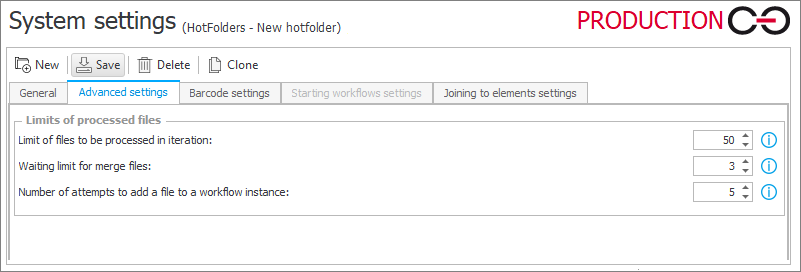
- Limit of files to be processed in iteration – the maximum number of files processed from the source folder during a single iteration. "0" means no limit.
- Waiting limit for merge files – the limit specifies for how many iterations a valid file can be suspended to wait for another file to be merged with it. If the HotFolder is configured to append to the previous file, and the system encounters an error in finding or reading the barcode, the limit will apply to the previous file (or more specifically to all files processed in the previous iteration). If a valid file is found, the files from the previous iteration are immediately released for further processing. File processing is suspended within a WEBCON BPS process. If the service is interrupted, suspended files will need to be processed again.
- Number of attempts to add a file to a workflow instance – the number of attempts to add a file to a workflow instance. After processing a file, if an error occurs when attempting to add it to an existing workflow instance or on path transition, the system will make further attempts to repeat this operation. This parameter specifies the maximum number of additional attempts. If the service is interrupted, the attempt counter will reset and the files must be processed again. The time between attempts is calculated from the moment the previous attempt failed, and it is:
- 1 minute for the second and third attempts,
- 1 hour for the fourth attempt,
- 1 day for the fifth and all further attempts.
Barcode settings
This tab is available when the Mode of HotFolder operation selected in the General tab is Add attachments based on barcodes.
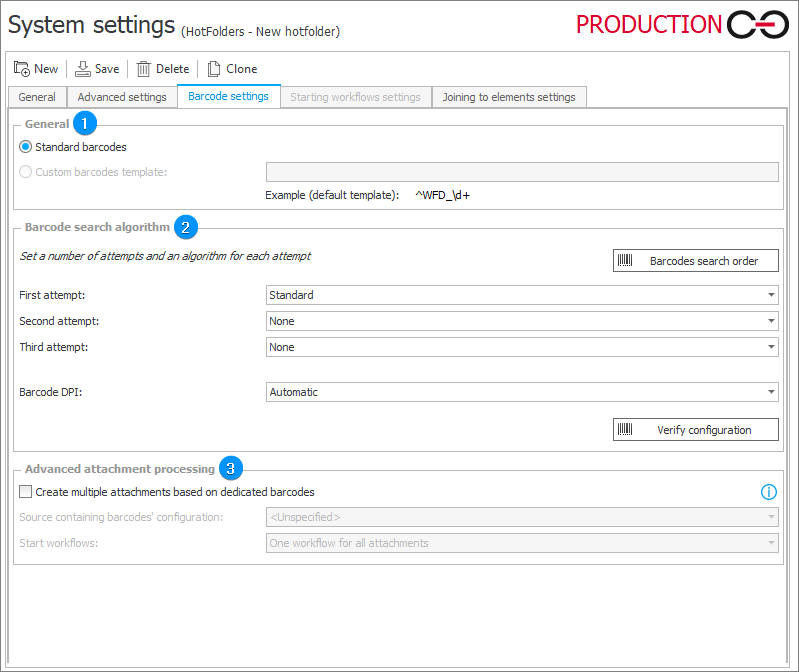
1. General
Allows you to specify whether the barcodes for which the form field will be searched are standard or custom.
Default template: ^WFD_\d+.
2. Barcode search algorithm
Allows you to specify the number of barcode search attempts and the search algorithm for each such attempt, as well as configure the order of barcode reading by type.
It is also possible to verify the configuration.
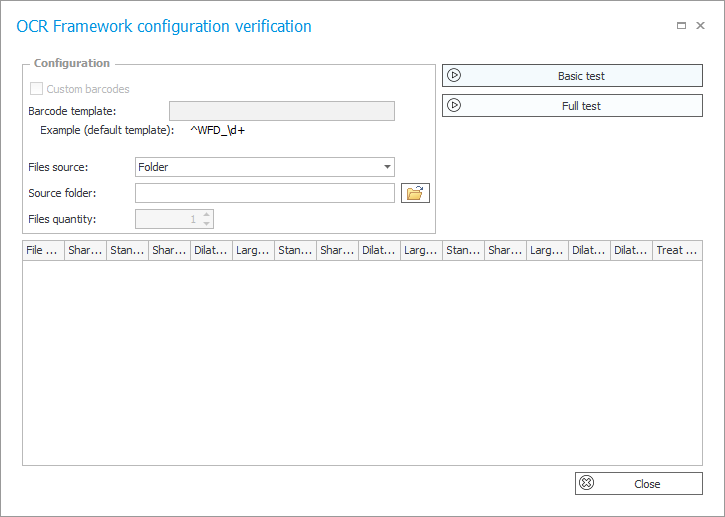
3. Advanced attachment processing
This feature allows you to split the attached file based on additional barcodes.
Data source containing following columns is required:
Barcode1– regular expression containing barcode template,Barcode2– regular expression containing Datamatrix type barcode template,Attribute– value which will be assigned to divided file attachment attribute,FileName– name of added attachment plus number of attachments within the attachment attribute value, eg. "001".
Optional column:Description– value which will be assigned to divided file description.
Starting workflows settings
This tab is available when the Mode of HotFolder operation selected in the General tab is Start new workflows.
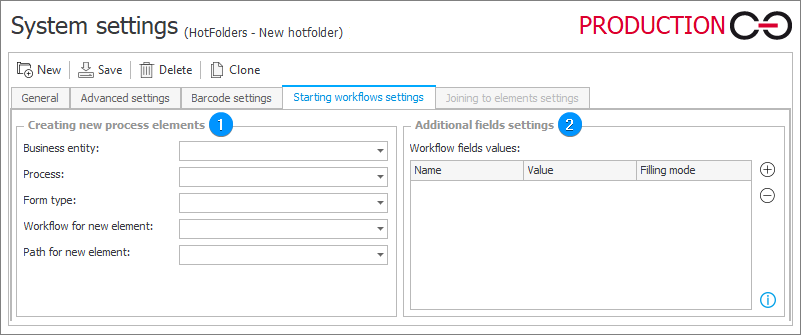
1. Creating new process elements
Settings for the parameters of the workflow that will be started as a result of HotFolder operation. It is possible to specify:
- Business entity for which the new workflow will be started,
- Process that will be started after processing the document,
- Form type in the selected process,
- Workflow for new element,
- Path for new element.
2. Additional fields settings
This section allows you to define additional form field values. To do so, specify:
- Name of the form field in the selected process,
- Value to which the selected form field should be set,
- Filling mode – it is possible to choose that the form field will always be filled/replaced or only when it is empty.
The available variables are the same as for the Template for name of created attachment in Files configuration.
Dates are provided in database time zone.
Joining to elements settings
This tab is available when the Mode of HotFolder operation selected in the General tab is Add attachments based on barcodes.
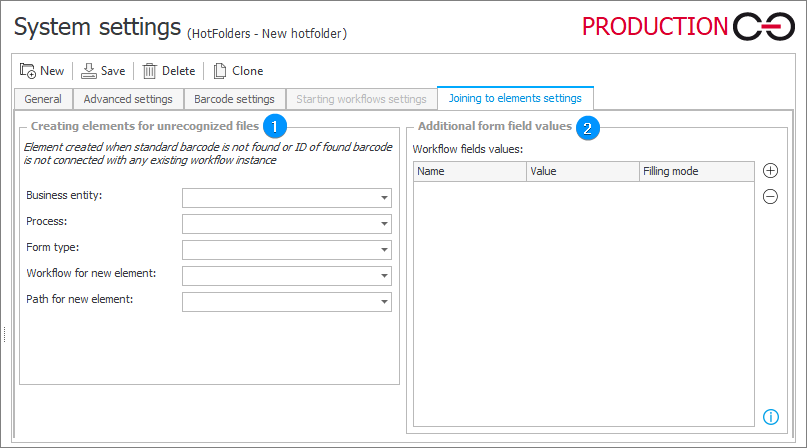
1. Creating new process elements
Settings for the parameters of the workflow started by HotFolder for instances to which unrecognized attachments are added. Element created when standard barcode is not found or ID of found barcode is not connected with any existing workflow instance. It is possible to specify:
- Business entity for which the new workflow will be started,
- Process that will be started after processing the document,
- Form type in the selected process,
- Workflow for new element,
- Path for new element.
2. Additional fields settings
This section allows you to define additional form field values. To do so, specify:
- Name of the form field in the selected process,
- Value to which the selected form field should be set,
- Filling mode – it is possible to choose that the form field will always be filled/replaced or only when it is empty.
The available variables are the same as for the Template for name of created attachment in Files configuration.
Dates are provided in database time zone.
For more information on HotFolders see THIS ARTICLE on our technical blog.