Substitutions
The functionality allows you to organize work in the event of a temporary or periodic absence of employees, ensuring the continuity of tasks. Depending on the substitution type, the substitute can act on behalf of the substituted person or perform tasks for them.
Configuration
Substitutions in Portal are available by navigating to the user menu and selecting a dedicated option from the list:
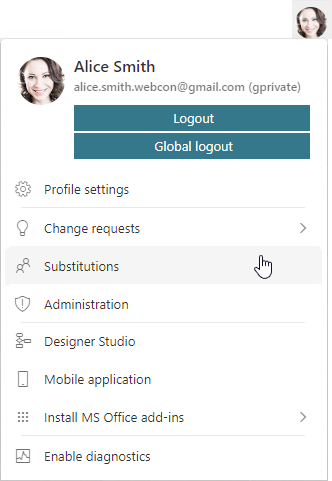
Selecting the person to be replaced
Depending on your privileges, you can add a substitution for yourself or others, where the list of available applications and processes is determined by their individual settings in Designer Studio.
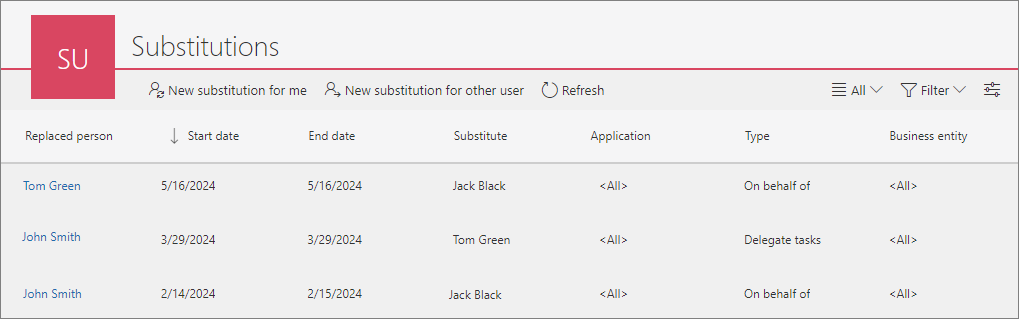
New substitution for me
If you create a substitution in your own name, you will be able to select the processes for which the substitution should be active, based on application privileges. This means that if you have any application privileges, all processes from that application will be available in the selection list (as long as substitutions are enabled in the process configuration). Your process privileges are not taken into account. The list of applications/processes is not limited by business entities. If the System administrator creates a substitution for themselves, they can also select any process with substitutions enabled.
New substitution for other user
If such a substitution is created by the System administrator or by a user who is authorized to create substitutions for anyone (the Specified users for anyone option in the substitution configuration), they will be able to select any substitution-enabled processes from all applications.
In addition, if the substitution is created by the Superior for subordinates (according to the configuration of the subordinate structure), they will be able to select processes from all applications for which the subordinate, i.e. the replaced person, has any privileges. The list of applications/processes is also not limited by business entities.
Global substitution settings
The ability to create substitutions for other users is determined by the Global substitution setting, which can be accessed by clicking on the slider icon in the upper right corner of the substitution configuration window. To create a substitution for another user, simply select the relevant option in the Setting substitution for other users section.
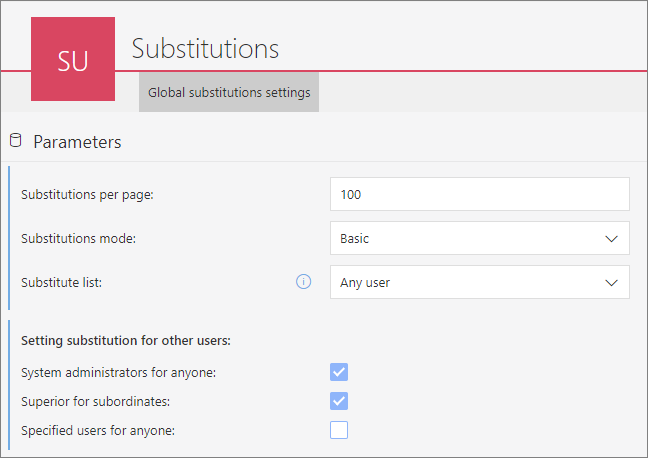
Here, you can also define the number of substitutions displayed per page and select the substitution mode:
- Turned off – setting disables the configuration of substitutions,
- Basic – setting allows you to define substitutions, taking into account applications/processes and business entities. Among the available processes are those that have substitutions enabled in WEBCON BPS Designer Studio,
- Dedicated application – substitutions are configured in a separate workflow of a dedicated application.
Substitute list
When configuring the list of substitutes, select one of the available options:
- Any user – any user from the organization (excluding the person creating the substitution) can be selected as a substitute,
- Team members – the list will be narrowed down to:
- direct subordinates of the substituted person,
- direct superior of the substituted person,
- subordinates of the superior of the substituted person.
Substitution type
There are two types of substitutions available in WEBCON BPS: Task delegation substitution and Working on behalf of substituted person. When configuring both types of substitutions, it is necessary to provide analogous data: the name of the substituted person and the substitute, the start and end dates of the substitution, the business entity, and indicate all or selected applications and processes that will be affected by the substitution.
Task delegation substitution
Task delegation substitution is handled in the auto task delegation mode, i.e. for each active task of the substituted person, a corresponding task is generated for the substitute. The substitute only receives the privileges to modify workflow instances, while the other rights of the substituted person are not transferred to the substitute. After WEBCON BPS Workflow Service has started the substitution, all active tasks of the substituted person that have been configured accordingly are delegated to the substitute.
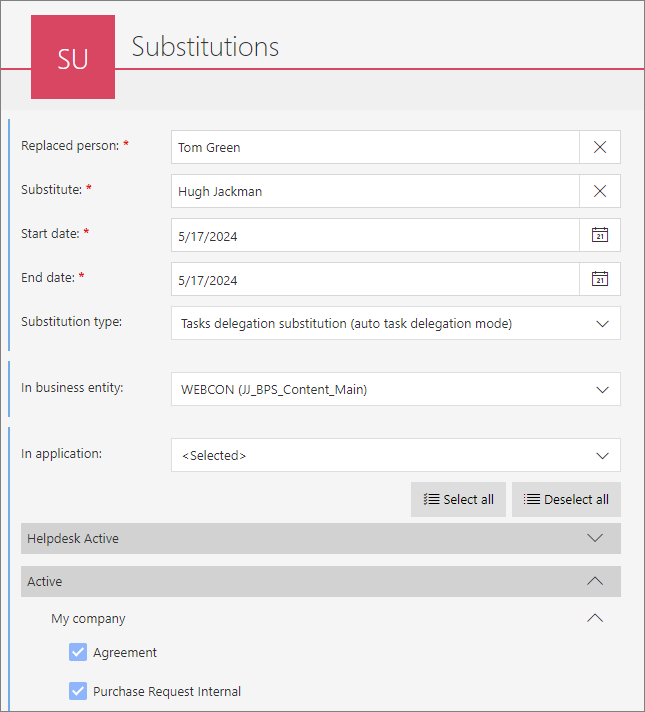
Working on behalf of substituted person
With this substitution type, the substitute will be able to act on behalf of the absent user with so-called full access. This means that the substitute, after switching to the acting on behalf of mode, will see exactly what the substitute would see at the same level of access. The Portal view is limited to those applications/processes for which the substitutions have been enabled and configured. In addition to performing tasks, the substitute will be able to launch or modify an instance, and will have access to reports and dashboards. All tasks performed by the substitute are signed with the substituted person’s name, and the information that it is a work on behalf of another user appears in the instance history and is visible in substitution reports.
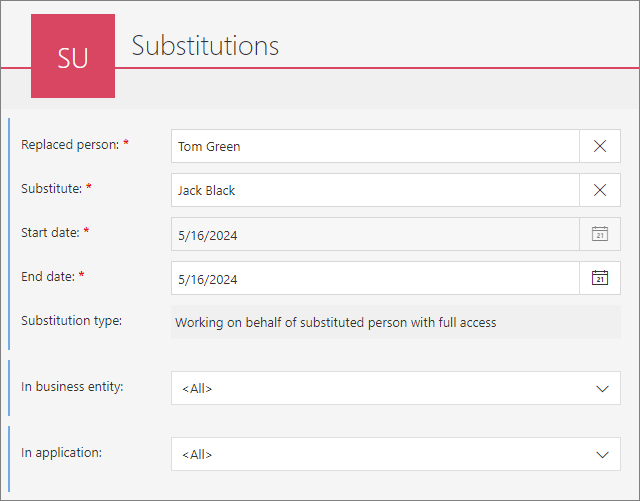
The information that the user is acting on behalf of the substituted person appears in the upper right corner of the window. In addition, when you navigate to an instance, preview it, or start a new workflow instance, an orange bar with similar information appears at the top of the page.
If the person who is on leave logs in to their account, they will see a palm tree icon in the upper right corner, which informs about active substitutions.
Filters
You can filter the list of configured substitutions by selecting one of the available options or by defining your own filter:
For more information, see the articles: