Outlook Modern
Outlook Modern add-in allow users to access their tasks, view the contents of selected forms, and use many other WEBCON BPS Portal features from within the email application (correspondence).
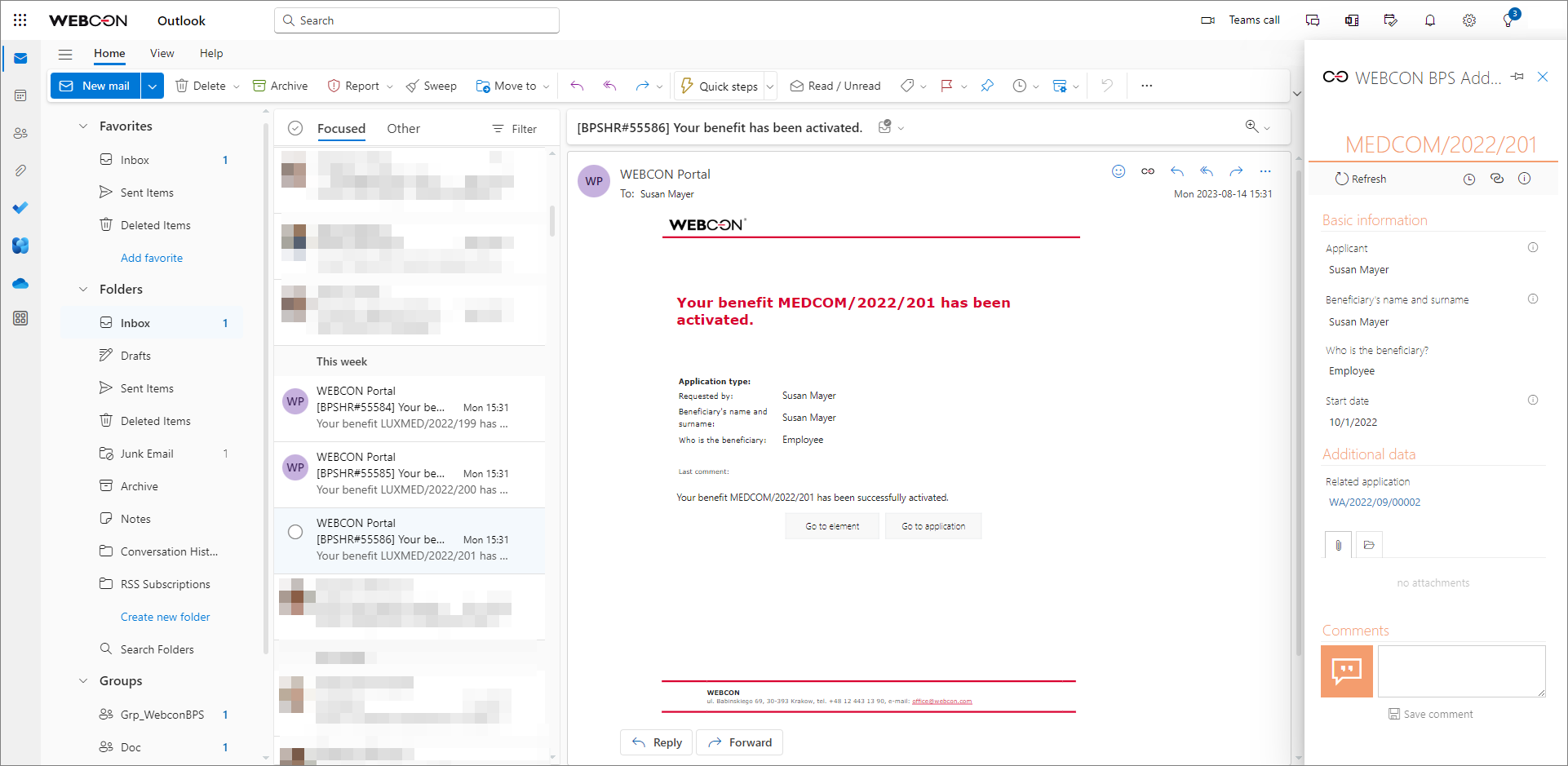
Outlook Modern is available for use in both desktop and web-based Outlook applications of Microsoft 365 on Windows and macOS.
- For other local versions of MS Outlook, the proper operation of Outlook Modern depends on whether the application uses Microsoft Edge WebView2 or not. If the application's runtime environment is incompatible, Outlook Modern will not work and the user will be prompted as follows: "This add-in won't run in your version of Office. Please upgrade to either one-time purchase Office 2021 or to a Microsoft 365 account."
- Download the add-in from Portal that is to be integrated with MS Outlook – the system automatically places the Portal address in the manifest file from which the add-in was downloaded. Otherwise, the add-in may not be compatible with Portal and you will not be able to use it.
Once the manifest file "OutlookWebconBPSAddIn.xml" is correctly downloaded from the user menu in Portal and the add-in is installed, it is ready for use.
- For detailed instructions on how to install the add-in in the MS Outlook web application, see the article Outlook Modern – installation and use on our tech blog.
- In order to learn how to install the add-in in the Microsoft 365 desktop application, visit Deploy and publish Office Add-ins.
Using the Add-In
When you click on the WEBCON BPS Add-In for Microsoft Outlook icon, the options Show context item form and Actions are available.
In the desktop version of MS Outlook, these options are available directly on the application's ribbon in the Home tab.
Show context item form
When you select this option in the context of a specific email message, a panel will appear on the right side of the screen with a preview of the item to which the message relates.
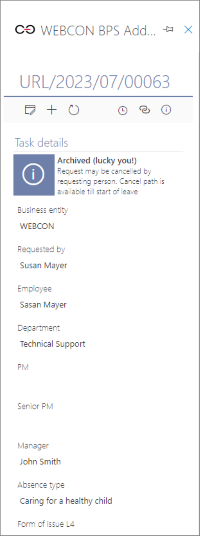
Actions
Selecting this button expands the list of the following options:
Show BPS Portal – allows you to preview the Portal home page. From here, you can carry out actions in the same way as directly from Portal.
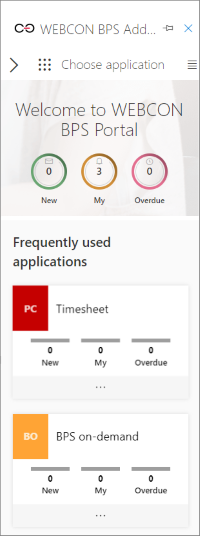
Show my tasks – allows you to preview your active tasks, and you can proceed directly to their execution.
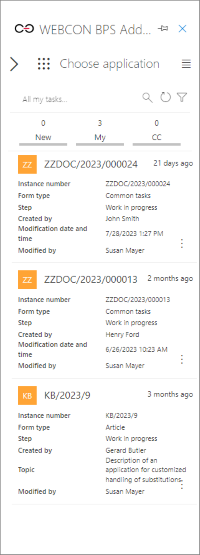
Show search – allows you to preview the system's search engine.
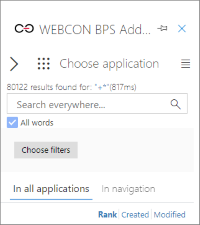
After typing a phrase, you can limit the number of search results using predefined filters, as well as decide whether the phrase will be searched In all applications or In navigation.