Word Modern
Word Modern is a web add-in that allows WEBCON BPS to interoperate with Word for Microsoft 365 packages (desktop client) and Microsoft Office Online on Windows and macOS. It also makes it possible to work with forms and templates online, in any location, and in real time with other users.
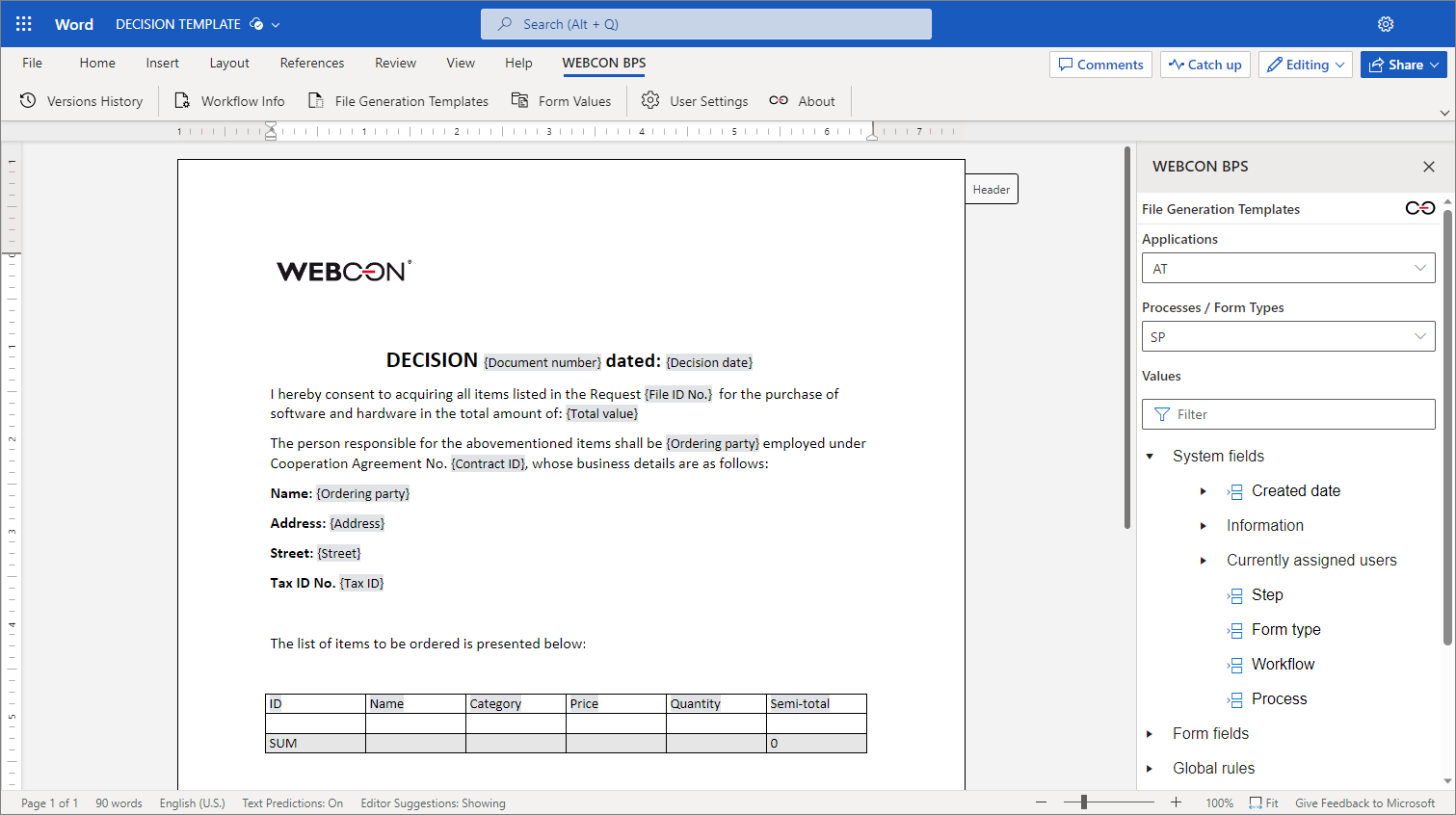
- For detailed instructions on how to install the add-in in the MS Word web application, see the article Installation of WEBCON BPS Word Modern on our tech blog.
- In order to learn how to install the add-in in the Microsoft 365 desktop application, visit Deploy and publish Office Add-ins.
For other local versions of MS Word, the proper operation of Word Modern depends on whether the application uses Microsoft Edge WebView2 or not. If the application's runtime environment is incompatible, Word Modern will not work and the user will be prompted as follows: "This add-in won't run in your version of Office. Please upgrade to either one-time purchase Office 2021 or to a Microsoft 365 account."
Once the manifest file "WordWebconBPSAddIn" is downloaded, and the add-in properly configured, the application's ribbon will be expanded to include the WEBCON BPS tab with the following buttons available:

The options for the Word Modern add-in are similar to those available for the Word Classic add-in.
Buttons: Versions History, Workflow Info and Form Values are only available for a document opened from Portal.
1. Versions History
After selecting this option, a panel is displayed that shows information on all previous versions of the document. It contains information about: each document version, workflow step, user who modified the document, and the date of modification.
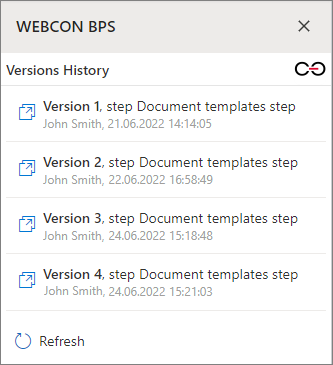
2. Workflow Info
This control displays a panel with the key information about the current document.
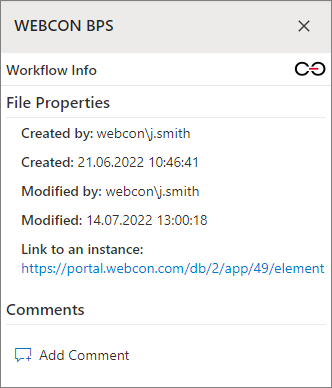
Use the dedicated button to add comments. All newly added comments are saved in the corresponding section in the current Word document.
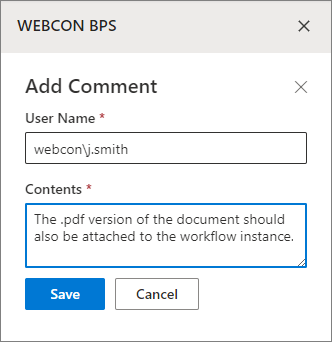
3. File Generation Templates
Allows you to create new templates for the action Generate/Update a Word file from available form fields. Select the process and document type from which the form fields will be extracted (displayed in the tree form). To add a form field to the document, double-click on it with the left mouse button – it will be inserted on the document at the current cursor position.
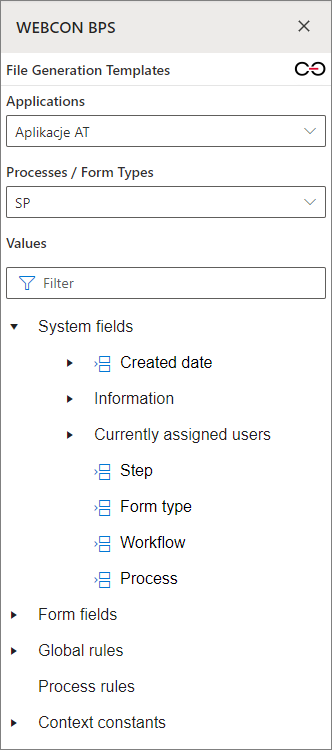
4. Form Values
Allows you to search for an instance from which you will be able to add form field values to the document. You can find the instance by entering its ID or Instance number. The ID field is automatically filled in with a value loaded from the instance in the context of which the document is opened in Portal. To add a form field value to the document, double-click on it with the left mouse button – it will be inserted on the document at the current cursor position. In addition to the form field values, you can also add barcodes or 2D codes.
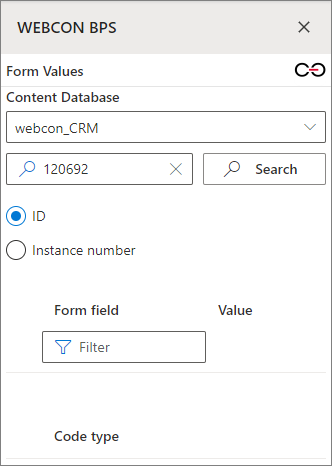
5. User Settings
When this option is selected, a window will open displaying the Portal URL and the Currently logged-in user.
6. About
After pressing this button, basic information about the add-in is displayed.
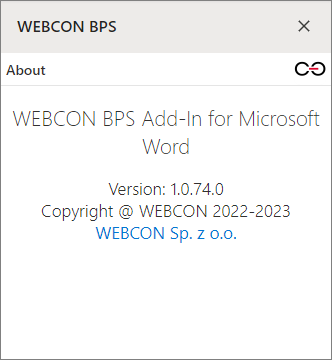
For more information on Word Modern Add-In with examples of its use, see the article WEBCON BPS Word Modern – How to use on our technical blog.